How I Built an Interactive Timeline in PowerPoint (Free Download!)
I recently built an interactive timeline file for Storyline based on a request from a community member. This week, I want to recreate a similar download file in PowerPoint to give our Studio and PowerPoint users equal opportunity.
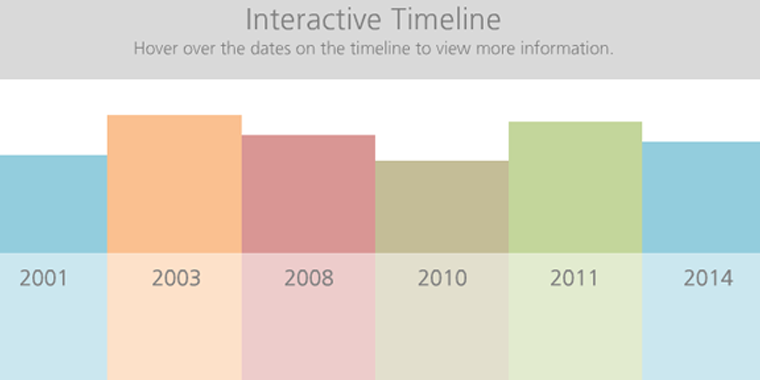
To keep my interaction aligned as closely as possible to my Storyline file, I used the “mouse-over” actions available in PowerPoint. I picked colored rectangles for the columns in the timeline, then used a light gray rectangle containing a simple title and instructions for the header. For the hover-over effect, I created a duplicate slide of the timeline with one column highlighted for each of the columns on the timeline. This way, when learners hover over a column, it displays the corresponding slide with the highlighted column and additional information.
I've put the download the files here so you can see exactly how I put it all together. I also created this video tutorial to break it down a bit and explain at a high level how I created it.
Subscribe to our newsletter to get the latest e-learning inspiration and insights directly in your inbox. You can also find us on LinkedIn and Twitter. And if you have questions, please share them in the comments.
9 Comments