Hi Joshua! You can have multiple blanks, but Storyline will only evaluate one of them automatically. Can you say a little more about your situation and what you're wanting to build? Maybe we can help you come up with a way to do what you have in mind.
Hi Jeanette. I am making quizzes for kids that will help them learn Bible verses. This is one of the harder questions. I had made this type of question in another program, but could not figure out how Storyline could sumbit all of the answers. Basically, each blank is a text box, or blank and they can type the verse in. I would just use the fill-in-the-blank and they could type in the whole verse at one time, but I thought it would be easier for kids if they could see where to put the words. Also, they would not have to worry about punctuation. I hope this is not confusing.
Hey Joshua! This is a little bit of a trick, because the way Storyline handles fill-in-the-blank questions by default is, it really only evaluates one field per question slide. But here's a way to make it do what you want: you can essentially create a freeform Pick One question instead, but move the choices off-screen and use triggers to select the correct choice automatically when all the data entry fields on your slide are filled in correctly by your learner. Here's what I mean: https://player.vimeo.com/video/145578775
Hi, this is just what I needed for a client. I can't get it to work though if the submit button is part of the screen and not the player. Am I missing something or does the player submit button have special powers
Hi Gill! On your custom Submit button, you'll want the "Submit interaction" trigger to come after the other triggers which change the state of the correct/incorrect buttons (the ones that are off-screen). In Storyline, triggers fire from top to bottom, so this way the user's entries in the blank will be taken into account (and the appropriate off-screen button selected) before the interaction is submitted. Also, be sure that the triggers which change the state of the off-screen correct/incorrect buttons are actually referencing your custom button and not the built-in player button).
I'm attaching a modified version of the example I made earlier, with a custom Submit button and modified triggers. Hope that helps!
I Have just used this to create some question for an assessment. extremely helpful and satisfying!
I do have another question expanding on this. Some questions I need to create require a paragraph response. Is there a way to have the software recognise key words in a sentence or paragraph that would give a student the correct response?
Hi Martyn! I'm sorry, right now there's really no way to tell Storyline to look for a specific word or phrase within a text entry field. That would make a great feature request though!
Hi Jeanette - I am having learners complete the "How many U.S. Dollars" currency conversion table below. So, I also need to have multiple answers, but since the correct response will frequently change I want it to be non-graded. However, I would like to inhibit the user from moving on until all questions have been answered. Can you tell me how I would do that?
Hi Lesa - Yes, you can totally do that! Here's a quick look at how you could set that up, and the Storyline file is attached below. Keep in mind, though, that if you've included a menu on your slide, learners would still be able to use that to jump ahead to the next slide before filing in the fields, unless you've chosen restricted or locked navigation on your player. What a lot of folks do if that's a concern is just remove the menu from the player (or at least remove it from appearing on this particular slide). Hope this helps.
Thank you Jeanette for your quick response. Unfortunately, I'm not able to select greater than when I go to variable. Maybe I did something wrong when I created my multiple Text Entry boxes in the Freeform tool? Here is a screen shot of the options I get when I go to the variables for the Next button after selecting my text entry boxes:
Hi Lesa! It looks like maybe your data entry fields are text fields instead of numeric. On text fields, there are no greater-than/less-than options (but on numeric fields there are). If you insert a numeric field instead, you should be able to get to those options. On the Insert tab, click Data Entry and then choose Numeric Entry:
Thanks for posting this valuable resource! Is there any way to add conditions where there are multiple correct answers for each text box? For instance, I have 5 text boxes, but each text box need to accept a possible 5 answers for each box. I see that your example has one possible answer for each box. Any way to do this?
Although there isn't a built-in feature for doing that, you could set up the behavior manually, using a logic similar to the examples above. You'd just need a couple variables and some conditional triggers. Here's one way you could do it (and the file's attached below so you can take a look).
If the button says "Remove Freeform," it means that slide has already been converted to a freeform question previously. If you need to adjust the freeform slide's behavior or settings, above the trigger panel you will see an Edit button that allows you to open a question editor, where you can make whatever changes you like. Does that help?
Hi Judith & thanks for clarifying! The Convert To Freeform option won't appear on quiz slides that you've inserted via Insert>New Slide>Quizzing. This is because the slide is already a quiz question... and it's not possible to change it into a freeform question, since the ready-made question types have pre-fabricated logic and functionality attached to them.
If you want to create a Freeform question, a good way to do that is start with a regular (non-quiz) slide, insert some objects that you want to use as your interactive elements (such as shapes, data entry fields, etc.). Then use the Convert To Freeform button to turn the slide into a freeform quiz question.
94 Replies
Hi Joshua! You can have multiple blanks, but Storyline will only evaluate one of them automatically. Can you say a little more about your situation and what you're wanting to build? Maybe we can help you come up with a way to do what you have in mind.
Hi Jeanette. I am making quizzes for kids that will help them learn Bible verses. This is one of the harder questions. I had made this type of question in another program, but could not figure out how Storyline could sumbit all of the answers. Basically, each blank is a text box, or blank and they can type the verse in. I would just use the fill-in-the-blank and they could type in the whole verse at one time, but I thought it would be easier for kids if they could see where to put the words. Also, they would not have to worry about punctuation. I hope this is not confusing.
This is one of the harder questions. I had made this type of question in another program, but could not figure out how Storyline could sumbit all of the answers. Basically, each blank is a text box, or blank and they can type the verse in. I would just use the fill-in-the-blank and they could type in the whole verse at one time, but I thought it would be easier for kids if they could see where to put the words. Also, they would not have to worry about punctuation. I hope this is not confusing.
Joshua
Hey Joshua! This is a little bit of a trick, because the way Storyline handles fill-in-the-blank questions by default is, it really only evaluates one field per question slide. But here's a way to make it do what you want: you can essentially create a freeform Pick One question instead, but move the choices off-screen and use triggers to select the correct choice automatically when all the data entry fields on your slide are filled in correctly by your learner. Here's what I mean: https://player.vimeo.com/video/145578775
And I've attached the file in case that helps.
Thank you! Thank you! Thank you for taking the time to answer. The video was very helpful!
Oh cool Joshua! I'm glad it was helpful!
Hi Jeanette,
That is so cool. Many thanks for creating this Screenr and sharing the sample file.
Best regards,
Mark
Hi, this is just what I needed for a client. I can't get it to work though if the submit button is part of the screen and not the player. Am I missing something or does the player submit button have special powers
Hi Gill! On your custom Submit button, you'll want the "Submit interaction" trigger to come after the other triggers which change the state of the correct/incorrect buttons (the ones that are off-screen). In Storyline, triggers fire from top to bottom, so this way the user's entries in the blank will be taken into account (and the appropriate off-screen button selected) before the interaction is submitted. Also, be sure that the triggers which change the state of the off-screen correct/incorrect buttons are actually referencing your custom button and not the built-in player button).
I'm attaching a modified version of the example I made earlier, with a custom Submit button and modified triggers. Hope that helps!
Thank you so much for this....as usual your support and help is second to none!!
I've been pulled into something else hence the delay in replying but will get on with using this solution today. The client will be thrilled!
Hi,
I Have just used this to create some question for an assessment. extremely helpful and satisfying!
I do have another question expanding on this. Some questions I need to create require a paragraph response. Is there a way to have the software recognise key words in a sentence or paragraph that would give a student the correct response?
Thanks
Martyn
Hi Martyn! I'm sorry, right now there's really no way to tell Storyline to look for a specific word or phrase within a text entry field. That would make a great feature request though!
Hi Jeanette - I am having learners complete the "How many U.S. Dollars" currency conversion table below. So, I also need to have multiple answers, but since the correct response will frequently change I want it to be non-graded. However, I would like to inhibit the user from moving on until all questions have been answered. Can you tell me how I would do that?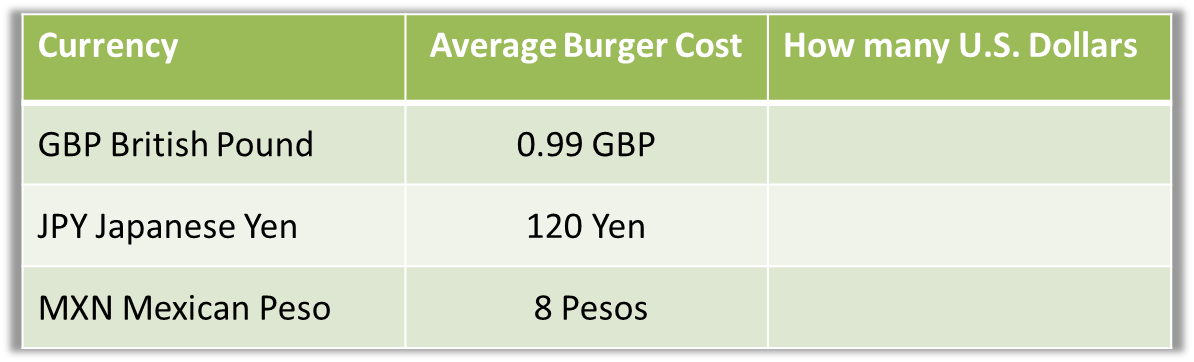
Hi Lesa - Yes, you can totally do that! Here's a quick look at how you could set that up, and the Storyline file is attached below. Keep in mind, though, that if you've included a menu on your slide, learners would still be able to use that to jump ahead to the next slide before filing in the fields, unless you've chosen restricted or locked navigation on your player. What a lot of folks do if that's a concern is just remove the menu from the player (or at least remove it from appearing on this particular slide). Hope this helps.
Thank you Jeanette for your quick response.
Unfortunately, I'm not able to select greater than when I go to variable. Maybe I did something wrong when I created my multiple Text Entry boxes in the Freeform tool? Here is a screen shot of the options I get when I go to the variables for the Next button after selecting my text entry boxes:
Hi Lesa! It looks like maybe your data entry fields are text fields instead of numeric. On text fields, there are no greater-than/less-than options (but on numeric fields there are). If you insert a numeric field instead, you should be able to get to those options. On the Insert tab, click Data Entry and then choose Numeric Entry:
Yes, that was my problem. You're amazing! Thank you!
Hi Jeanette!
Thanks for posting this valuable resource! Is there any way to add conditions where there are multiple correct answers for each text box? For instance, I have 5 text boxes, but each text box need to accept a possible 5 answers for each box. I see that your example has one possible answer for each box. Any way to do this?
Thanks!
Hi Katy,
Although there isn't a built-in feature for doing that, you could set up the behavior manually, using a logic similar to the examples above. You'd just need a couple variables and some conditional triggers. Here's one way you could do it (and the file's attached below so you can take a look).
Pure Genius!!!! Thanks for putting these tuts together.
A wonderful post!
Saved the day again, SuperHero Jeannette!
You even answered a question I didn't even know to ask! Hadn't thought about giving learners a response if they didn't complete the question.
Hadn't thought about giving learners a response if they didn't complete the question.
Thanks again Jeannette.
Oh, wait -- I do have a question.
When I look at my Quiz questions, the Convert to Freeform icon is disabled (and says Remove Freeform).
I tried creating a new True/False question to see if that made a difference, but it did not.
Is there a setting somewhere that makes questions Freeform by default?
And even then, why would the icon be disabled?
Hi Judith,
If the button says "Remove Freeform," it means that slide has already been converted to a freeform question previously. If you need to adjust the freeform slide's behavior or settings, above the trigger panel you will see an Edit button that allows you to open a question editor, where you can make whatever changes you like. Does that help?
Hi Jeannette,
My problem is basically that the icon that says Remove Freeform is disabled.
Wen I insert a new quizzing slide, even when I select a regular quiz question (like True/False), the icon still says Remove Freeform.
The only time I see Convert to Freeform is when a slide does not have any quiz questions at all, just regular text or graphics.
Could there be a setting that makes new questions in freeform by default?
Hi Judith & thanks for clarifying! The Convert To Freeform option won't appear on quiz slides that you've inserted via Insert>New Slide>Quizzing. This is because the slide is already a quiz question... and it's not possible to change it into a freeform question, since the ready-made question types have pre-fabricated logic and functionality attached to them.
If you want to create a Freeform question, a good way to do that is start with a regular (non-quiz) slide, insert some objects that you want to use as your interactive elements (such as shapes, data entry fields, etc.). Then use the Convert To Freeform button to turn the slide into a freeform quiz question.
I hope that helps!