3 Things You Need to Know About Using Video in Articulate Storyline
Since it’s so easy to record video using smartphones, webcams, and video cameras, it seems only natural to include video in your e-learning projects. After all, it’s a clutter-free way to enhance your content, and makes your course feel more interactive to learners. Adding video to your Articulate Storyline project is really simple, too. To get you started, let’s take a look at three important things to know about using video in your next project.
1. You can use just about any type of video file.
Storyline can handle a wide range of video types. When you click Insert > Video from File..., you’ll see this dropdown:

The dialog box shows you the types of videos that you can insert into Storyline. All of the major video formats are covered, so grab your favorite device and record away!
Video buffs using a higher-end camcorder may notice that the video is stored in an .mts format (AVCHD). This format is not supported in Storyline. However, there are a lot of conversion tools out there (some free) that will help convert your .mts file into a format that you can bring into Storyline.
2. Storyline will convert most videos to .mp4
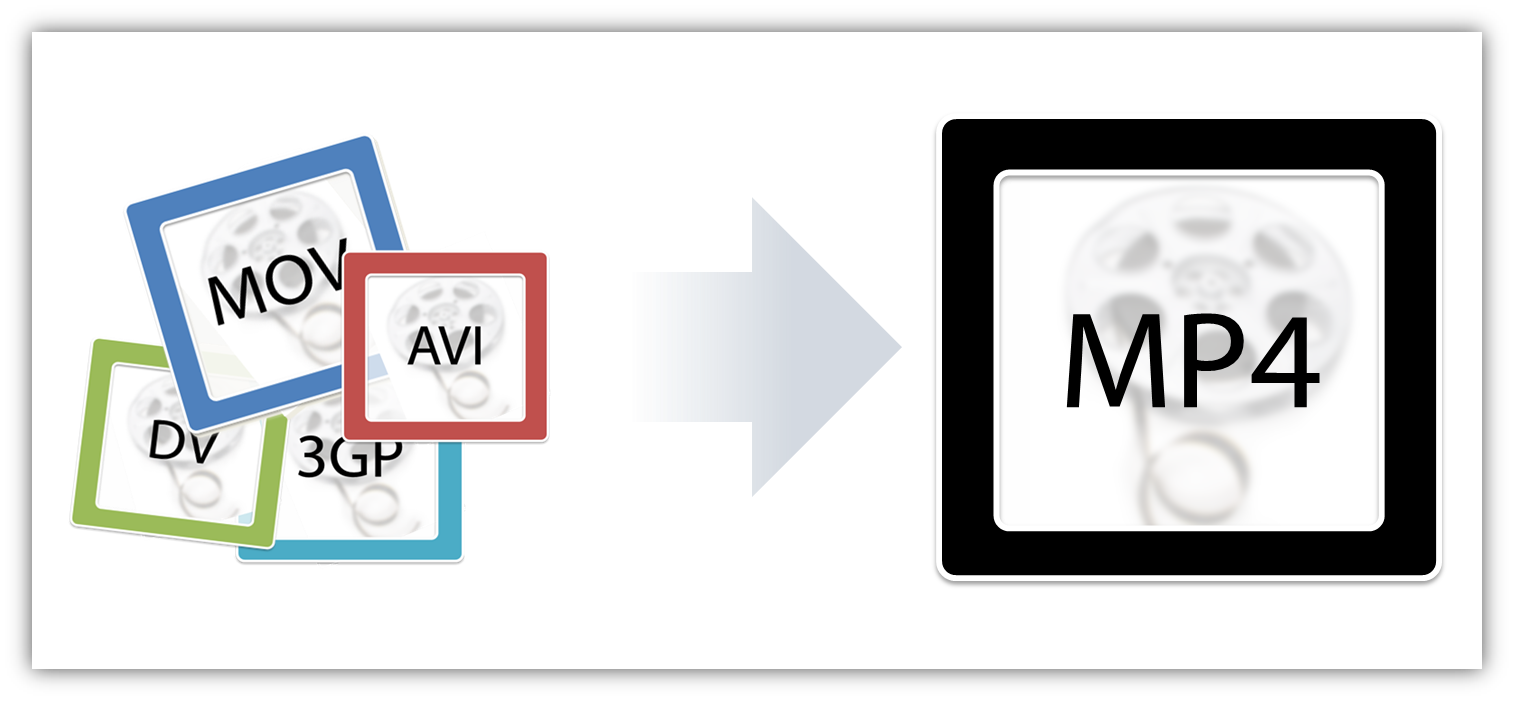
When you publish your project, Storyline tries to take all of the various video types in your project and convert them to .mp4, which is currently the most universal video type and plays on a variety of devices and browsers. Flash-based videos, however, work a little differently; I’ll tell you more about that below...
3. Check to see if your Flash-based videos will work with Storyline.
Flash used to be the most popular type of video that you’d see on the web. However, now that the HTML5 spec doesn’t support Flash, you’ll probably encounter fewer new videos in Flash than before. So what do you do about your collection of existing Flash videos? You can still use them—sometimes—in your Storyline projects. You’ll just need to check your video file type and output type to know if your video is compatible with your project.
.SWF video
If you have a .swf video file, it will work great in the standard output from Storyline when you’re viewing it on a device that supports Flash, like your desktop. But .swf is not supported in the Articulate Mobile Player and HTML5 output. So if you use a .swf video on a slide and view the HTML5 version of the course, the .swf video won’t be able to play.
.FLV video: simple or alpha?
Simple .flv video will be converted to .mp4, so your video will play across output types. But what about .flv video with an alpha channel? If you have an .flv video file with an alpha channel, it will work fine without converting to .mp4 in both the normal Storyline output as well as with the Articulate Mobile Player. However, if you plan to use HTML5 output, Storyline will convert your video to an .mp4 format in order to play properly.
For more information on how Storyline encodes your videos, this knowledge-base article is a good resource.
____________________________________________________________
If you want to try these tips for yourself but don't have Storyline, no problem. Just sign up for a fully functional, free trial. And don't forget to post your questions and comments in the forums! We're here to help. For more e-learning tips, examples, and downloads, follow us on Twitter.
30 Comments