5 Free Articulate Replay Templates to Help You Personalize Your Screencasts!
Right after I finished writing my blog entry on branding your Replay screencast, it occurred to me that while adding a prefab corporate title image is great, designing your own title image would be even more fun! So I started experimenting and came up with 5 templates that I wanted to share with you. And the best part is, I created them in PowerPoint, so they're easy to use, modify, and export for insertion into your Replay screencast!
Here are some quick notes on the templates:
- Each template comes in both 4:3 and 16:9 aspect ratios and contains 4 screens (Title, Objectives, Section, Summary).
- To use these, simply add your content and then “save as” an image file (view this Screenr for a walkthrough).
- I adjusted the PowerPoint canvas to be twice it’s normal size so the images can be scaled for large screencasts.
- Feel free to use the slide master to adjust the look and feel.
- I used free Google fonts to complete the look.
Click on the images below to go to the Replay Downloads page and download the templates. And watch this Screenr to learn how you can use them.
Want to try something you learned here, but don't have Articulate Replay? Download a free trial, and come back to E-Learning Heroes regularly for more helpful advice on everything related to e-learning. If you have any comments, please share them below.

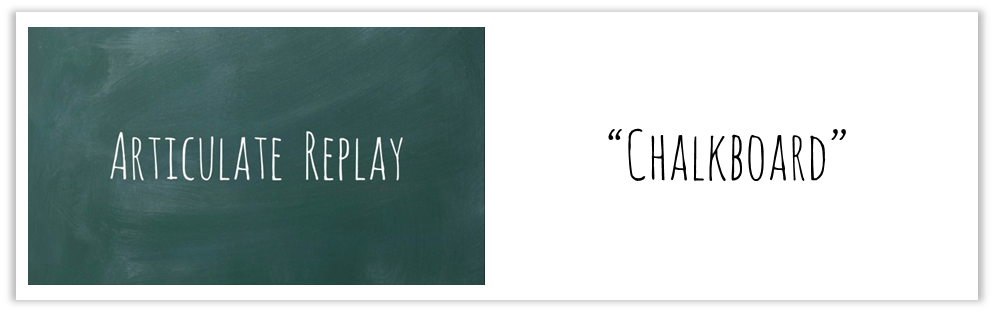



7 Comments