Help with Customizing Engage "Next" Button
Aug 17, 2011
By
Shari Hanlon
Greetings from a newbie! 
I need to be able to change the function of the Next Slide button in my Engage Interaction. Rather than go to the Next Slide, I need to be able to direct the learner to the previous slide, or even to a slide at the beginning of the course.
Is there a way to customize that? Someone in the forum mentioned you can do that with branching in Presenter...I tried to figure that out myself but although I designated a slide in the "Branching" column on Slide Properties, it just went to the next slide anyway.
Any assistance you can provide to this novice is much appreciated!
Shari :-)
10 Replies
Hi Shari,
Can you try the following to see if it resolves the issue?
1. Go into Slide Properties window & make sure that the branching options are set so that it branches to the correct slide
2. Go to the slide that contains your Engage interaction & click Properties
3. In the "Show Next Slide Button" option, choose Don't Show
4. Click Close to save your changes
By using this method, you force the end-user to click on the Play button in the actual player to advance. This functionality gets the branching information from the Slide Properties that you set.
The reason why the "next slide" button doesn't work like you expect it to because it's hard-coded to go to the next slide. So, this workaround should help you get the functionality that you're looking for.
Hey, Brian! Thanks so much for your response!
So, here is where my plot thickens...I am publishing an interactive job aid rather than a course, so I am not using the player controls. Otherwise, I'm certain that your suggestion would resolve my issue.
Is there anyway to embed a "back" button on the slide itself overlaying the interaction? Probably not, huh? Am I up a creek without a paddle, as my Gramma Tucker used to say?
Shari
Hi Shari,
Based upon your scenario, I think that Gramma Tucker is right on this one. There's no way to embed another button in Engage.
Crikey, that is what I feared....thanks for your help, Brian!
Shari
Hi Shari
A work around would be to insert the engage interaction into presenter as either an flash movie or web object. Then you could size it so that there is space at the bottom of the slide for you to create your own hyperlinked forward and back buttons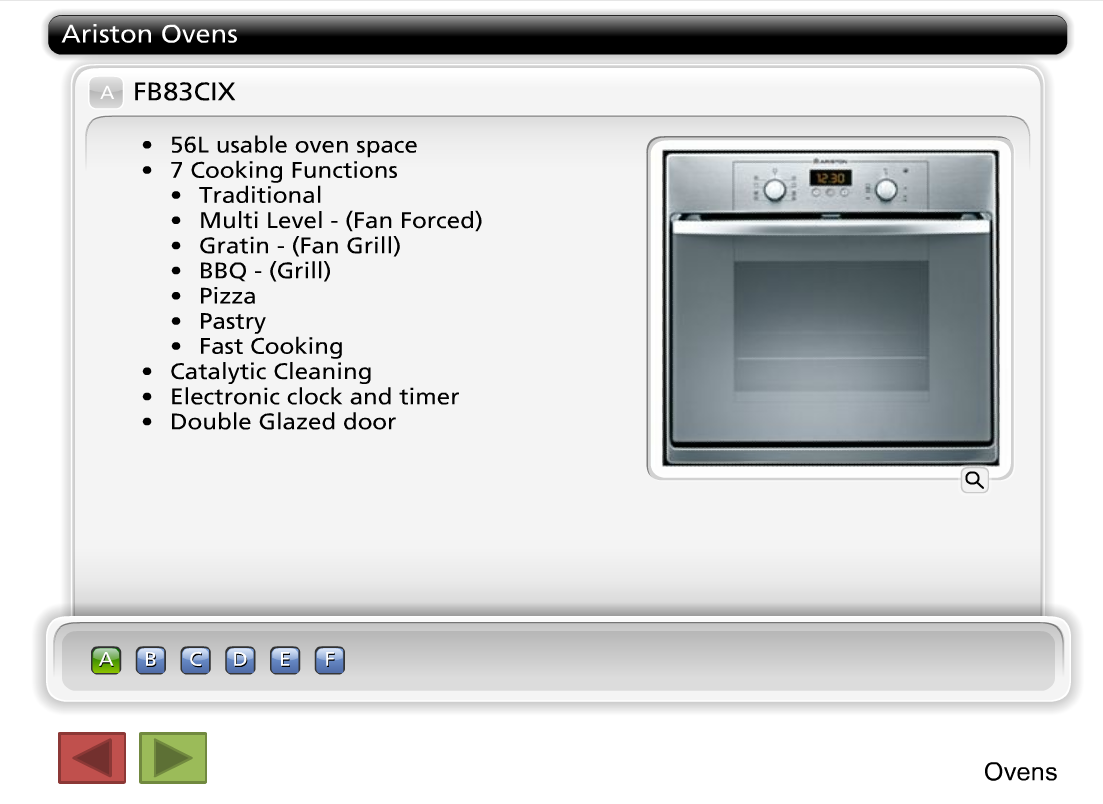
Blair
Blair, thank you for the suggestion! I will see if I can figure out how to save it so I can insert it as a web object...did I tell you I am a newbie?
Shari
The two options are quite simple, it's mainly just doing the steps in the right order. Regardless of which inserting method you use, the first step it to publish your engage interaction to web (rather than save and return to presenter, or insert into presenter). This will create the necessary files for you.
There are screenrs on how to do the next steps and I will try to find the links for you.
This is how to insert the engage as a flash movie
This is how to insert the engage as a web object
Personally I have used the flash movie but it is alot of steps to remember, plus you have to do it each time you publish as the files are overwritten. Going forward I think I will use the web object method as it pulls all of the files together for you, you just need to alter the html file prior.
Hope this helps
Blair
Blair, I appreciate your assistance, it helps very much!
Shari
This discussion is closed. You can start a new discussion or contact Articulate Support.