Annotations (Clear All and Stop 3rd Spotlight from Displaying)
May 20, 2013
Pertaining to "Deleting annotations in Presenter '09": if that is how one is supposed to remove all Annotations from a particular slide, what is the Clear All (Annotation) icon next to the Start and Stop Annotation (Control Panel)? Please find attached a screenshot to clarify if required. Then, I still have the same problem in that I am using (see second screenshot) Spotlight for each of the three bullet points from this slide - they work BUT how do I stop the last (3rd) Spotlight to show after it has been displayed (as desired e.g. a couple of seconds) and the rest of the slide should be displayed without the 3rd Spotlight? What I mean is that the third Spotlight remains highlighted / spotlighted. Danke schön!

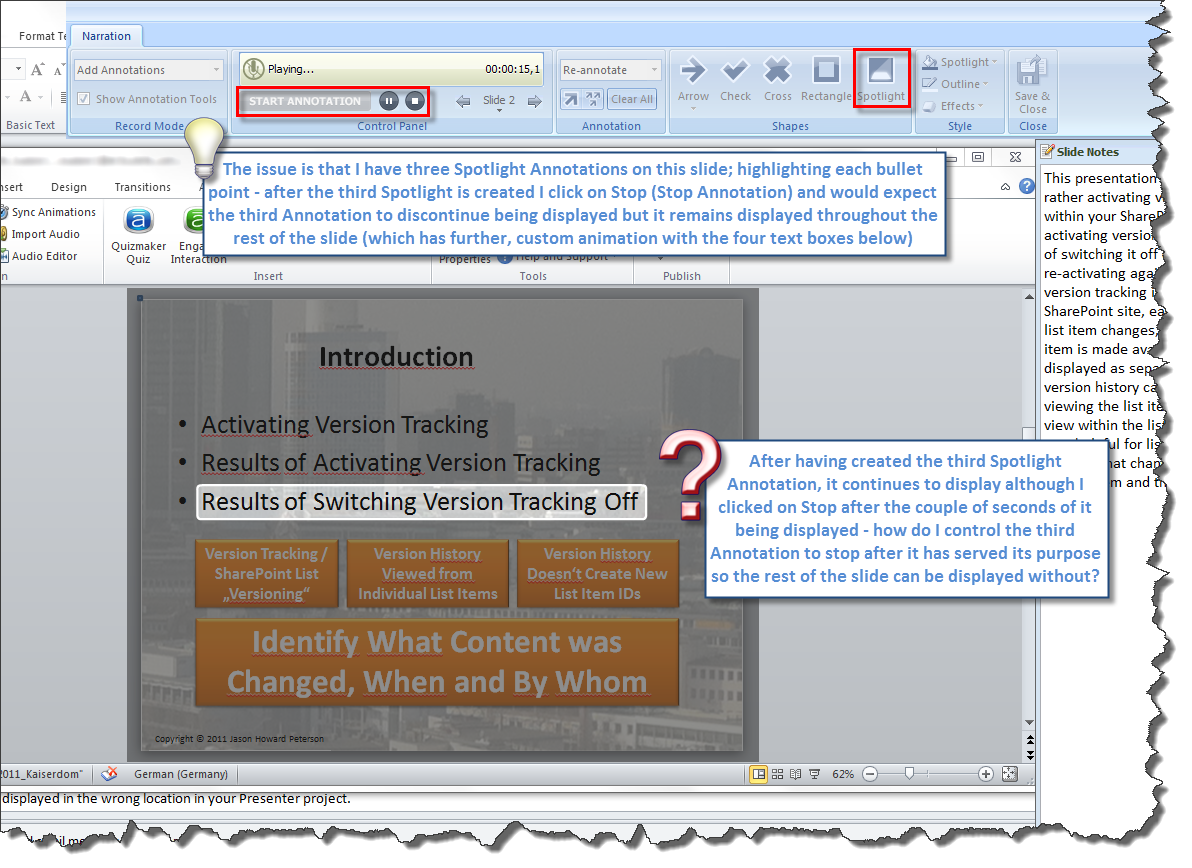
1 Reply
Thanks to Gren Foronda (Customer Support Engineer), I have figured out how to use Annotations (again) It has been a while and wasn't too intuitive, on-the-fly :-)Thanks again Gren!!! :-)
It has been a while and wasn't too intuitive, on-the-fly :-)Thanks again Gren!!! :-)
"The Clear All annotations will clear all existing annotations on the slide while you are annotating. For example, you are currently annotating, and then would like to remove all the annotations then start adding more annotations, you will need to use the Clear All button, then continue annotating the slide. For your case for example, after the 3rd annotation has been displayed, you can click the Clear All button first, before you click the Stop Annotation. This way, the current annotation displayed on the screen will be cleared/removed, then you can continue adding annotations, or just hit the Stop Annotation to stop the process." Gren Foronda
This discussion is closed. You can start a new discussion or contact Articulate Support.