Audio issues
Mar 31, 2014
i've reached a point of severe frustration with the audio in Presenter 13. I have read other peopl's posts who appear to have similar issues and looked at the giudes with supposed solutions, but to no avail. It appears that any time i use the audio editor function, the audio in my presentation that i have recorded becomes corrupted. If i use the editor to make changes such as delete small sections, add in slilence or record new sections of audio, sections of my recorded narration disappear or slides go out of sync and i'm at a loss as to why.
If you look at the screenshot below, you can see an example. Slide 27 says that there is 53 seconds or narration, which there should be. But when i press play, there is silence. Out of a 76 slide presentation, i now have 16 slides with the same issue...narration that was recorded and working is now no working after making changes to slides using the audio editor or even text edits in PPT.
The next shot is from the audio editor screen, which shows the audio from slide 27, the one above, to be out of sync.
And this final shot shows the folder where my files are stored. I believe i've got everything set as it should be according to the articulate guides, but i am repreatedly being met with problems and frustration.
Regards.
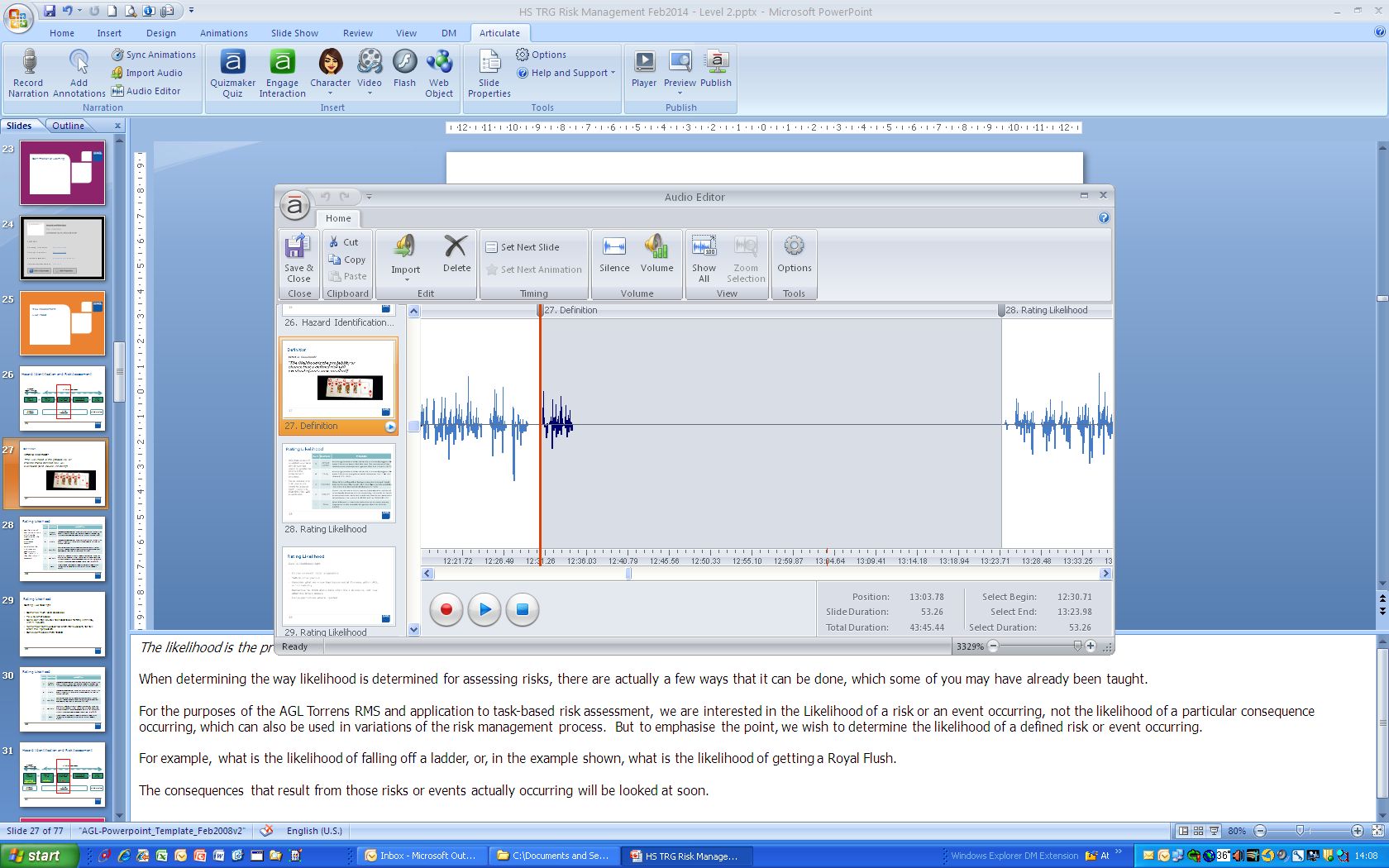

6 Replies
To add to this list, everytime I try and use Audio editor, to do something as simple as bring down the volume of the audio I've inserted within an Engage, the changes don't sem to be saved and nothing actually happens to the audio file. It's like the editor isn't recognising my change at all.
I'm with you on the frustration. Articulate seems to have many bugs, with no logical solutions to them. I hope you find out your answers. I'm sorry that I haven't come across yours but we record and edit our audio separately and then just upload the audio files, which might be easier than editing them on the Articulate system if it's an option for you.
Hi Jonathan!
As I mentioned in your last thread, we would be happy to take a look if need be and try to understand where the issue lies.
Are you utilizing the latest update?
Hi Leslie,
i did initiate a support case, but the problems i was having appeared to disappear. I have now re-opened that case for follow up.
Regards
Jonathon
Thanks Jonathon! I can see your support case (00392867) and will follow along as well
some of my students met the same problem in their projets, no audio with sync Windows but audio with audio editor, I don't know why !
I'm interesting for an answer.
thanks,
Fred
Hi Frederic!
I checked on Jonathon's case above and it seems that he had some corruption in his file.
When creating, editing, and publishing Articulate Presenter '13 courses, be sure you're working on your local hard drive (typically your C: drive). Working on a network drive or a USB drive can cause erratic behavior, such as file corruption, an inability to save changes, and loss of resources. See this article for more information.
When working on an Articulate Presenter course in a collaborative environment with other developers, use this workflow to avoid file corruption, loss of resources, and other erratic behavior.
This discussion is closed. You can start a new discussion or contact Articulate Support.