I'm sure I'm missing something very obvious here. I have created a freeform pick many in quizmaker. I have followed the instructions but I do not have the column to select the correct choices and I don't have the "Selected State" drop down box to select a glow colour. I have 8 options of which they have to drag the 4 correct choices but I can't seem to figure out how to identify the 4 correct ones. Help!
It sounds like it's possible you're on the Slide View which does not show the questions form and the Selected State dropdown options. To the right of the slide in the Question section should be a "Form View" button that will take you to the question list and also enable the Selected State dropdown at the top of the page in the ribbon as well.
Here's a quick screencast to show what I'm seeing in my test here:
I'm not sure if this is what you're running into on your sided however. Hopefully this helps.
Hi Nick and thanks for making the screencast for me. I realized what the problem was. I was confusing Drag and drop and pick many. I wanted to have the learner drop a variety of items into a target and I was looking for a place where I indicated which were the correct choices. Now coming back to it and reading the instructions again, I have figured it out. Here is the end result...
Hi Alanna! Glad that Nick was able to assist you here. You said you figured it out, so I assume you are good to go? Just let us know if you need any further assistance.
Yes - I'm good thanks so much but I do have another question.
I am trying to create a conversation in engage but with my own characters.
One of the characters I want to use looks fine and even though I've used the
same dimensions the other ones look terrible and distorted. Can you tell me
what the ideal dimensions are. Here is what I mean.
I am trying to create a conversation in engage but with my own characters. One of the characters I want to use looks fine and even though I’ve used the same dimensions the other ones look terrible and distorted. Can you tell me what the ideal dimensions are. Here is what I mean…
This may have more to do with the size of the original images and the aspect ratios of them. You will probably want to maintain that ratio to keep the image looking as expected.
Alanna. I'm glad to hear you were able to get everything up and running in the pick many project. The end result looks nice there!
i agree with Leslie on the images. It looks like this may have to do with the aspect ratio on the original images. I tested a few different sized images (square, widescreen, etc) in Engage and each retained the expected dimensions after import. Engage will resize and optimize the image to fit in the character box but shouldn't distort the original image. I found square dimensions to import and fill the panes best.
Do the images you're using show up correctly when previewing in Windows Photo Viewer or another image editing application?
You are right. It was the picture resolution. The higher res picture looked okay and the other one was lower res. I replaced it with another one that was higher resolution and it looks okay. Appreciate the help!
Perfect. That's looking good. Engage does a good job of re-sizing the images as needed so adding in the higher res ones usually works. Good luck moving forward with your projects!
11 Replies
Hi Alanna,
It sounds like it's possible you're on the Slide View which does not show the questions form and the Selected State dropdown options. To the right of the slide in the Question section should be a "Form View" button that will take you to the question list and also enable the Selected State dropdown at the top of the page in the ribbon as well.
Here's a quick screencast to show what I'm seeing in my test here:
I'm not sure if this is what you're running into on your sided however. Hopefully this helps.
Hi Nick and thanks for making the screencast for me. I realized what the problem was. I was confusing Drag and drop and pick many. I wanted to have the learner drop a variety of items into a target and I was looking for a place where I indicated which were the correct choices. Now coming back to it and reading the instructions again, I have figured it out. Here is the end result...
Hi Alanna! Glad that Nick was able to assist you here. You said you figured it out, so I assume you are good to go? Just let us know if you need any further assistance.
Yes - I'm good thanks so much but I do have another question.
I am trying to create a conversation in engage but with my own characters.
One of the characters I want to use looks fine and even though I've used the
same dimensions the other ones look terrible and distorted. Can you tell me
what the ideal dimensions are. Here is what I mean.
Looks okay:
Looks bad:
I've used the same dimensions.
Hi Alanna!
I'm not able to see any images attached here. Perhaps you did this via e-mail? Attachments will not come through in that way.
Use these dimensions to optimize images and videos for the available space in each interaction and to prevent scaling in Engage '13.
I am trying to create a conversation in engage but with my own characters. One of the characters I want to use looks fine and even though I’ve used the same dimensions the other ones look terrible and distorted. Can you tell me what the ideal dimensions are. Here is what I mean…
Looks okay:
Looks bad:
I’ve used the same dimensions.
Hi Alanna!
This may have more to do with the size of the original images and the aspect ratios of them. You will probably want to maintain that ratio to keep the image looking as expected.
Alanna. I'm glad to hear you were able to get everything up and running in the pick many project. The end result looks nice there!
i agree with Leslie on the images. It looks like this may have to do with the aspect ratio on the original images. I tested a few different sized images (square, widescreen, etc) in Engage and each retained the expected dimensions after import. Engage will resize and optimize the image to fit in the character box but shouldn't distort the original image. I found square dimensions to import and fill the panes best.
Do the images you're using show up correctly when previewing in Windows Photo Viewer or another image editing application?
You are right. It was the picture resolution. The higher res picture looked okay and the other one was lower res. I replaced it with another one that was higher resolution and it looks okay. Appreciate the help!
I meant to show you what it looks like now...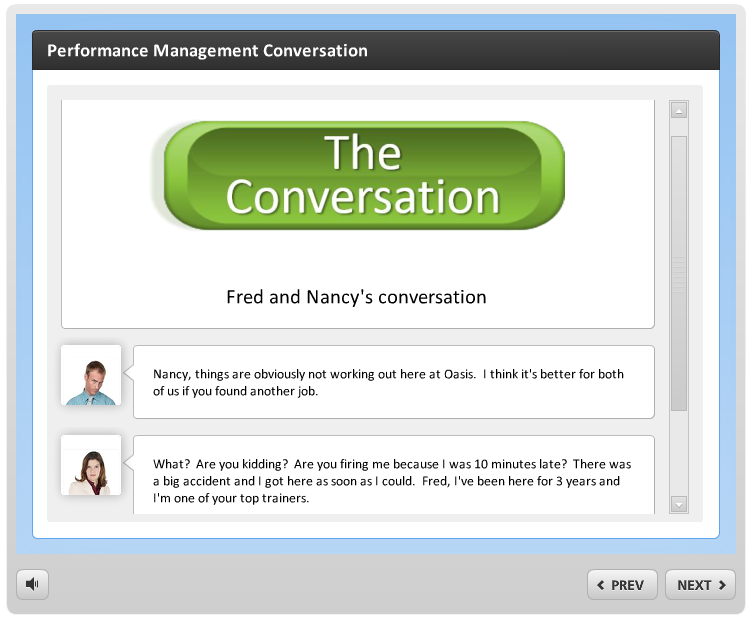
Perfect. That's looking good. Engage does a good job of re-sizing the images as needed so adding in the higher res ones usually works. Good luck moving forward with your projects!
This discussion is closed. You can start a new discussion or contact Articulate Support.