While there isn't a list like that at this time, I'd love to understand more about your needs. Can you share more detail on what you're looking to do?
In the meantime, here's how you can see all the built-in variables: Go to the Insert tab on the ribbon and click Reference. When the References window opens, click the Built-In tab.
I see the Built in Variables. However I would like to see descriptions and examples of each to know what exactly do they do and how to use them? I know how to create variables and to apply them but looking at the Built In ones they do not ell me what they do and how they work or whether they apply to my requirements?
Example: Scene.SlidesViewed. Does this apply to any of the Scenes in a project or only within the specific Scene? Can I have a slide that shows the Slides viewed and the progress of several Scenes at once? An example of each would be useful in order to understand whether I need to use them or not.
All the new variables you see when first opening a blank project are connecting to our new slide numbers feature. You can read more about that here and the various use cases and the differences between menu, project, etc.
The other variables you may see are when adding a results slide to your course, and those are the same ones you'll see on the slide to showcase the learners score percentage or points, and the pass score percentage/points.
I was just looking of the same info and found out that if you insert a Built-in Variable as a reference into a text box, then hover the mouse over it, then it gives a short description:
It would still be nice to see a more detailed description with examples since many of them seem similar, but that might help for now.
Morning, if I can chime in, I am starting a new project and like the idea of Section progress variable, but also have been searching your site for an explanation of the purpose of each. Do you think it is possible to add in your user guide in the variables section the purpose for each it would be a great resource.
...as a stop-gap until Articulate makes an official guide, here is something I threw together real quick using the technique described by Orest above, in case any other users want to download a copy.
I know some of these posts are months old, but I would love to get the Built In Variable reference guide that Mathew mentions above. The link goes to some sort of 'expired token' right now
I see this request was placed almost a year ago. The word document is helpful, but just wondering if Articulate has created some more guidance. I want to know which built in variable will allow me to only activate the submit button after they have listened to the audio(when the timeline ends) in the current slide.
Or do I have to create a variable instead of using a built-in? TIA
Thank you for the document it is very helpful. I have another request: It would be very nice to have the scene Title in addition to the slide Title. I create my e-Learning using one scene per section and I would like to automatize the slide creation using the scene Title for the chapter name and the Slide title for the topic.
Update: It wasn't working in preview mode, but it worked better in Review 360... sort of. Edited to describe the new problem below.
*****
I have a related question that might be best asked here... The document is helpful, but it tends to reiterate the names of the variables and doesn't really explain what is actually meant.
Here's what I'm trying to do.... I have multiple question banks with dozens of randomly drawn and randomly arranged questions. I'm trying to add a tiny reference identifier in the corner of each question that identifies where I can find it in the Storyline file (e.g., 1.1 would be the first slide in the first scene, 3.5 would be the fifth slide in the third scene). Basically these would match the slide identifier at the front of each slide title in the scene list/panel. In the event a learner has problems with a question, they can send me a screenshot, or even just that identifier, and I'll be able to locate the troublesome question.
I have tried several built-in variables and combinations of variables, and I currently have three separate text boxes for project.scenenumber, then a period, and then scene.slidenumber. I would expect that on the first slide of the first scene, I would see "1.1" in review. However, the slide number it is referencing is the relative slide number based on the draw, not on the absolute slide number in the actual project. So, if 1.1 is drawn fourth, the reference becomes 1.4, not 1.1.
Is it possible to get more of an explanation of them? For example, when you say "Menu.Progress: The percentage of slides in the menu the learner has viewed." how does one actually set up a menu as being a menu? Do you need to set it up or is there something that automatically does that? Is that only available in set types of menus (eg. a menu on the left or right)?
The description you've given just seems to say the variable title in a different way without giving it any context or additional explanation.
I've been trying to wrap my head around these as I'm trying to create a progress bar and I was referred here for an explanation of the variables. Is it possible for you to add in more information so someone like me who doesn't know/understand the difference between them could understand?
So the "Menu.Progress" only works if you keep the inbuilt menu in the player?
That kind of info would be extremely helpful to people who are just starting out and looking at these variable going "I can't figure out what you do or how to get you to interact" coz they sound automatic but if they're a trigger they might not be.
24 Replies
Hey there, Darren!
While there isn't a list like that at this time, I'd love to understand more about your needs. Can you share more detail on what you're looking to do?
In the meantime, here's how you can see all the built-in variables: Go to the Insert tab on the ribbon and click Reference. When the References window opens, click the Built-In tab.
Additionally, we have these related resources:
Excited to hear back!
Hi,
I see the Built in Variables. However I would like to see descriptions and examples of each to know what exactly do they do and how to use them? I know how to create variables and to apply them but looking at the Built In ones they do not ell me what they do and how they work or whether they apply to my requirements?
Example: Scene.SlidesViewed. Does this apply to any of the Scenes in a project or only within the specific Scene? Can I have a slide that shows the Slides viewed and the progress of several Scenes at once? An example of each would be useful in order to understand whether I need to use them or not.
Hi Darren,
All the new variables you see when first opening a blank project are connecting to our new slide numbers feature. You can read more about that here and the various use cases and the differences between menu, project, etc.
The other variables you may see are when adding a results slide to your course, and those are the same ones you'll see on the slide to showcase the learners score percentage or points, and the pass score percentage/points.
I was just looking of the same info and found out that if you insert a Built-in Variable as a reference into a text box, then hover the mouse over it, then it gives a short description: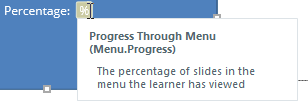
It would still be nice to see a more detailed description with examples since many of them seem similar, but that might help for now.
Hi Orest,
Thanks for chiming in with that helpful tip and suggestion!
The related resources Katie mentioned above are also helpful in understanding how variables are categorized.
Morning, if I can chime in, I am starting a new project and like the idea of Section progress variable, but also have been searching your site for an explanation of the purpose of each. Do you think it is possible to add in your user guide in the variables section the purpose for each it would be a great resource.
Hi, everyone! Just chiming in to add my request to the list - having a user guide explaining the built-in variables would be extremely helpful.
Katie/Ashley/Ren~ Are you aware of any user request that has already been filed for this feature?
...as a stop-gap until Articulate makes an official guide, here is something I threw together real quick using the technique described by Orest above, in case any other users want to download a copy.
Hi Matthew,
This is excellent! Thanks for putting this together and sharing with the community!
I'm not aware of any official request for a variable reference list, but I'll reach out internally to see if we can get this added to our user guide!
Sounds perfect, thanks Ren!
Thanks Matthew, much appreciated!
I know some of these posts are months old, but I would love to get the Built In Variable reference guide that Mathew mentions above. The link goes to some sort of 'expired token' right now
Try again, John. I just clicked it, and it downloaded.
Great Walt, thanks. I tried it again and go it.
Sorry, I meant got it.
I see this request was placed almost a year ago. The word document is helpful, but just wondering if Articulate has created some more guidance. I want to know which built in variable will allow me to only activate the submit button after they have listened to the audio(when the timeline ends) in the current slide.
Or do I have to create a variable instead of using a built-in? TIA
There is a trigger for when timeline ends. No variable needed.
Thank you for the document it is very helpful.
I have another request: It would be very nice to have the scene Title in addition to the slide Title.
I create my e-Learning using one scene per section and I would like to automatize the slide creation using the scene Title for the chapter name and the Slide title for the topic.
Update: It wasn't working in preview mode, but it worked better in Review 360... sort of. Edited to describe the new problem below.
*****
I have a related question that might be best asked here... The document is helpful, but it tends to reiterate the names of the variables and doesn't really explain what is actually meant.
Here's what I'm trying to do.... I have multiple question banks with dozens of randomly drawn and randomly arranged questions. I'm trying to add a tiny reference identifier in the corner of each question that identifies where I can find it in the Storyline file (e.g., 1.1 would be the first slide in the first scene, 3.5 would be the fifth slide in the third scene). Basically these would match the slide identifier at the front of each slide title in the scene list/panel. In the event a learner has problems with a question, they can send me a screenshot, or even just that identifier, and I'll be able to locate the troublesome question.
I have tried several built-in variables and combinations of variables, and I currently have three separate text boxes for project.scenenumber, then a period, and then scene.slidenumber. I would expect that on the first slide of the first scene, I would see "1.1" in review. However, the slide number it is referencing is the relative slide number based on the draw, not on the absolute slide number in the actual project. So, if 1.1 is drawn fourth, the reference becomes 1.4, not 1.1.
Thank you in advance!
Lisa
Hi Matthew,
Is it possible to get more of an explanation of them? For example, when you say "Menu.Progress: The percentage of slides in the menu the learner has viewed." how does one actually set up a menu as being a menu? Do you need to set it up or is there something that automatically does that? Is that only available in set types of menus (eg. a menu on the left or right)?
The description you've given just seems to say the variable title in a different way without giving it any context or additional explanation.
I've been trying to wrap my head around these as I'm trying to create a progress bar and I was referred here for an explanation of the variables. Is it possible for you to add in more information so someone like me who doesn't know/understand the difference between them could understand?
Thank you in advance.
Anthea
To set up a menu that these variables can access, go to Player, and click the box next to Menu in the features tab.
So the "Menu.Progress" only works if you keep the inbuilt menu in the player?
That kind of info would be extremely helpful to people who are just starting out and looking at these variable going "I can't figure out what you do or how to get you to interact" coz they sound automatic but if they're a trigger they might not be.
Hi all!
This question further up the chain caught my attention:
Can I have a slide that shows the Slides viewed and the progress of several Scenes at once?
This would be a powerful thing on an overview slide shwoing all scenes and the progress or completion of each individual one - all in one slide.
Is that possible?
That was very useful, thank you Matthew. Saved me from calling each variable to display what value it returned.
This discussion is closed. You can start a new discussion or contact Articulate Support.