Display options when menu removed
Nov 08, 2017
Hi all
On the last screen of my course, I have removed the menu so the learner is unable to go through the screens again (we have an issue where instead of closing and reopening again, the learner will just click on the first screen in the menu and go through it again and then complain that they spent all the time and can't access the assessment, so this is the work around).
My question for you all is this: when the menu is removed, the size of my screen stays the same, and the content I have built moves in to the middle. I now have a space on either side. Here's a good-ol' before-and-after shot:

With the menu is fine, when it has been removed, can I do anything here? Extend the image somehow? How can I fill in the spaces on the side? Something in the player? Slide master? I'm stumped and can't find anything.
5 Replies
Interesting.
If you haven't used the NOTES tab what about using it as the "filler" for that last slide and relabeling it something else. My Example LOGO. Change the label of NOTES to something else, write (or leave blank) something in the notes section of that final slide, turn menu off.
Option 1 (notes tab relabeled, some text in notes section)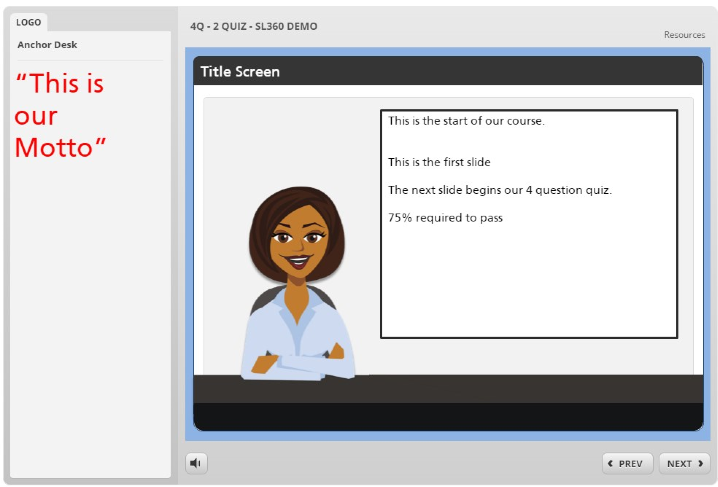
Option 2 (Notes label removed, slide title [one blank space], nothing in the notes section of this slide)
Michael, it's been my experience with Storyline that it's best to determine your project height and width before starting any development. Yes, you can still increase the width of your project to fill the extra space, but you'll just have to move around some of the elements on your page.
Ah yes, I might give this a go. Thanks for the tip, will check it out :)
Yep, it's always best to plan ahead. In this case though, it is just that final screen where the menu is removed so then everything gets centralised. I will give Tracy's ideas a go, hopefully this will suffice.
I'm sorry, I read too quickly and misunderstood. I thought you were removing the menu for your entire project.
This discussion is closed. You can start a new discussion or contact Articulate Support.