Editing existing text in a text entry field
Nov 01, 2018
Using Storyline 360 v3.21.17083.0Does anybody know how to edit existing text in a text entry field? I've been exploring this site and haven't come across anything that could help.
I want to ask the learner to edit a text field. Essentially they are correcting the text that is already there. In this case, I've placed a text entry field on the artboard and populated it with "This is the text i need to edit."
The instructions to the learner would be something like: "Correct the mistake in the field."
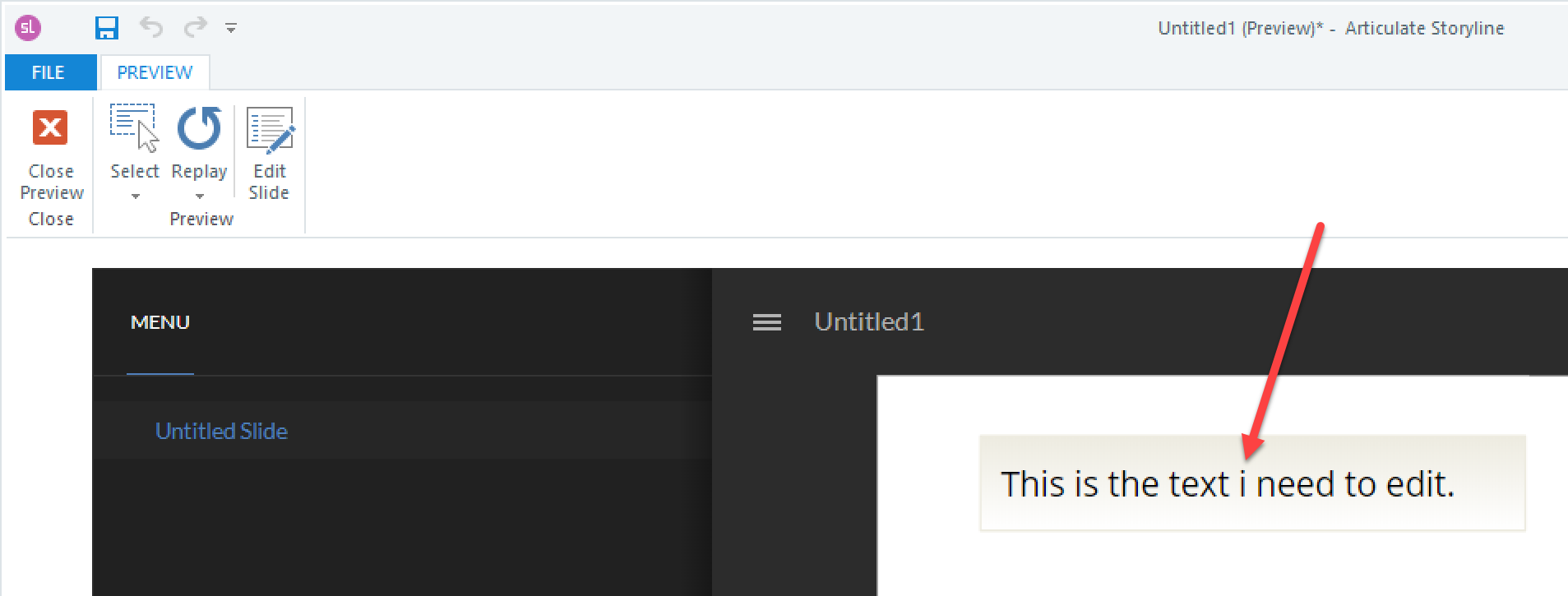
As soon as I click anywhere in the field, it places the cursor at the beginning of the text entry field. I can click in the middle, the end, the beginning...it doesn't matter. In this case, I'm expecting a learner to click somewhere near the "i" so they can capitalize it. The cursor is placed at the beginning no matter what.
Then, when I type something in the field, the text that was there is cleared out and I'm seeing what I typed. I can't seem to edit the text that is there.

Is editing existing text even possible?
Thanks!
23 Replies
Hmm, you might need to do this with a web object instead if Storyline is deleting the current text upon editing.
Hi James,
When you click inside a text entry it'll bring you to the start, and you'll begin typing which will wipe out any previous text already there.
If you don't want to use a web object as Michael mentioned, you could look at adding an image or text box showing the incorrect wording and provide the learners a text entry to retype the sentence with corrections?
Hi James,
Have you tried using Input Field?
Thanks for the help, all.
Michael, I'm not quite sure how I would use a web object for this. I know what the web object is and how to use it, but I can't picture the workflow for editing a text field with a web object. Can you explain a bit?
Ashley, this is an answer to my problem, but it's not 100% accurate if doing a software simulation where I'm asking the user to edit an existing text field. I'll submit a feature request.
Daniel, yes, that's the one I was trying to use. Thanks
I would design a web page with a form field on it, formatted the way you want, and then insert that as a web object. This can be a web page (html file) on your local computer and does not need to be hosted on the internet. Let me know if you would like some help with this. I will try to create a demo today if I get time. What kind of interaction do you need with the text field, besides being able to edit the text?
Hi,
How about this solution?
Simply set the text to "This is the text i want to edit" when timeline starts to avoid emptying the text when click.
Hahah...
Sorry, I just saw this post so hope my response is not too late. I do this all the time.
I am using Storyline 360 and when I test this on various browsers, I can place the cursor anywhere in the text and do the edits.
Here is an example: https://360.articulate.com/review/content/1edff3cf-96ec-4eeb-bb15-dcaf6f462d7e/review
This example also has a JavaScript counter which is not necessary for what you are trying to do. I have included the story file for you if that helps at all.
Hi Nancy,
When I attempt to recreate your text entry example I can't place the cursor just anywhere in the text by using the mouse. Instead I have to navigate through the text using the keyboard arrow keys. As the end result I am trying to achieve is a screen with multiple freely editable text boxes this navigation method is far from ideal and I would really like to have the functionality that you TextEdit.story has.
Is there some setting or element that allows for this that I am missing?
Note, I have tried this in Preview and when Publishing in Review 360.
Thanks
Hi Barry,
Thanks for letting us know what you're running into! We have an active bug reported where the user is unable to highlight the text in a text entry box before typing in Storyline 360 Update 36.
We're working through this, and will pop back in here to let you know when a fix has been made! In the meantime, you can revert to an older version of Storyline 360 and see if Nancy's file will work for you!
Hi Ren,
Is there an active bug page where these types of issues are listed? Do you know which version of Storyline 360 introduced this bug?
Thanks
Hi James!
It looks like this wasn't a bug in update 35 so our team is investigating the regression.
We don't currently share a public roadmap with active bugs, but I know there have been other community members showing interest in this. If this is something our team decides to do, we'll update everyone on the What's New page.
Hi Barry,
Great news! We just released another update for Articulate 360, and included a few important fixes that you'll see in the release notes here.
The item you'll be interested in is:
Fixed: We fixed a few issues with data-entry fields. Learners had to click a data-entry field before they could type a response. In some cases, they couldn't select the default text before typing a response. Text didn't always scroll when it was longer than the data-entry field.
Just launch the Articulate 360 desktop app on your computer and click the Update button for Storyline 360. Details here.
Please let us know if you have any questions, either here or by reaching out to our Support Engineers directly.
Thanks for the update, Leslie. I can see this bug has been fixed, but I'm having a related issue. I'm not sure if I'm conflating two different problems, but please take a look at this quick sample. I want to provide the user with a line of text and have them correct punctuation in that line. However, I also need to allow the user to reset the text box back to its original setting. That somewhat works, but if I go back to edit the text field after resetting, there are some "ghost" characters and the editing doesn't work as expected.
Any thoughts as to ways to address this? Or tips on how to: a) provide a default value for a text input box, b) include a method for the user to reset the box, and c) allow the user to then edit the box again.
This is a very rough mock-up at the moment while I try to figure out the best way to go about this. In this example, I'm only working with the first text entry box, and the correct response is to insert an apostrophe before the letter "s" in the word "years" at the end of the sentence.
https://360.articulate.com/review/content/ea3df9cc-4705-40d2-a708-76a9e55d1aca/review
Hi Mark!
I'm happy to report that I found the fix! It was one trigger that was interfering with the text entry field and making it impossible to edit. I've explained my testing in this short tutorial, and also attached the updated course to this reply.
This post was removed by the author
Thank you, Lauren!
Hi Lauren and all others here,
it seems like I am having a similiar problem. On my main slide, I provide the user a text entry field, which the user is asked to fill in. This can be done manually by adding some text or by clicking on a button to open up a lightbox with examples. The user can add an example from the lightbox to the entry field. This all works fine.
But I want the user to be able to edit the example after adding it from the lightbox. This has some glitches, it seems. First, the user cannot simply click somewhere in the text to edit it. Instead, the text is added at the back. Secondly, the "old" text is still somehow stored within the text entry field.
Is it a problem with the lightbox? Any help is appreciated. I have attached the sample and here you can find a quick and dirty video of the problem.
Hi Claas!
I'm happy to help!
It looks like the text is layered because it's the same text entry field. I'd recommend using separate text entry fields.
I've created a short tutorial for you explaining how to fix this! You can find the link here.
I've also attached the story file in case you want to test it out on your end. Let me know if you have any questions!
Hi Lauren,
thank you so much for your help! I have figured out a solution based on your input by adding two additional slides with the same layout but unique text entry fields. In the end, they all merge into a single variable to continue working with. Works like a charm :-)
I suppose one could also work with additional layers with the respective text entry fields, instead of adding entire slides. I will be checking that at some point.
Thanks again!
Hi,
I'm having a similar problem with text entry fields. The exercise I'm working on is like a journal that the student must fill out and update as they go through the course. The set up for this is a slide with several layers, each one corresponding to a specific topic of the journal. The Base layer has a menu for each topic, and each topic is built on a layer. Some of those topics have text entry fields (some stand alone, some inside a scrolling panel). In principle, the text entry fields work just fine (they save the user input). But here are my 2 problems:
1. When I revisit the slide and try to modify the text, I cannot do so. Sometimes it works fine after a few click, sometimes it highlights the whole word and doesn't let me do anything else.
2. If I have a typo, the red line used to underline the text is carried over the other screens (the other layers).
I saw that other people ran into a similar problem, but I was wondering if there's a way around it.
Thanks!
Hi Isabel!
We're happy to help! It's hard to determine the exact fix without seeing the .story file but it sounds like using variables should keep the text intact. Are you using variables to set the text when the user moves through the following slides?
Would you mind sharing your file privately with us? If so, here's a secure upload link.
Hello, it looks like this tutorial link is broken. I'm trying to do the same thing. Is this available anywhere? Thanks! -Sarah
It looks like this tutorial is missing as well?
Hi Sarah,
It looks like the videos were removed, but no worries! We could record a new demo tailored to your project. 😊
If that sounds like a plan, simply attach the file to this public discussion by using the Add Attachment button in your reply!
In the meantime, removing trigger: Set TextEntry01 to value "This portfolio covers this fiscal year and the two previous years. In this fiscal year" When the timeline starts on TextEntry01 in Mark's example helped keep the value. Here's a short video for that fix!
This discussion is closed. You can start a new discussion or contact Articulate Support.