Editing image so it shows within circle shape
Mar 12, 2014
By
Anna Oftedal
Hi,
Can someone help me with the steps to layer and edit a character image within a circle shape in Storyline? I know it is possible, but can't seem to get the layers right so that the character is cropped appropriately inside the circle. Obviously, I can do this with a square easily enough, but I want it in a circle.
I will try to attach a picture of the character image and the circle, so you can see what I'm trying to do and how part of the character image is below the circle.
Layered Images so far: background image, picture of character, circle shape.
Thanks,
Anna
41 Replies
Ok, here is the screen capture attached, so you can see what I'm trying to do.
Thanks,
Anna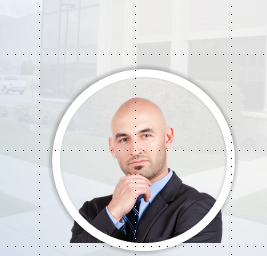
I have been doing this in PowerPoint and saving as an image to place on top of the main image using the instructions in this demonstartion on Presentation-Process.com.
This might help you.
Hi Anna,
I found one way to do it and make a quick (very rough) screenr on the steps. Insert picture, crop to perfect square, then change picture shape and add whatever effects, borders, etc. that you want.
Here's a link to the screenr and I attached the .story file for you if needed.
Hope this helps!
Diana
Thank you Cheryl and Diana!
Diana - I followed your instructions via screenr, and they worked perfectly!
Thank you!!!
Anna
Thanks, just searched and this was exactly what I was looking for! :)
Glad that this thread was able to assist you as well Tamara :)
I am late to the game but if you make your circle a little thicker, you can crop the bottom of the image off so it doesn't poke out of the bottom. Here is a tutorial to add a little more depth: https://youtu.be/nP8tqUaY9H0
They say late is better than never David :) Even if the users here no longer need the assistance, your suggestion/idea could surely help someone searching here in the future. Thanks for sharing.
Hi Diana,
Do you have another link as to how this is done. I tried your method before and it was very helpful. However, the link is no longer working for me.
Thank you!
Hi JA!
Are you just not able to download the file that was shared previously?
I'll attach here. Diana may not be subscribed anymore as this thread is a bit dated.
Hi JA!
Sorry for the broken link. I put the video on Cropping a Picture to a Shape back out on my account. Let me know if you have any problems or questions :-)
Oh, awesome Diana! Thanks for popping in to share.
You can also add a shape (such as the circle) using the drawing tools, then add a Picture fill, instead of a solid color fill. You might need to play around with your photo a little, such as cropping, to get it to show up just as you want. Then you can add whatever effects you'd like as well.
Thanks, Sandra! Great suggestion! That's one thing I love about Storyline - there's usually more than one way to do something!
Thanks! Just what I was looking for.
Glad you found this thread helpful, Anne!
Hey Guys! I found a super easy way to do this...
INSERT > Shape > Select the Circle/Oval > Draw your shape...
Right Click the Shape > Format Shape > "Fill" Tab > Select "Picture or texture fill" radio button
You have options of what picture you want to add. Deselect the checkbox to "Tile picture as texture"
I hope this helps people in the future!
Love this solution, Wes! Thanks for sharing it here - I'm sure folks will find this helpful in the future!
This was super easy, Diana. I wanted to use the new characters to create a network of people. I set it up with one character, cropped the rest, and let format painter handle them. Fifteen + images done in under 5 minutes! Awesome. Thanks!
Hi Cheryl - so glad this came in handy! Cheers!
This is awesome. I've been using photoshop for these forever. Should have googled it earlier!
Glad you found this helpful, Adam!
Diana, do you possibly still have that video? I'm not getting this to work as smoothly as before so I must be missing something. Thanks!
Hi Cheryl, here's the direct link to the video I recorded http://s3.amazonaws.com/DMyersE-HeroesItems/Picture_in_Circle_Shape_Video.mp4
That was a GREAT tutorial!!!!! Using it now, three years later! Thank you elearning hero!
This discussion is closed. You can start a new discussion or contact Articulate Support.