Master Slide Question in Articulate Templates
May 24, 2012
In the process of investigating things, I started a new slide with the Articulate "Help Desk" template. I was curious about how the master slide was set up, so I went in to poke around. I "get" everything that's there, except for what's going on with the background. There are two placeholders, one for title text and one for body text. There's the "Topheader" rectangle for the title text background and "rectangle 1" for the content background.
The background color is set to blue, rgb: 140, 179, 228. But I don't understand where the white comes from. If I delete everything (to see what's going on) and leave the master and go back in and check "hide background graphics", the white disappears and the slide is completely blue. I know I'm missing something...but what?
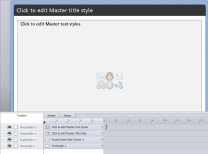
11 Replies
Hi Becky! The screenshot you showed above is a slide layout, and it's connected to a master slide ... that master slide is where the white rectangle is coming from.
Hi jeanette,
I'm sorry that my question was unclear. I know this is a master slide. As I said above, " Istarted a new slide with the Articulate "Help Desk" template. I was curious about how the master slide was set up, so I went in [i.e., I clicked on View >Master Slide] to poke around".
And I know all the pieces COME from the master. I itemized them in my comment above: placeholder text, rectangle for background of text. As I was investigating, I deleted each of these, and still there was what appeared to be a white rectangle surrounded by a blue border. But there is NO rectangle on the timeline...there are now NO objects on the timeline. When I click on the background, nothing is "active." I right-clicked on the slide and selected Background. There I saw that the fill is rgb: 140, 179, 228. That's the blue border.
I still couldn't find any evidence of where the white came from. I exited the Master slide, went back in to take another peak. When I clicked on Hide background, again, I'm IN Master View, the white disappeared.
So my question is, IN the Master slide, where does the white come from? How did y'all get it in there?
Hey Becky - I did a quick screencast to try and show you what I'm seeing - see if this helps:
https://jeanette.viewscreencasts.com/a0f01ceca9542830bc0356f6de3fd2b9
Jeanette,
TX for following up...and so quickly. I was actually using a different master (I mentioned in 1st post, help desk template, but I didn't elaborate that it comes from Character Display Panels; the one you showed comes from Top Inteeactions), but the deal is the same. And here's why I couldn't figure out what was going on.
So I've been working with Master view for at LEAST a gazillion years with PowerPoint. In fact I've facilitated PowerPoint trainings for at least that many years, and have done training videos for CBT clips, including PowerPoint (there are a few free videos available here
http://cbtclips.com/powerpoint2010/index.aspx)
So I was confused when I was opening the slide master and NOT seeing any thumbnails for the different layouts. This is what I saw:
I thought that was strange, but I said, OK, I guess that's just the way things were done with this Master. I poked around, didn't see any way to get the thumbnails, and went on to investigate in the way I described.
But on your video, you DO have thumbnails, so clearly something else was going on at my end. I poked around a bit more and suddenly a light bulb went off. I hovered my mouse at the very left edge of the screen, found some double-edged arrows, clicked and dragged and TA DA...there were my thumbnails.
I have NO memory of dragging to turn those off. What's a little discomfiting is that if they're dragged off on any of the templates, they go away for all the templates, including the Basic Layouts.
Regarding the two rectangles on the "Main master", I wonder why there ARE two there? hmmm
Anyway, mystery solved and glad to have my layout thumbnails back.
Yay! Glad the problem's solved!
Jeanette, in thinking about this more, I'm wondering if this behavior should perhaps be fixed, because it IS unusual (IMHO) to have that thumbnail/layout pane "stick" closed in that way. And I think that's why it didn't dawn on me right away what had happened. I just did a quick comparison between PPTs behavior and Storyline's.
PPT
Storyline
If you agree that this isn't as it should be, I'd be happy to submit a bug report. I personally feel this is buggy. Certainly it's not user-friendly. Thoughts?
Never hesitate to submit a feature request if something doesn't seem right. Even if something was designed that way on purpose, if it feels clunky or whatever, there might be others struggling with the same thing, and it might warrant changing. Our devs do read every single feature request, and lots of features and aspects of the UI in our tools have changed dramatically because of community input!
Regarding the collapsible thumbnail strip specifically... that behavior is actually really similar to the way the trigger/layer panels collapse and expand.... it's meant to give more real estate for the actual slide stage when you need that for design purposes. That said, we never turn down suggestions, so do submit a feature request if you have thoughts about how that might work more intuitively. Thanks Becky - appreciate your input!
Jeanette, thanks. I will submit a request. Just to clear things up, I have no issue with the collapse/expand operation itself, and it's very familiar to me. It's the way a lot of interfaces work. What I find confounding is that it's sticky...and SO sticky that it affects all existing and future presentations. And after reading your post and playing with SL again, I see that the same seems to be true of the trigger/layers panel.
I'm not usually one to defend Microsoft , but in this case, I feel...and I'm aware this could just be me!...they got it right. If I need more screen real estate at this point in time while working on this presentation, that doesn't mean I want it to effect other pre-existing or future presentations. Am I clear? Will wait for your reply (I know you're busy...I can wait) before submitting the request. I want to be clear that I understand the behavior and why it's there. And what in particular I find confounding. TIA!
, but in this case, I feel...and I'm aware this could just be me!...they got it right. If I need more screen real estate at this point in time while working on this presentation, that doesn't mean I want it to effect other pre-existing or future presentations. Am I clear? Will wait for your reply (I know you're busy...I can wait) before submitting the request. I want to be clear that I understand the behavior and why it's there. And what in particular I find confounding. TIA!
Yes! Crystal clear, and no need to wait on any of us to ever submit a feature request - if you've come across something that doesn't feel right, that's validation enough & you can submit straightaway. Again, really appreciate your thoughts.
Jeanette, I've submitted the request and I appreciate your advice re no need to wait/check with y'all.
I'm always reluctant to overburden the developers' time if the issue is MY issue...I'm not performing the task correctly...rather than an issue with the software. Having this dialog clarified for me that it IS the software (albeit it may be the way Articulate wants it to behave).
Of course, I'm taking up your time . But since my sense is that that's what this community is about, I'm less reluctant here.
. But since my sense is that that's what this community is about, I'm less reluctant here.
Enjoy your (long I hope) weekend.
This discussion is closed. You can start a new discussion or contact Articulate Support.