I want to preview my slide "inside the timeline" so I can pause and move elements as necessary - just like I always do.
For some reason, today, the play button inside the timeline stopped working. After clicking the play button it looks like something is loading for few seconds, but nothing happens.
Anyone knows what's wrong?
The program is updated, and I have the same problem on different computers.
Quick edit - I discovered if I move the timeline pointer line (I'm sure it has an official name) off the playhead, the play button works as intended without issue.
I cannot use the play button on the timeline. Not by duplicating, not by moving the play "pointer" a few seconds in, on the timeline. I cannot use the preview function either. I can play the very first slide, but thats it. The file is copied from another language version and converted to new. My only thought is that the coying process corrupts the file. My colleague has the same issues with the file when opening it. Others with similar SL 360 problems?
I'm having same problem. My security is updated, software updated, import tried, move start to further in timeline, etc. Nothing works to make the play button on the timeline work. Thanks
Hi everyone. I know this is an older thread, but this is now happening to me as well. I just got a replacement laptop from my company, so I installed the whole Articulate suite on it and was excited to dig in. I just made the most basic of animations (three objects take turns fading in and out), but when I click the play button in the Timeline, the playhead doesn't move. All three objects are visible even though I have them taking turns fading in. I confirmed this problem by importing a PPT of a Studio course I built, and the same thing happened -- the play button turned to a pause button and the audio played, but all of the stage objects were there all at once (no effects happened), and the playhead did not move.
Here's the weird thing. If I use the Preview Slide feature, it behaves the way it should. So it clearly understands what I'm going for. It just doesn't function correctly if I use the timeline, and obviously that's a pretty critical feature to be able to use.
Is there a known cause or fix for this? Thanks for your time.
I had to use my program under Admin rights to get my play head to work. To get mine to run I have to search in my windows field for Storyline > RIght click and select Run as Administrator.
Oh my goodness, thank you! I wish all of life's problems were that easy to solve. No idea why running as admin would make any difference, but that indeed solved it. You're today's internet hero for me.
It looks like your email signature came through when you replied via email. You can remove that if needed by clicking ‘Edit’ beneath your response. Here’s a quick Peek video if you need help.
Thanks for the response. The playhead did not work in any project at all, no.
I did install the program with Admin rights. What Karen is saying is something different. She recommended that I run Storyline as Admin after installing it. Previously when the problem was occurring, I was running Storyline just by double-clicking a .story file like any normal person would. But now I need to right-click Storyline from the Start menu and select "Run as administrator" every time I want to use it. As soon as I started doing that, the issue went away. So apparently, once you install the software as admin, you better be running it as admin every time you open it.
This issue occurred in my slide when I already had a motion path animation on one element and I copied it to have another. It stopped the Play button. I had to delete it from that slide, introduce another layer and split the elements and audio. It started working again. Maybe conflicting animations are the culprit?
18 Replies
Try hitting the stop button (Square) icon first, and then hitting play. See if that makes a difference.
Hi Petronela!
Looks like Ron has popped in to assist you here.
I wanted to mention that since you are only having difficulty with the one file across systems, perhaps importing the file into a new one will assist.
Hi all,
I see this issues has popped up on a few threads. I'm having this same issue but I don't see any way to resolve it. (I've also posted on https://community.articulate.com/discussions/articulate-storyline/storyline-360-timeline-stopped-playing).
This is what I've done so far:
1 - file was originally created with SL1, now upgraded to SL360.
2 - one thread said to make sure Flash was updated. Just did that (on version 25.0.0.148 now) --> didn't fix the issue of the play button not working.
3 - Imported my story file into a new one, as Leslie mentions here --> didn't fix the issue of the play button not working.
Is there another way that I can cue up my slide elements? Need help!
Thanks,
...Z
Quick edit - I discovered if I move the timeline pointer line (I'm sure it has an official name) off the playhead, the play button works as intended without issue.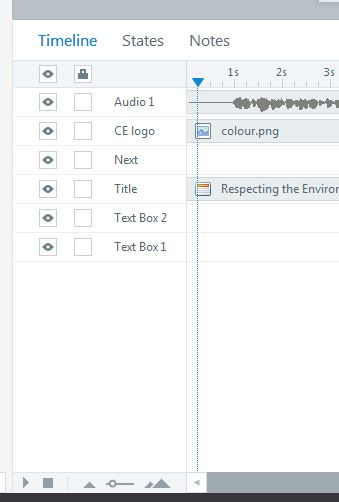
Thanks for popping in to share Zdravko and for linking to your other question.
Hi,
I cannot use the play button on the timeline. Not by duplicating, not by moving the play "pointer" a few seconds in, on the timeline. I cannot use the preview function either. I can play the very first slide, but thats it.
The file is copied from another language version and converted to new. My only thought is that the coying process corrupts the file. My colleague has the same issues with the file when opening it.
Others with similar SL 360 problems?
Nina
hi... i have problem with my preview.
usually i just drag the cursor to the start and hit spacebar, the preview will start on that page... i now failed to do so.
can you assist me on this?
Hello Avonleasyg and welcome to E-Learning Heroes. 😊
Thanks for reaching out and sharing that you're running into a similar issue.
I just took a look at one of my sample courses and I'm unable to replicate this behavior.
I'm curious if the issue happens in any course you are working on or just this particular one?
I'm having same problem. My security is updated, software updated, import tried, move start to further in timeline, etc. Nothing works to make the play button on the timeline work. Thanks
Hi, Karen.
Thank you for opening a support case with our engineers! I see you're working with my teammate Lianne, so you're in great hands!
Please reach out to Lianne through the case if you have questions.
Hi everyone. I know this is an older thread, but this is now happening to me as well. I just got a replacement laptop from my company, so I installed the whole Articulate suite on it and was excited to dig in. I just made the most basic of animations (three objects take turns fading in and out), but when I click the play button in the Timeline, the playhead doesn't move. All three objects are visible even though I have them taking turns fading in. I confirmed this problem by importing a PPT of a Studio course I built, and the same thing happened -- the play button turned to a pause button and the audio played, but all of the stage objects were there all at once (no effects happened), and the playhead did not move.
Here's the weird thing. If I use the Preview Slide feature, it behaves the way it should. So it clearly understands what I'm going for. It just doesn't function correctly if I use the timeline, and obviously that's a pretty critical feature to be able to use.
Is there a known cause or fix for this? Thanks for your time.
Hi,
I had to use my program under Admin rights to get my play head to work. To get mine to run I have to search in my windows field for Storyline > RIght click and select Run as Administrator.
Thanks,
Karen
Oh my goodness, thank you! I wish all of life's problems were that easy to solve. No idea why running as admin would make any difference, but that indeed solved it. You're today's internet hero for me.
Hello Andrew,
Thank you for reaching out and sharing what you are experiencing with your project.
As you can see, the play button is working for me in your sample file.
Does the play head work on any project?
As Karen mentioned, you should have installed your software with Admin rights:
Articulate 360: Installing, Updating, and Managing the Articulate 360 Desktop App
If you need to enlist the help of one of our support engineers, you can reach them directly here.
Hi Karen,
I appreciate you chiming in with an update.
It looks like your email signature came through when you replied via email. You can remove that if needed by clicking ‘Edit’ beneath your response. Here’s a quick Peek video if you need help.
Hi Leslie,
Thanks for the response. The playhead did not work in any project at all, no.
I did install the program with Admin rights. What Karen is saying is something different. She recommended that I run Storyline as Admin after installing it. Previously when the problem was occurring, I was running Storyline just by double-clicking a .story file like any normal person would. But now I need to right-click Storyline from the Start menu and select "Run as administrator" every time I want to use it. As soon as I started doing that, the issue went away. So apparently, once you install the software as admin, you better be running it as admin every time you open it.
This issue occurred in my slide when I already had a motion path animation on one element and I copied it to have another. It stopped the Play button. I had to delete it from that slide, introduce another layer and split the elements and audio. It started working again. Maybe conflicting animations are the culprit?
Hello Apexa,
Thanks so much for reaching out and sharing what you are experiencing! To get started, I'd recommend a few workarounds from earlier in this thread:
If you're still having trouble, feel free to share your .story file in this thread or privately in a support case so we can take a closer look.
Looking forward to hearing from you!