Publishing Function Not Generating Confirmation and Next Steps
Dec 04, 2012
I'm trying to a publish a class to a folder, then zip that folder for uploading into my LMS (Cornerstone). Storyline has performed this task perfectly since I starting using it 6 months ago.
With this new class, I publish with LMS settings. Storyline "Generates" the slides, and that's it - I'm not given a confirmation / next steps dialogue like I usually do, and when I look at the files generated, I appear to be missing some important files, like LMS and manifest info.
One thing that was different about this class is that I started developing it from a homegrown template w/ glossary, then imported an existing .story so that I can re-use the same 70+ term glossary. For all my other successfully published projects, I did not use a template.
Here's what ends up being published, with the LMS folder being empty:
And here are my published settings
Anyone have any troubleshooting tips to correct this? I'm hoping it's a 'duh' forehead slap solution as opposed to something larger.
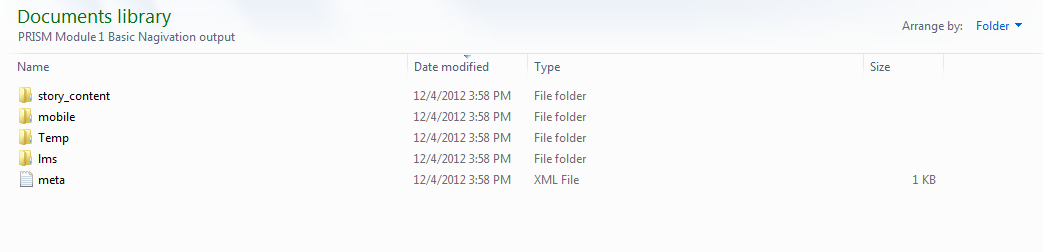
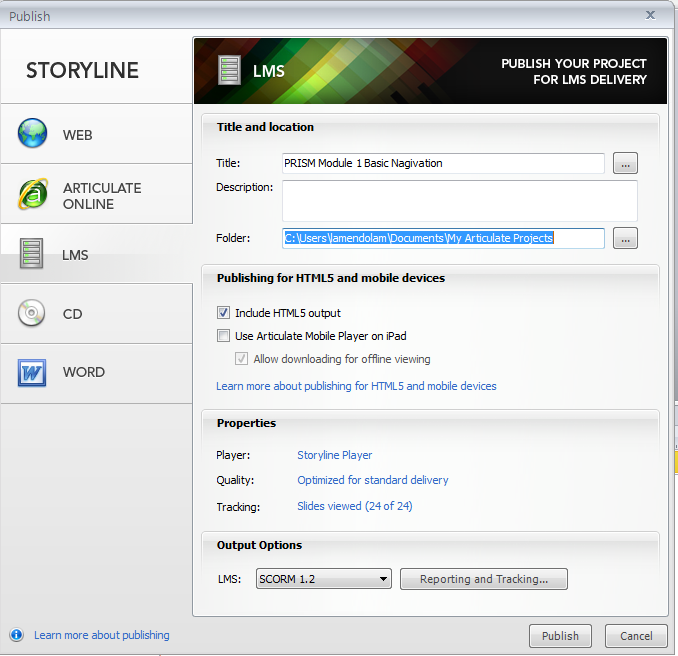
5 Replies
Hey Michael, welcome to Heroes!
If you'd like, we'd be happy to take a closer look at it. Please submit a case, including your .story file, using this link so our support team can assist you further.
Thanks!
Hey Peter and Michael,
Was this ever resolved? One of my coworkers in another region just emailed me with a very, VERY similar problem and I was wondering if there was any resolution or progress on the issue.
Thanks in advance for any additional information.
Thomas
Hi Thomas!
In Michael's case, we were able to successfully publish and zip his course once receiving it. You may want to suggest some general rules for your co-worker to ensure they don't run into strange behavior:
But if the issue persists, they're welcome to contact our support team for more help.
Thanks, Thomas!
Thomas,
I believe what ultimately worked in the end was updating the program with a re-install.
My notes have the following directions (though again, I think the re-install is what did it):
Since your Storyline software is not working properly, asimple repair may fix the problem. Please review the following article tolearn how:
http://articulate.com/support/kb_article.php?product=st1&id=zibo784o5b2e
In addition, please try to delete the Storyline projectlogs and temp files by following the instructions below:
1. Right-click on the Windows start button and clickExplore 2. Type the following in the address bar and hit return:
%USERPROFILE%\AppData\Local\Articulate\Storyline
3. Delete the project logs in this folder 4. Right-clickon the Windows start button again, and click Explore 5. Type the following inthe address bar and hit return:
%temp%\articulate\storyline
6. Delete the temp files in this folder
Hope this helps!
Brilliant! Thank you both for jumping back into this. I'm going to send this along to my colleague in Atlanta, and if the project is still continuing to misbehave I'll bring her onto the thread.
Again, thanks a million!
Thomas
This discussion is closed. You can start a new discussion or contact Articulate Support.