Quiz Response Area glitches to Scroll Bar and single sentence
Jul 02, 2014
Hi folks.
(EDIT - oops. I seem to have attached the second image as a download and cannot see a way of deleting the link - apologies. There is no need to download the linked image)
I have encountered this glitch a few times and it's driving me nuts. I'm just wondering if anyone else encounters the same thing. I have scoured the forums but I cannot seem to find the exact same error, so here's my tale of woe...
I create a new Quiz Slide, say, Multiple Response in this case, and input my question and responses in the Quiz Wizard thingy and when I save it the formatting is all over the shop - Storyline default style - (is there any way to establish new default layouts for Quizzes, btw?) so I have to edit the Question and the Answers text areas.
When I click on the Answer Area bounding box and attempt a universal styling, like making the font size smaller or changing the colour, the Answer Area suddenly jumps to a single line box with the other answers hidden behind a scroll bar!
There is no way to simply resize the box to display all the content either manually or formatting numerically. It just will not expand vertically.
I cannot express how frustrating this has become. This happened randomly in the last version of Storyline, and I just upgraded to update 5 this weekend and today, on my first Quiz Slide, the scroll area appeared immediately. I didn't even get the chance to apply the bug!
My solution, initially was to create a completely new project with the the single Quiz slide in it, and import that into my project, which worked (ref pic 1), but then once I attempted to change the font size, colour, etc, the glitch manifested itself.
Another workaround, which is time consuming to say the least is to select each individual answer box within the boundary box and style accordingly, but this will get tedious in large projects.
Anyone else encounter this? And have a solution? 
Many thanks.
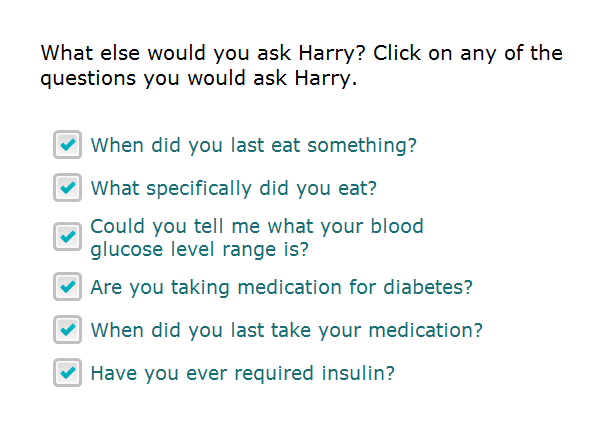

12 Replies
Hi Diarmaid,
Thanks for the images. I tried to replicate this on my own files - and I can't see the behavior you described. I'm wondering if you could provide some detailed steps that you go through (click X, select all, etc.) to help me try and replicate it on my end. In the meantime, can you please also check and confirm that you're working on your .story files as described below:
Also, if you've got a .story file that is causing this behavior, could you share it here?
Hi Ashley.
Thank you so much for responding. I really appreciate it. I have the files located on my C: drive, in a Dropbox folder (because I freelance and it's handy) so that shouldn't be an issue. File path names are well within the limit, and I only inserted a hyphen in the attached sample filename... all my other filenames are just letters and spaces...
I am using Windows 8.1, and the update 5 version of Storyline, on a Mac running Virtual Box in Mavericks, if that's a possible factor?
The issue is when I click on the Answer/Response container area, ie, the box that holds all the answers and then go to the formatting panel in the Home Menu. The container suddenly shrinks to a single Answer Box and the others are all hidden within a scrolling container.
I can't simply undo or re-stretch the container to it's original height. It only stretches horizontally.
Maybe you can replicate it with the attached file?
Hi Diarmaid,
I am seeing the same behavior in your file. It's strange because I don't see this with questions created in a fresh storyline file can even be copied into your file and don't behave the same way. I believe it's acting like this because the master slide is missing for the question. Try this:
Thanks Steve for chiming in here - and I'm glad you were able to replicate it, as I can't seem to get it to act as Diarmaid described.
Diarmaid, let us know if the behavior persists after checking into the troubleshooting steps Steve mentioned, as they sound spot on.
Steve, you are a superstar and a legend! That seems to have done the trick.
It's a template I have inherited from a client and it's been driving me batty recently. This is (hopefully) the fix. I'll roll it out into the core template now.
Super.
And Ashley, thank you so so much for responding. I'm super stoked to have been handed a solution!
Hi Diarmaid,
Glad that Steve's solution worked for you! Since it's a template from another colleague, you'll definitely want to ensure that you both were working locally with the file, as that could have caused issues within the original which got transferred to you. I'm happy to hear things are back to normal now!
Might I offer an alt solution to that copy/paste technique:
I believe the issue is an auto re-size opt. on the text-box object that's housing the quiz answer options... I had the same issue and this approach worked for me:
Go to the master slide (use the view menu if you like) for the quiz slide in question, RMC above the generic question text-box object on the master. Choose Format Shape from the RMC Menu, go to the Text-Box tab, turn ON - Do not Autofit. DONE. Now go back to the slide in question, box should now re-size.
Squeal with joy as you make your adjustments (I DID).
PS: RMC = Right Mouse Click.
Hope that helps, yawl do rock!
Hodoken!
B
Thanks for popping in to share your alternative solution Ben :)
Hi Leslie,
Sweet of you. My thanks to you for providing an open style forum where ones such as I can gas-bag about such wonders as this.
Enjoy!
That's what it's all about Ben :) Although 'gas-bag' is a new term for me!
This issue was driving me crazy. Such an easy fix, Thanks Ben!
Glad that this was able to assist you as well AJ :) Welcome to E-Learning Heroes!
This discussion is closed. You can start a new discussion or contact Articulate Support.