I've got my slides triggered so the next button is hidden when the timeline starts and then is shown again when the timeline ends. It works great when the slide is visited the first time. On any subsequent visits to the slide the next button never appears. I've attached the introduction to my course for your review and comment. Any help is greatly appreciated.
I checked on the file and it does appear that way. Although, it seems to be due to the player wanting the seekbar/timeline to complete until the Next button appears again. You can set the Slide Layer Options which you can find on the Lower Right Cogwheel to Reset the State when revisiting.
What I did on my end was that I created new buttons in place of the controls which are built-in to the player.
I used the following triggers for that:
I added a layer on the 2nd slide so it pops up as soon as the Rectangle states have been marked as visited. Here is the layer added with a corresponding Trigger on when it appears.
Also set the slide properties to Initial State when revisiting like how I did with the first slide.
In that layer, I added more buttons so I can either revisit or exit the course. Clicking the revisit button would restart the course at least on my end.
Here is a demonstration of the slide.
Just my two cents:
I would prefer using the New Player instead of the Old one so I can turn off the built-in controls and make the presentation more seamless. It is still entirely upto you how you're more comfortable.
Let me add the modified file I worked on so you can check for yourself and you can take what you find useful.
If you want further assistance you can check with support.
Here's a version that will work in SL2. I added a shape and a couple of triggers to the master that do the trick if you set each slide to Resume saved state on revisit.
Truthfully, I've never marked a slide as visited this way before, and am astounded that it works, and that you can do this with a Master slide.
One suggestion that I think will save you a lot of heartaches. Don't place all these accoutrements on the Main Master slide. Put them down on one of the layouts, like Blank. That way, if you want a slide without these objects and actions, you can make a new layout, and get what you want. But if they are on the Main Master, then they are on every subordinate layout that you create, and you can't have a slide without them unless you create a new Master set.
2 Replies
Hi Don.
I checked on the file and it does appear that way. Although, it seems to be due to the player wanting the seekbar/timeline to complete until the Next button appears again. You can set the Slide Layer Options which you can find on the Lower Right Cogwheel to Reset the State when revisiting.
What I did on my end was that I created new buttons in place of the controls which are built-in to the player.
I used the following triggers for that:
I added a layer on the 2nd slide so it pops up as soon as the Rectangle states have been marked as visited. Here is the layer added with a corresponding Trigger on when it appears.
Also set the slide properties to Initial State when revisiting like how I did with the first slide.
In that layer, I added more buttons so I can either revisit or exit the course. Clicking the revisit button would restart the course at least on my end.
Here is a demonstration of the slide.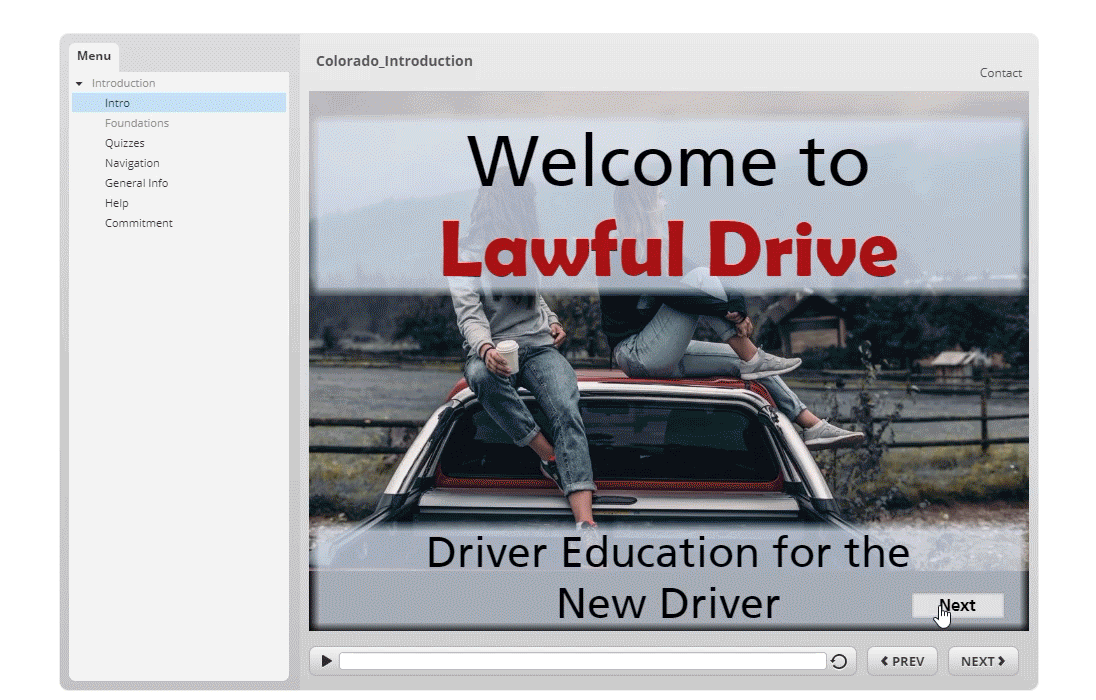
Just my two cents:
I would prefer using the New Player instead of the Old one so I can turn off the built-in controls and make the presentation more seamless. It is still entirely upto you how you're more comfortable.
Let me add the modified file I worked on so you can check for yourself and you can take what you find useful.
If you want further assistance you can check with support.
I hope this helps!
Don,
Here's a version that will work in SL2. I added a shape and a couple of triggers to the master that do the trick if you set each slide to Resume saved state on revisit.
Truthfully, I've never marked a slide as visited this way before, and am astounded that it works, and that you can do this with a Master slide.
One suggestion that I think will save you a lot of heartaches. Don't place all these accoutrements on the Main Master slide. Put them down on one of the layouts, like Blank. That way, if you want a slide without these objects and actions, you can make a new layout, and get what you want. But if they are on the Main Master, then they are on every subordinate layout that you create, and you can't have a slide without them unless you create a new Master set.
This discussion is closed. You can start a new discussion or contact Articulate Support.