I have created some feedback master slides for correct, incorrect and try again but when I use them on a question the formatting changes and I have to manually change each one back to how it appears in the master slide...
maybe you made a copy/paste of the text in the Feedback Master. You can modify the position of the text manually on each slide in the Feedback Master (actually the second and the third slide). Hope it will solve your problem.
Thanks Jerome, I had tried to modify the feedback master bit that did not fix it either. I keep an eye on it on the next project I do as I have manually changed each slide now!
It appears when you delete the original text of the correct/incorrect Feedback Master. To resolve the problem in your current project, you can click on "Insert Slide Master" from the Feedback Master. Modify these slides as you want. Then when you're back at the Home page, you can change the Feedback Master and select your new one in a menu which is above the Triggers.
Hi Louise, in case you still need help for your next project...
I encountered the same issue and jotted down a "cheat sheet" to make sure the formatting I applied to the Feedback Master Slide and Feedback Layouts would appear on the actual slide.
These are all the default components:
Feedback box and divider/line: These can only be modified on the Feedback Master Slide (very top slide) and the changes are reflected in all the Layouts.
Feedback title: The position and font color of the textbox must be modified on each Layout, but the font type and alignment can be changed on the Master and/or a specific Layout.
Feedback text: Ditto.
Continue button: The "button" on the Feedback Master and Layouts is actually just a text placeholder, and it appears that text and content placeholders do not function in Feedback Slide Masters (at least I don't think they do). The real button is directly on the slide layer. However, you can add a real button to the Feedback Master that will appear on all the applicable Layouts. Then you can delete the placeholder in the Master/Layout and delete the default Continue button on the slide layers. Note: You can't add a button to the Master and then modify the button on an individual Layout. If you want different buttons for each Layout, you have to add them one-by-one.
Thanks Rachel! I have been trying to edit the text placeholder and wondering why the continue button was not picking up the styles from my Feedback Master and Layouts
Problem I am having and I'm sure it something silly ... for the life of I cannot find out where to modify the "Correct" text box that shows up by default on each correct feedback? I modify the rest of the boxes, but that darn "Correct" just keep showing up where it was before I modified the feedback master. Any help would be appreciated. Thanks.
12 Replies
Hi all,
Hereis a screen print of the issue - any help would be appreciated as its taking ages! Thanks, Lou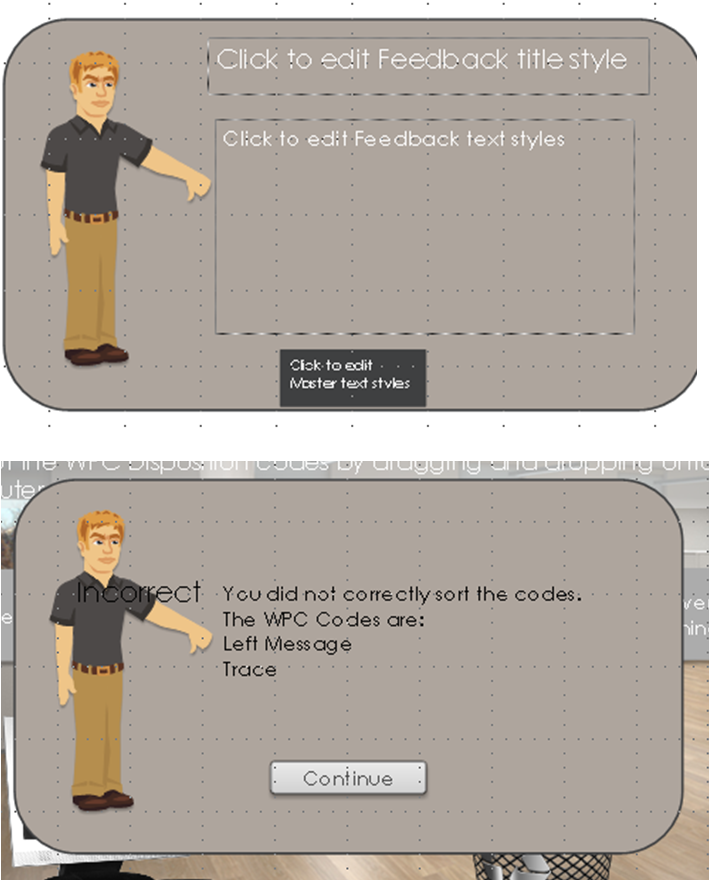
Hi Louise,
maybe you made a copy/paste of the text in the Feedback Master. You can modify the position of the text manually on each slide in the Feedback Master (actually the second and the third slide). Hope it will solve your problem.
Jerome
Thanks Jerome, I had tried to modify the feedback master bit that did not fix it either. I keep an eye on it on the next project I do as I have manually changed each slide now!
Thanks,
It appears when you delete the original text of the correct/incorrect Feedback Master. To resolve the problem in your current project, you can click on "Insert Slide Master" from the Feedback Master. Modify these slides as you want. Then when you're back at the Home page, you can change the Feedback Master and select your new one in a menu which is above the Triggers.
Jerome
Thanks, I thought I did this as you have described but will test again next time.
Hi Louise, in case you still need help for your next project...
I encountered the same issue and jotted down a "cheat sheet" to make sure the formatting I applied to the Feedback Master Slide and Feedback Layouts would appear on the actual slide.
These are all the default components:
Hope this helps!
Thanks Rachel for helping out here!
No problem
Thanks Rachel! I have been trying to edit the text placeholder and wondering why the continue button was not picking up the styles from my Feedback Master and Layouts
Glad this thread still helped you out Kevin!
Problem I am having and I'm sure it something silly ... for the life of I cannot find out where to modify the "Correct" text box that shows up by default on each correct feedback? I modify the rest of the boxes, but that darn "Correct" just keep showing up where it was before I modified the feedback master. Any help would be appreciated. Thanks.
Hi Ken! I assume you are talking about the Green box that comes up during review? Check out this thread for assistance.
This discussion is closed. You can start a new discussion or contact Articulate Support.