Text messed up when I preview
Jul 13, 2018
By
Emily D
I am having a problem with some of my text. It looks fine when I am editing the slide but when I preview it the words are all over the place. I have tried deleting the text box and creating a new one and it does the same thing. Anyone have any ideas about what is going wrong?
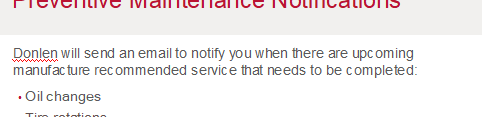
This is how it looks while I am editing.

And then this happens
There are also no other layers or triggers on the slide that could be causing this.
9 Replies
Hi there, Emily. We've seen a few rare cases where the Modern Text feature is causing similar behavior. Try disabling Modern Text in this project for now.
Can you share your .story file with me so we can investigate why this is happening? Feel free to add it to the discussion as an attachment, or you can send it privately to us here.
Hi Emily,
Although this was a rare issue, our team identified the issue you were running into where that modern text would become invisible in the Storyline editor, but would still show when previewed or published. They implemented a fix in the latest update of Storyline 360. Take a look at the release notes here for some more detail and you can update by launching the Articulate 360 desktop app on your computer and click the Update button for Storyline. Details here.
Please let us know if you have any questions, either here or by reaching out to our Support Engineers directly.
This also happens with me after the publish with the modern text option disabled in firefox. any ideas about that would be really appreciated.
Thanks in advanced
Hello, Mai!
You mentioned you see this problem when modern text is disabled. What happens when modern text is enabled? Does the text appear correct?
when enabled i see many more problems like bulleting transfer to the left even though the text is rtl and right align, also any number inside the Arabic text reverse the sentence making the begging at the end and vice versa with many other problems.
Oh no, Mai! It sounds like you're dealing with a lot of issues. We're happy to help!
With your permission, we can take a look at your project file to investigate what's happening. We'll delete it when we're done troubleshooting. If that works for you, you can upload your file privately to our support team here. We'll give it a test and let you know what we find!
Hey, folks! I'm excited to let you know that we released update 6 for Storyline 3! It includes enhanced features and fixes - Check them out here.
One fix addressed an issue where right-to-left text could be reversed, out of sequence, or spaced incorrectly.
Click here to download the latest version of Storyline 3. Then, be sure to enable Modern Text to resolve any font and alignment issues. Let me know if you need more help!
This is exact same thing is happening to me, where I only see the hieroglyphics on the preview. If I work from home I see this, once i take the same Storyline file to work it stops being hieroglyphics. Its a really annoying issue, I dont even have Modern Text in my font list...so that's not what is happening here.....help please
Hi Jessica!
I'm happy to help! Are you using Storyline 3 or Storyline 360?
Like my colleague, Alyssa, listed above, the Modern Text feature was the fix. Here's how to use it.
This discussion is closed. You can start a new discussion or contact Articulate Support.