Triggers, States and Conditions Not Working
Aug 15, 2014
Hi there E-Learning Heroes!
I know it is Friday but I'm hoping some of you have those thinking caps still on because I need your expertise!  I am experiencing some issues with a Corrective action course I am building. This is my first time working with numerous states, triggers and conditions. Please see the challenges listed below and let me know if you have any follow up questions. Any help would be greatly appreciated!
I am experiencing some issues with a Corrective action course I am building. This is my first time working with numerous states, triggers and conditions. Please see the challenges listed below and let me know if you have any follow up questions. Any help would be greatly appreciated!
Slide 1.3: Main Menu - Course Navigation
Here is the desired behavior:
1. User clicks Topic 1 to review content.
2. Once Topic 1 slides are reviewed, Topic 1 title shows as Visited, and the next topic is unlocked. The unlocked “live” state will be displayed in black font.
3. Once Topic 2 slides are reviewed, Topic 2 title shows as Visited, and the next topic is unlocked.
4. Etc… When the user clicks through all topics, the Quiz topic is unlocked.
5. Users should be pushed though the course linearly and topic states should not change until all of the conditions are met and the topic is unlocked.
Here is what the main menu looks like the first time the user reached it:
What I am currently experiencing is:
· Users can change any of the topic states by clicking on any of the topics in any order. This conflicts with what I had originally set up in the conditions.
· The links to the pages seem to be working with the conditions I have set up. (So the states will still change if they click the topic out of order, but the triggers will not allow them to view the slide until all of the topics have been reviewed in order - make sense?)
Actual Behavior:
Here is a sample of the triggers I have set for the state changes:
Slide 1.5
Desired behavior:
· Once all of the topics have been reviewed by the learner, the bottom directions box should change states and a trigger should appear to link the user back to the main menu.
Actual behavior:
· Triggers and visited states work – however once I publish the course the yellow zigzag box appears to shift - and is not visible on screen at all.
Here is how the trigger looks:
I know this is a tall order but I have faith that one of you ROCK STARS can help  Thanks in advance for taking a look. I am happy to share the file if needed.
Thanks in advance for taking a look. I am happy to share the file if needed.
Thanks again,
Danielle
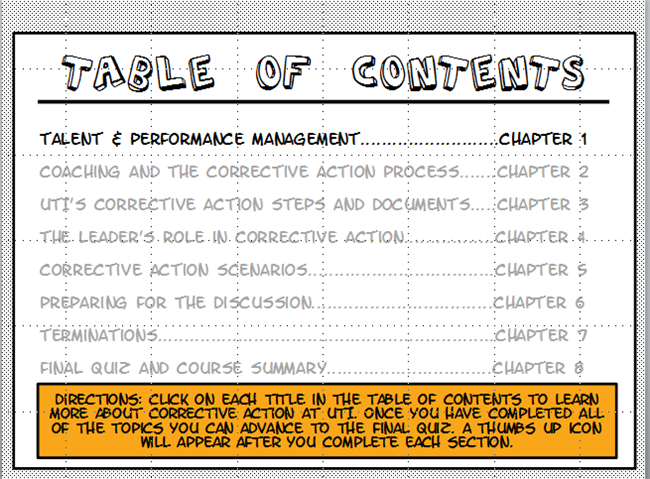





26 Replies
Hi Danielle,
Thanks for the really clear explanation and images. Things like this are tricky to diagnose without the file to actually see all triggers and their order, but looking at the images here alone, my first thought is in regards to the trigger order shown in the third image. It looks like those "visited" state triggers are appearing after the jump to slide trigger which could definitely be interfering with this behavior. I'd suggest changing the order of those to appear before any jump to slide or show layer triggers to ensure they're firing as expected. There is additional information here regarding the order in which triggers are executed.
You may want to share a few slides from this .story file here if you're able to so that we can take a look at how it's behaving and what occurs with the visited states.
Hope others are able to pop in here too before their Friday ends!
Hi Danielle
did you manage to set up all these triggers, variables and states?
Just give me a shout if you need any help with it. And I agree with Ashley - source file would be a great help to give you any advice.
Thank you ladies!
Another person on my team was able to help me. The triggers and states are all working correctly now. The only issue I seem to be having is when a user clicks on a topic that they have already visited. When they click on a topic that is already visited it changes the topic after it back to "live" verses it staying "visited"
Are you aware if there is a way for the topic to remain visited once it reviewed? Could I simply add a trigger that would keep it visited once it is visited? I have looked at the trigger options and can't seem to figure out a way to keep them in that state - ideas?
I am happy to share the file - I have attached the menu. Please disregard the unassigned slide as this file is shortened so I could attach it to this post. Please let me know if you have any issues accessing the file. Thank you in advance for your help!!
Thanks!
Danielle
Hi Danielle
have a look at the attachment - is this what you wanted to achieve?
I've added 7 variables and combined them with the triggers you've build before.
Great post! Thank you
In general, I build my own states and variables to use instead of the visited state. It can be flakey, especially if the trigger takes the user to a location where they visit more than one slide before returning to the menu. Additionally, I can set the completed variable when the user completes the material, just before they return to the menu, instead of when they click on the menu item, which is what visited does. Then I use the completed variable to set the menu object to completed. The same variable could be used to open the next menu item.
Glad this post helped you out Nick - and thanks for weighing in Walt. With Storyline there are so many ways to accomplish something - it's always worth checking into all the options.
I'm also having trouble with my triggers and states. Please see attached file.
I'm working with Scene 1. Slide 1 does exactly what I want: 1) click a text box. The state changes to "clicked," and the corresponding layer appears. When I click away from the text (this would usually be done by clicking a different text box), the state changes back to "normal," and the layer is hidden...or the appropriate text box is revealed.
On slide 2 I'm trying to get the same behavior, but it's not working. When I click the first box, the state does change to "selected," and the correct layer appears, but when I click the second, third, etc. text boxes, the state does not change back to "normal." Every text box remains in a "selected" state.
I've tried experimenting with the trigger orders, but that didn't help. Why is slide 1 working but not slide 2? What am I doing differently? Does it have something to do with the scrolling panel?
Also, on a somewhat related issue: is there a way to select all of the items (text boxes) in my scrolling panel? When I select several and then scroll down to select the remaining ones, the first ones are deselected.
Thank you so much for your help!
Try grouping the textboxes into a button set.
Hi Leslie,
I also looked at your file, and would agree with Michael's suggestion as buttons sets will behave by allowing the user to only have one selected and the others returned to the normal state. You can read more about them here.
Also, on your slide 1.1 Landing page - they were directed to new slides, not layers and the slide set up within the properties was to automatically decide - so I'd suggest instead to choose resume saved state or reset to initial state so that you can be certain it's the behavior you'd like.
Thank you for the extra information, Ashley.
About my last question: how can I select multiple objects (text boxes) in a
scrolling panel? When I select those that are visible and then scroll to the
remaining boxes, the original boxes are deselected.
Perhaps more clearly stated: How can I select all of the text boxes in the
scrolling panel in order to right-click to add them to a button set?
Hi Leslie,
Ah, sorry I missed that part! Since you have to click on the scroll they become deselected as a whole, so instead I'd look at selecting them prior to putting in a scroll box and grouping as a button set or finding them on the timeline to select them all. Do you see when you select them on the timeline it also shows them on the slide itself with the bounding box lines?
Ashley,
When changing the "revisiting" setting, do I need to do this for every base
layer and every slide layer individually, or is there a way to make a
"blanket" change?
Thank you,
Leslie
Ashley,
I took your and Michael’s suggestion about using button sets and that seemed to work—for the most part, but now I have other issues.
Please look at slide 15: Pizza Makeline. That’s the first slide that’s not working correctly. I’m thinking I might have done a lot of extra work, but here’s what I did for each slide in my project:
1. Created “clicked” states for each text box.
2. Created a trigger for each text box so that when the user clicks outside the text box, the state should change to “normal.”
3. Created a trigger for each text box so that when the user clicks outside the text box, the corresponding layer would be hidden.
This approach worked for some of the simpler slides, but not the ones with scrolling panels, so I went through each slide and made the text boxes on every slide part of a button set. That worked for most of the other slides, but still not all.
On the Pizza Makeline slide, I have groups of text boxes (Rail, Inside Box, and General Area). When the user clicks on Rail, for example, the options under Rail would display. From there, the user selects one of those text boxes to see details of that area, and the text box would be highlighted (the “clicked” state). When the user clicks outside the text box, the highlighting and the layer would be hidden.
On the Pizza Makeline slide, though, the highlighting is not appearing when the text boxes are clicked on. I think it might have something to do with the different layers’ triggers interfering with each other. Is that the problem?
I’ve learned a lot trying to create this project, but I’m not sure how much I did was unnecessary.
· Did I need to create all of the triggers to change the state to normal when the user clicks outside the text box if I use button sets?
· Why are button sets preferred over relying on the “change state” triggers? Because of the problems I had, I can see that they do not accomplish the same thing, but I don’t understand why.
· Do you see anywhere else I might have been able to save some time?
My “Service” slide (28) is giving me a different problem. It seems like the base layer is not being dimmed, but I have it checked.
Thank you for your help with these questions and helping me figure out what’s wrong with my Pizza Makeline and Service slides.
Desperate and Grateful,
Leslie
Leslie,
I'll try later to look at your story, but right off the top of my head, I can answer a couple of your questions.
Button Sets. Grouping similar objects into button sets only gains you one advantage. It creates invisible, built-in triggers that set all other buttons in the set to Normal when one of them is selected. This happens whether they have selected states that are visually different than Normal or not. It means that only one of the set can be selected at a time. If they have Selected states that are visually different than Normal, the selected button will look different than the others. If they don't, they will all always look the same. If you have a need (as I frequently do) to have a state that is different than, or goes beyond the built-in state, then you will need to create your own states (like "Clicked") and write your own triggers.
When you create a Button state, each item is automatically given a selected state, with a little glow, which you may or may not want. You can write a trigger to set a button that is part of a set to "Clicked"state when it is clicked, but that state overrides the ability of the set to return it to Normal when another button in the set is selected.
In short, my suggested options are: 1. Use the built-in advantages of the button set, but create your own Selected states or 2. create your own triggers and states, but do not use the a button set. In that case, you will need to turn other buttons to normal when one is clicked. This is easy to do, if you are jumping to other slides and retunring, but not so easy if you are jumping to layers.
Dimming Base. If you are checking this Dim, it only dims the base while you are editing another layer. It doesn't affect Viewing or Previewing.
Hi Leslie,
It looks like Walt has you covered here in regards to when and why to use a button set vs. the custom set up of triggers and states. I tend to look at using the built in Storyline functionality as it's generally less work as the triggers and behaviors are already set up.
As for the dimming - Walt is correct that it's just to help you with the slide stage set up while you're editing and viewing. If you wanted to have it be "dimmed out" while previewing you could look at adding a transparent rectangle to cover the slide as the first object on a layer and then place all your other layer elements on top of that. Since layers will always sit on top of your slide this would give the set up of having it appear dimmed.
Hope that helps and let us know if you need anything else!
Thank you both. That was helpful, but I'm still struggling with why my slide 15 (Pizza Makeline) is not working correctly. Can you please help? It sounds like I may be able to fix my slide 28 (Service) with the transparent rectangle approach, but I need to work on it more.
Whatever help you can give on my slide 15 would be greatly appreciated.
I created a new slide 15, and did some work on it that I think will help. I put an explanation on the base of the slide. I worked on the rail part, and I think it is doing what you want.
Thank you, Walt. I appreciate all your effort and time to not only fix the slide, but explain your rationale. Yes, the slide is working like I wanted now. I see that the way you have it set up is much more efficient from a developer view. I'm still wondering, though, what I was doing that caused it to NOT work correctly. I realize I had much more complexity than necessary, but why wasn't I getting the desired behavior?
Thank you SO much!
Hi,
I am having a difficulty, I hope someone can help!
I created an interactive video with quiz questions which are viewed when a certain button are clicked on the screen. One of the buttons (Q1 - Question 1 (oval 1) which occurs about 37 seconds into the video) opens the Question 1 layer.
The video is a school project I am creating to demo how to do a couple things in Blackboard. Here is a description of the question 1 layer: I took a screen shot of one section of the blackboard website that includes several links, then put empty text boxes over the links. I then changed the hover and selected state of all the empty text boxes to a transparent yellow. This way, when the user hovers or clicks on one of the empty text boxes(over a link), it turns yellow highlighting the link like it would if the learner was on a real website. However, I set up all the triggers, and though the hover state works, I do not know why the "selected" state doesnt work when the user clicks. The box is supposed to turn a highlighted yellow when the user clicks, but it doesn't do anything. Also, for some reason, when I am editing my states, I cannot see the yellow ones even though I did set these states up and the boxes do turn yellow when I hover over the states.
I am attaching the file. Does anyone have any ideas?
Thank you!
Marina
I'm sorry, I also forgot to add: I would like the state to return back to normal when another box is clicked, but I'm not sure I did this correctly because I read above that setting up a trigger overrides this function. But, without triggers, none of my states appear, even built in ones like hover and selected.
Hi, I just wanted to say that I am all set. I remade all the states, and they seem to be working now.
Thanks Marina for the update and I'm glad you were able to get it working correctly. Since you were having some general odd behavior it's also worth confirming that you're working on local project files as detailed here and a good idea to resolve odd behavior in a file is to import it into a new file as detailed here.
I have two issues. have created an interaction and everything is working correctly except the two issues below. I've attached the file. Can you please help?
Issue #1: This is an FAQ interaction. I have the questions inside a scrolling window because there are so many. When the user clicks on a question, it opens a lightbox slide that displays the answer. All are working except the first (Introduction). If you look at the fourth button titled "How does it Work," the link/trigger works as you move your mouse over the "picture/button" from the very left side all the way to the end. The Introduction, however, doesn't activate the link/trigger until the mouse has passed the text box. I thought I created them all the same, but apparently not. Why is the Introduction behaving differently?
Issue #2: I have created a "Visited" state for each of the questions. When visited, the button should be green with a green checkmark at the far right of the button. The attached screenshot shows the button has changed color, but when I preview the project, the checkmark appears, but the color does not change. Why is the button not changing color?
Thank you for the help!
This discussion is closed. You can start a new discussion or contact Articulate Support.