I would like to use the washout variant but a little less washed-out. I need it to be a little easier to see. In the other variants the colour changes från red to blue etc.
Can I create my own variant of washout - quick change of color or what would you suggest?
To change color gradients. You can right click on object>select format shape>choose gradient fill in shape fill option. There you can decide what and how many colors should have in the gradient.
Thanks, a lot for answering, but it doesn't seem to work to do that what you suggests here. What I would like is to change or add a preset washout alternative - to be able to use throughout.
I have two states. In one state I want to use washout-colors but not as much as in the preset-button.
See attachment if it makes the problem any more clear... :-)
Oh I thought you are looking for shape fills. Sorry for that.
Any way if you are looking to modify these color variations on image.
There is no way to add extra presets (as per my information may be someone know if there is any solution). All you can do is adjust your color palate, since these are accent colors from the palate.
As shown in images below you can change/edit your color palate from design tab. But remember when you edit color palate, other object in your project which have assigned accent colors already, will update the color change automatically.
Again thanks. I do not manage to get the picture to be just a little less washed out :-). With a little bit strong color but "same" color and same background etc.
With all the other alternatives it changes color in some way or another. Even when I altered the themecolors. A bit unclear for me also which theme colors to change into the ones I want in the pictures. New attachements. SK1 is how it is now with washout - which I want a little more color in. Normal state full color. The other state washout but less than now.
Well I guess I have to do it the more work-intense way. I create will delete the old ones and a new states with a transparent cover over each picture instead of the quickset. :-)
If anyone find out a quicker way I wlll be happy to know!
Thanks for the update Gunilla. Another way you can edit this washed out effect is using format shape option. Apply washed out effect then open format shape window. Here in this window you can see some options under "Picture" tab. Play with the values to adjust your desired effect.
6 Replies
Hello Gunilla,
Welcome to community.
To change color gradients. You can right click on object>select format shape>choose gradient fill in shape fill option. There you can decide what and how many colors should have in the gradient.
See images below.
.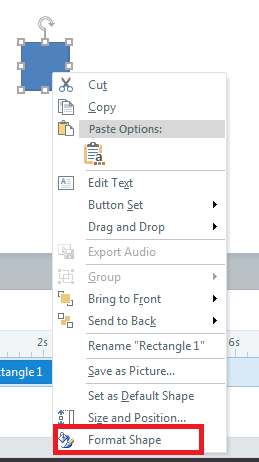
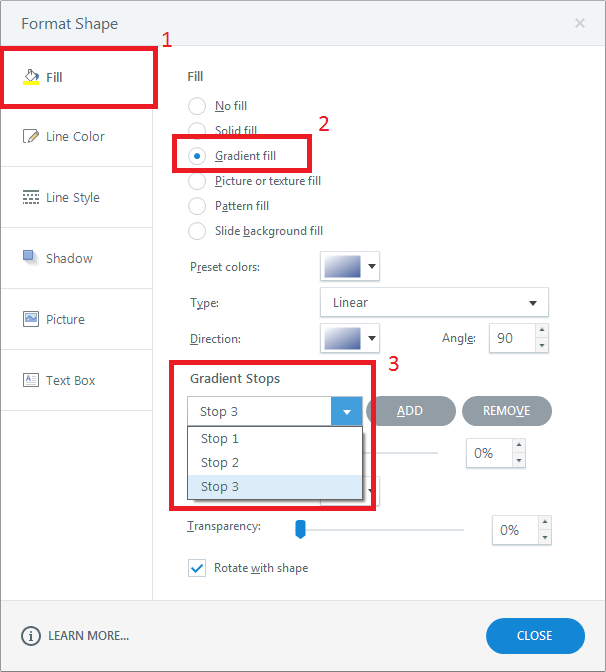
Thanks, a lot for answering, but it doesn't seem to work to do that what you suggests here. What I would like is to change or add a preset washout alternative - to be able to use throughout.
I have two states. In one state I want to use washout-colors but not as much as in the preset-button.
See attachment if it makes the problem any more clear... :-)
Gunilla
Oh I thought you are looking for shape fills. Sorry for that.
Any way if you are looking to modify these color variations on image.
these color variations on image.
There is no way to add extra presets (as per my information may be someone know if there is any solution). All you can do is adjust your color palate, since these are accent colors from the palate.
As shown in images below you can change/edit your color palate from design tab. But remember when you edit color palate, other object in your project which have assigned accent colors already, will update the color change automatically.
Again thanks. I do not manage to get the picture to be just a little less washed out :-). With a little bit strong color but "same" color and same background etc.
With all the other alternatives it changes color in some way or another. Even when I altered the themecolors. A bit unclear for me also which theme colors to change into the ones I want in the pictures. New attachements. SK1 is how it is now with washout - which I want a little more color in. Normal state full color. The other state washout but less than now.
Best regards.
Gunilla
Hi again!
Well I guess I have to do it the more work-intense way. I create will delete the old ones and a new states with a transparent cover over each picture instead of the quickset. :-)
If anyone find out a quicker way I wlll be happy to know!
Gunilla
Thanks for the update Gunilla. Another way you can edit this washed out effect is using format shape option. Apply washed out effect then open format shape window. Here in this window you can see some options under "Picture" tab. Play with the values to adjust your desired effect.
Hope this will help you.
This discussion is closed. You can start a new discussion or contact Articulate Support.