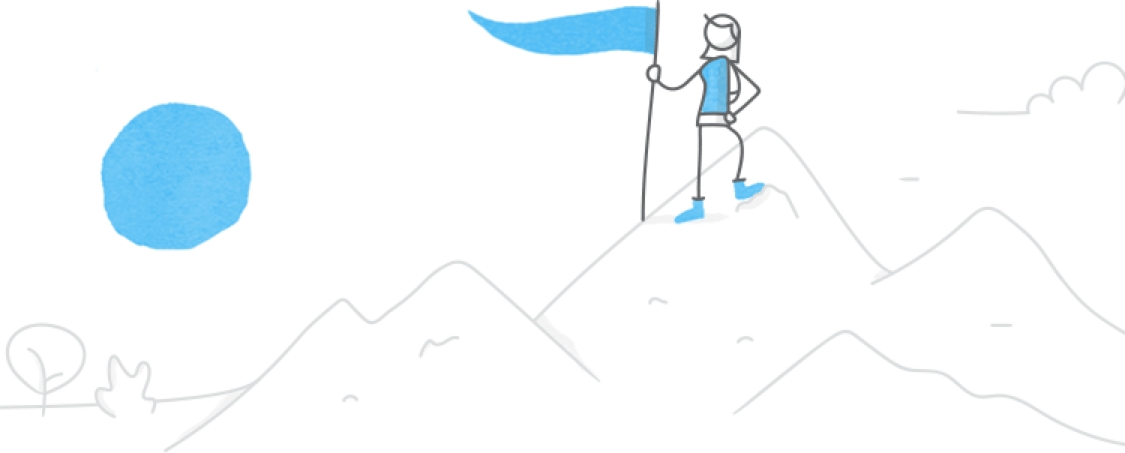How to Create Online Courses
Everything You Need to Know to Get Started
Are you passionate about e-learning, instructional design, and creating engaging content? Do you have a wealth of kno...
This week, your challenge is to create a roulette-type game that involves spinning and randomization.
This week’s challenge asked course designers to craft their own challenge topic by mixing and matching three (or more...
Featured Downloads
User Guide: Learn how to use your Rise 360 dashboard to create, edit, export, duplicate, delete, and send copies of e...
E‑Learning Jobs
Find your next gig and post open opportunities for free on our job board
Connect with the team and learn more about our apps at these three exciting L&D conferences.
Discover 18 font-tastic ways course creators use big, bold, and chunky fonts in their e-learning designs.
Get up-to-speed on artificial intelligence with this quick introductory article.
Discover a quick and easy way to give learners visual feedback using Storyline 360's built-in drag-and-drop states.
Instructional design is the practice of designing learning content and experiences that make it easy for learners to ...
Get answers to all your burning questions about 64-bit Storyline—directly from our engineers.
Discover how Storyline 360, Rise 360, and Reach 360 meet EU guidelines and WCAG AAA criteria with this update to our ...
Discover 15 ways course designers move beyond static, information-dump courses to create interactive learning experie...
Discover 20+ ways course designers combine all three variables types to create dynamic e-learning.
Get an inside look at how our engineers are working to decrease the number of errors and bugs you run into when worki...
As an e-learning developer, you want to create content that engages learners and delivers on the learning objectives ...
Learn how to work with themes and templates in Storyline 360, explore Reach 360, and more.
Explore how these recent additions can expand your creative possibilities, speed up production, and make your e-learn...
This quick tip is really handy for showing learners exactly how many attempts they have left and providing specific f...
Discover more than 30 creative ways course designers use interactive dials and knobs to engage learners.
Discover 30+ creative ways course designers showcase their best e-learning work with online portfolios.
Start the new year off right by making sure you’re caught up on all the content that our community members found the ...
Discover an even easier way to use our frictionless LMS to get great training out to people fast.
Try these community-sourced solutions when you don’t have the details you need to get started.
Discover how course designers use design themes and layouts to build custom e-learning templates.
This week, your challenge is to combine three or more e-learning challenge topics in a single entry.
This week, your challenge is to share an example that shows how heavy, chunky fonts can be used in e-learning.
Stay up to date on all the inspiring examples, insightful articles, valuable tips, webinars, and industry events shar...
Bring your service and medical scenarios to life with these new additions.