Ridiculously Simple Ways to Create Awesome Custom E-Learning Graphics
In a previous post, we talked about adding graphics to your e-learning designs, which can significantly improve learning. But there’s more to that than simple visual embellishments—graphics need to be relevant, or they can do more harm than good. The challenge is to find appropriate graphics. And more often than not, we don’t have the time to source the right ones, or the budget to buy them.
Consider this: in a previous job at a power company, the courses I built often referred to technical and safety equipment you can’t find on stock photo sites—at least none that I’ve ever seen. (Coal pulverizer anyone?) One particularly frustrating day, my colleague and I wondered if we could build them ourselves. He fired up MS Paint (don’t laugh) and came up with these pictograms, which are simple representations of real objects:
From there, we found more and more ways to adapt these characters. We combined simple shapes to build forklifts, cranes, and other elements for our courses.
Fortunately, you don’t have to be an artist to make these pictograms work. By combining a collection of simple shapes with a little imagination, it’s amazingly simple to create your own graphics.
Need a character? Just grab a circle and a few rounded rectangles to get started.
Need them posed a certain way? Or wearing some safety equipment? Just add a couple more shapes, then size and rotate them until you have what you need.
Your images don’t need to be fancy or complicated to be effective. The whole reason to include them is to communicate your ideas in the simplest way possible. As long as they get your ideas across to others, they are good enough.
Any tool that lets you create and combine simple shapes will work. The video below shows a few useful PowerPoint tips to help you create your own characters and other graphics.
Free Download
If you’d like to take a look at the examples I showed in the video, you can grab a copy here.
There are a lot of other ways to create your own graphics in PowerPoint. So what are you waiting for? Download some examples and give it a try!
If you’re already creating your own graphics, why not share them with other e-learning pros? We’d love to see what you’ve done!
Post written by Mike Taylor
For more e-learning tips, examples, and downloads, follow us on Twitter. And don’t forget to post your questions and comments in the forums! We’re here to help.


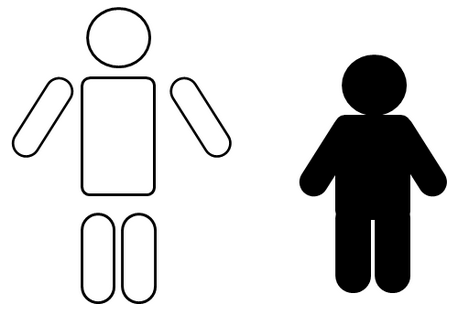


48 Comments