tutorial on 508 compliance?
Jun 22, 2012
I would love (love!) to see a tutorial on how to use the 508 features in the new Storyline software. All the video tutorials you folks post are really helpful and since Storyline is said to be 508 compliant, you would be doing some of us a big favor if you showed us how to use it in making 508-compliant e-learning courses, from interactivity, accessibility tags, quizzes, etc.
This is a really important topic for those of us who provide e-learning to federal agencies or would like to do so. I think the trend will be for other agencies, state, private, etc, to move toward accessibility for users in the future.
I don't agree with the regulations, i.e., everybody has to be able to use all training materials even if they would be unable to perform the job for which the training is provided. But I, and others, have to live with them.
Tutorials would be a huge, huge help. (Did I state that strongly enough?) 
62 Replies
Yes, quizzes and engage can be imported. However, engage is not HTML5 compatible.
What does that last statement mean as far as the course is concerned? If I publish to html5, the interaction won't work? What are my other options in that case? Pardon my lack of knowledge, here.
If you publish to HTML5 and view on an ipad, correct, the Engage will not display as it is a Flash based interaction.The alternatives are to rebuild the Engage interactions using the Storyline templates (or create your own) so the interactions are supported in HTML5.
Got it. Thanks.
I tried pulling in a previously created engage slide and it worked fine when published (not as a preview, but when published). I was not able to get to the next or previous slide however. The previous and next buttons didn't appear and my settings for the slide triggers using the left and right arrow keys didn't work. I'm stuck on the Engage slide. What did I do wrong?
Also, I assume these type slides are not able to be adjusted in any way that would make them 508 compliant, right, even if I can get them to advance properly?
And, how about placing a menu at the left that shows the slide titles? I tried the tab key with a menu and it seems it would go through each title on every slide. So are menus "out" for 508?
I want to thank you ALL, Jon, Steve, Jeanette, and Laura for starting and working on this topic.
Jon, thanks for starting it and continuing to "push" for more knowledge in 508 as it relates to Storyline.
Steve, thanks for all the information about 508 and its "real" intent.
Jeanette, thanks for the tutorials and specific how-tos. I so appreciate your tutorials!!!!
Laura, thanks for your additional questions/needs.
I have bookmarked this page and have a feeling I'll be visiting it again.
Make it a great day!
Alicia
Hey Jon! Re: your question about imported Engage content, yeah, since those are treated as web objects when you import them into Storyline, there isn't really a way for screen readers or tab navigation to pick up that content. Probably best to rebuild the content in Storyline if you need the interaction to be accessible. Or, if the interaction is simple, you might consider this approach instead: add a shape or button on top of your web object, and add Alt Text to describe the interaction content. The object won't be visible to sighted learners, since web objects cover up slide content - but it should still get picked up by the screen reader.
Regarding your question about the sidebar menu - yeah, having that visible for every slide could get cumbersome to someone using a screen reader, since it will be read for every slide. If you need to show a menu, you might instead consider building it manually on a separate slide, and then create a trigger that enables learners to use a hot key to jump to the menu if they need it. (Of course you'd need to tell them up front about the hot key so they know it's available.)
Thanks, Jeanette. That helps; it's always good to have options.
Yesterday I tried to add a "next" button to the interactive slide, on the bottom margin but the button didn't show up at all when I published it, so I'm not sure how to add an alt-text button on the slide. I did add such an item on a regular slide, slide, a drag and drop, to explain the action, which seems okay to me. But I can't seem to get a button or shape to "stick" on the interactive slide.
The reason I was trying to add a "next" button is that the framework doesn't appear under the interactive slides and I am "stuck" there when published. If I immediately use the rt-arrow key, I move to the next slide. But if I mouse-click on a tab of the slide, the rt-arrow key then moves me through the tabs and I can't get off the slide.
So I guess those are two separate questions-
How do I add a button or shape on top of the Engage slide?
How do I get the "previous" and "next" buttons to appear under the interactive slide?(Or otherwise move off that slide.)
Jon if you're wanting to add a button on top of an imported Engage interaction, unfortunately that doesn't work well -- it won't be visible to the learner, since the imported Engage interaction (which is actually a web object) will always appear on top of any other slide objects when you publish your course. However, you should be able to turn on the built-in Prev/Next buttons on your player, though, by clicking the gear icon on your base layer to open the Slide Properties, and then select Prev and Next:
I added the previous and next navigation as you suggested. When I preview the slide, they appear but when I publish the project, they are not there. I'll put a couple of screen snips in for you. First is the "published " one and then the preview. When published, the framework is missing.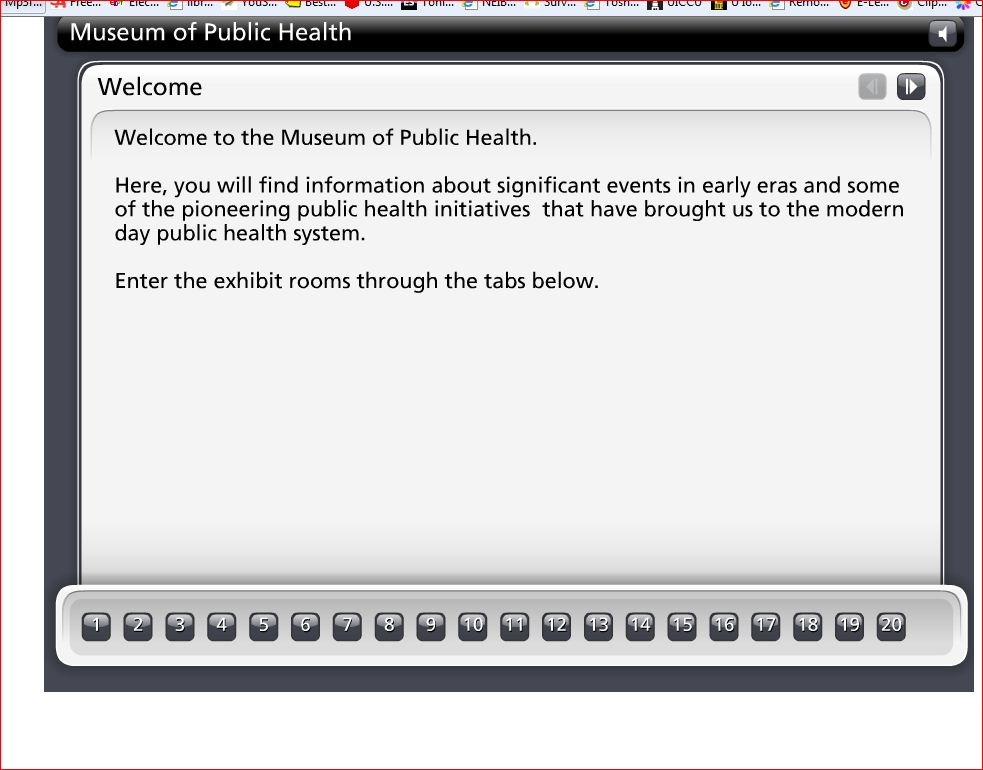
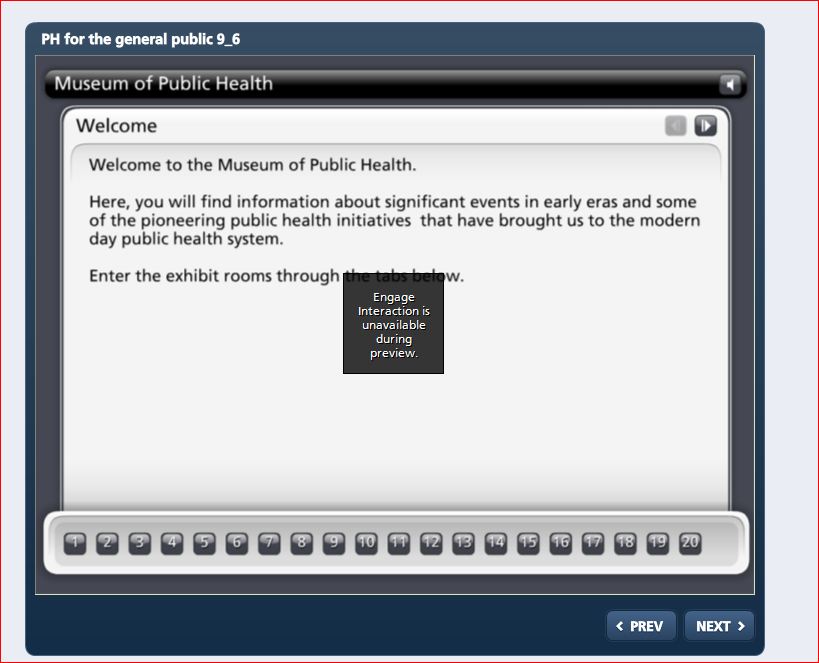
Hi Jon, on that first screenshot, it looks like maybe you're viewing the content as published from Engage (?) rather than the published output from Storyline. Could that be the case? if you are indeed publishing the imported interaction from Storyline, does the Storyline player appear for all slides except the Engage interaction slide? (I haven't seen that behavior before so I'm really puzzled!) Another possibility is that if your system's DPI is set to something other than 96, this can sometimes cause elements of your published output to appear skewed or missing.
If none of that info helps, would you mind submitting your project to our support team for a bit more troubleshooting? Thanks!
Thanks for the response. I am publishing in Storyline, after importing the interactive slide from my "assets" file. I checked and my DPI is set at the default setting of 100%. I had originally imported an entire PowerPoint that I had used in an Articulate project, just to see how it would look in Storyline. There were several Engage slides in that one. When the slide didn't work with the player, I deleted it and imported the Engage slide alone, from my assets folder from the other course. It still doesn't work properly.
I'll submit the project for troubleshooting. I probably have something set incorrectly. I usually find my mistakes once I post a question, ironically enough, but this time I can't figure out what I did wrong.
Jon
Problem solved by Vira the Storyline guru. Vira sent me a link to the course posted online and it was fine. For those of you who may find yourself in the same tiny boat some day, here's the explanation:
Engage slides placed in Storyline are web objects and may not appear properly when viewed on the local drive. I don't have access to a website or an LMS to post the course and see if it works, being just a small fish here. So Vira suggested I publish it as a CD and everything looks fine now.
Sooo....I'll have to "test" my courses in CD mode if I add any Engage slides, and then send the first draft off to the client's LMS, where I think I can assume it will work. If not, I'll hear about it soon enough. It all worked fine in preview mode and also when Vira put it online, so I think these slides will be okay on the LMS.
Thanks Vira!
Jon
Jon,
Finally I feel like I have something worthy to share on here! You mentioned that you don't have access to an LMS for testing your course.... try Scorm Cloud - http://scorm.com/scorm-solved/scorm-cloud-features/
You can start out and try it for free (and upload a limited number of courses to store in your 'library'), or there are monthly pricing plans.
Once you are registered, and log in, you can upload a LMS published version of your course (that has been zipped), and then 'launch' the course to test it in the ScormCloud LMS. When you finish viewing the course, a reporting page will appear to verify you completed the course and give other diagnostic information.
You can also send an email invite with a link for someone else to test the course this way.
We have found in MOST cases that courses in ScormCloud perform almost exactly like they do in our LMS.
Hope that helps.
I'm going to post this one more time. When recording "Try Mode" simulations, the screencast mode cannot be removed or edited. I need a workaround regarding the labeling of these screens for 508 compliance. Any ideas?
Hey Deborah, can you say a little more about your requirements? What specifically do you need to label on your slides? What kind of behavior are you looking for?
Well, I'm back. ...and still looking for that elusive tutorial on 508 compliance. I've been working on some non-compliant projects so haven't been able to do much more in investigating ways to use storyline...I'm using Articuate for my current project.
I had downloaded a free trial of Lectora, which seems to be a popular software with 508 folks, but never got time to try it out. But I am somehow still on their email list and got an invitation to a free webinar this week on some 508-compliance tricks of the trade using that software. It wasn't a lot of help but I was impressed that Lectora is at least putting out some info for those who have to work under the 508 constraints.
I understand that different agencies interpret the rules differently and some prefer certain ways of doing things while others have a different preference. (Things like captioning in various ways, I think.) So it would be difficult for the gurus to do a complete tutorial on all the options the federal agencies may prefer.
But couldn't a series be put together that shows how to do the basics to meet 508 requirements. Just having some tutorials all under the heading of 508 would be very helpful to a lot of us. We would know to start with what we had to do and could work right through a project. Storyline was advertised to be 508 compliant and some of us purchased it with that in mind.
So where does the tutorial stand at this point? You folks are really good at this stuff and I'm looking forward to seeing what you come up with.
Thanks-
Jon
Hi Jon, we hear you and the accessibility resources are definitely on the list. Thanks for your patience! The ability to create accessible content is important to us, because we know it is important to you. Stay tuned.
Thanks, Jeanette-
We appreciate it.
The downside of having such cool, user-friendly products is that they're attractive to people like me, who have no background in instructional design or Information technology but still need to create e-learning.
In public health, for instance, 508 requirements are becoming more common since federal funding is many times involved and this adds another layer of complexity for us "non-techies" when we are askd to create e-learning for this audience. Actually, I guess I am a "techie" but only when it comes to blood tests and bacteria...not software.
Again, thanks for your continued interest in this issue.
Jon
.
Hi,
I've been watching this thread and others in the community around the accessibility topic. I also am hoping for a tutorial that helps SL developers to understand how to make the output accessible to a diverse audience.
As I read through various threads here, I do see many developers struggling to make courses compliant. Some of this may be due to difficulty finding the right SL tweak to make it all good. Some of it may be due to something currently lacking in SL. Tutorials would helps us parse the difference.
could any one please help i have an image in storyline story view in some position i want move that image that position to another position for instance(img x and y(200,200) after moving (150,200) i want move that image please help how we do in articulate storyline please help me regarding on this issue.....
Hi Naga, to move an image to a different place in Storyline, you'll need to be in Normal View. If you're in Story View, just double-click the slide that contains the image, and this will switch you to Normal View.
Once you're in Normal View, you can either click and drag the image to a different location on your slide ...OR ... select the image, click the Format, tab, then click in the corner of the "Size" area of the menu. This opens the Size and Position window, where you can click the Position tab at the left to set an exact location for the object, as shown below:
Sorry jeannete not changing position of an image what i mean to say is when we are previewing I want animate image from starting point some other place either 50 pixel left or right as like fly in .In fly in we have options either fly in from left,right,top,bottom and corners but i wish to animate image from particular position to some other position.Is it possible please help me.
Naga, it sounds like what you are interested in is a motion-path animation which animates an object from one place to another on the slide. Currently, Storyline doesn't offer a motion path animation, but I encourage you to submit a feature request for that. In the meantime, check out the ideas shared in this post; perhaps that approach can come close to what you want.
Coming into this discussion late, but I recently saw a great presentation at ASTD TechKnowledge conference. For slides like drag and drop that just don't work with assistive technology, the presenter put an invisible hyperlink at the top of the slide that said "screen readers click here" and branched it to a screen with a simplified equivalent. Only screen readers or people tabbing would even be aware of it.
That said, I too would love a tutorial or webinar on best practices when anticipating a course will be read by screen readers. Any update on that?
Kris,
Thanks for the tip. I have an interactive Storyline e-learning course about answering common interview questions that I'm working on making a little more accessible. I have already started working on a "hidden" place that only screen readers can "see," but I had not thought about putting a button for an alternative activity.
Make it a great day!