New in Review 360: Team Folders
Aug 22, 2023
We're ecstatic to launch Review 360 team folders for Articulate 360 teams. Now any seatholder can manage and publish new versions of the same Review 360 items, making it easier than ever to collaborate on multiple projects.
When you launch the Review 360 dashboard, you'll see three main sections in the sidebar: Private, Team, and Deleted Items.

After you publish your content to Review 360, you'll find it in the Private directory. When you're ready to share it, move it to the Team directory, where every team member can access it.
Want to share your content with only a few people? No problem! Create a folder under the Team directory, give it a name, then select who you want to share it with. If "Everyone" shows as an editor, hover over it and click the trash icon to remove it.

Once your content is in the Team directory, members with access will see it listed when publishing a new version of an existing item to Review 360.
If you’re an Articulate 360 teams subscriber, you can access this new feature immediately in Review 360. And if you don’t have Articulate 360 but want to try out this feature, you can start a free 30-day trial. For more detailed information about this feature, check out our user guide: Review 360: Share Items with Team Folders.
70 Replies
Is it safe to move existing folders/project from personal to Team BETA folder or Is there a risk that this will be removed or break existing published links?
Thanks!
Yes, you can safely move data into the Team folder. Articulate will not remove any data in the Team folder and existing links to review items will not be changed.
So is it correct that I cannot publish from storyline directly to the teams folder? I still have to pull up review and manually move it? Then if I do an edit or update I have to go through the same process again?
At the moment, you cannot publish the first version of a course directly to a shared folder. Once the review item has been placed in a shared folder, all subsequently publishes will update the the shared file - no need to move items around!
So, if I publish and place it in the team folder. Then my teammate edits
that file and publishes it does it re-write over the original or does it
create a second file since she is not the original owner?
The reason I ask is that we both work on the same SL file.
Yes, the edits that your teammate makes and publishes will be a new version in the same review item that you created and shared with them in the Team folder!
Team Folders could potentially be a feature introduced in Articulate Review 360, a web-based collaborative tool used for reviewing and feedback on e-learning projects, particularly those developed using Articulate software like Articulate Storyline or Articulate Rise. If this feature is indeed new, it might indicate that Articulate has introduced a way to organize and manage e-learning projects within team-based folders, enhancing collaboration and organization for projects involving multiple contributors.
To learn more about this feature, I recommend visiting the official website of Articulate or Review 360. You can also check any official release notes, blog posts, or announcements related to the product to get a detailed understanding of the new Team Folders feature and its capabilities.
Thank you. I have been thinking about this feature myself. This will make it much easier to work within a team when other people are responsible for publishing.
Hi David!
Thanks for reaching out and sharing the feedback! So glad to hear how this new feature could benefit you and your team when publishing to Review 360! I've included your voice in the feature report and will update this discussion as soon as we have any news to share.
Have a great start to your week!
Hi product team, on 360.articulate.com in the mix n match lesson section (templates > courses > mix and match lessons > "project management"), will teams eventually have the capability to group lessons by topics as they are grouped here under mix and match? Listing out learning content by topic would be an incredibly powerful feature for our team here. Screenshot attached and link here: https://360.articulate.com/?_ga=2.83250582.108257359.1693236422-953450383.1664473735#templates
Hi Lia,
Thanks for sharing this information, which sounds like a great feature to have!
That type of grouping feature hasn't yet made its way to our product roadmap. As an alternative, have you tried creating folders in Review 360 and labeling them by topics instead? Within the folders in the main directory, you can also add subfolders to further help you with organizing your published courses.
Not yet! We were looking at this feature from the lens of creating an "academy". The audience is not really our internal development team but more targeted groups in the broad populations we serve.
I'm confused.
I created a folder structure for my team, left the permissions in the Review 360 Team folder as (Everyone) and we have published Review 360 items in those folders. When I review of the courses from one my team members that is the Owner of the course, I do not see an option to republish the course.
Would everyone member of the team need to be Collaborators/Course Managers on all courses in this structure to be able to publish new versions for other Owners in Review 360 Team Folder?
Hi Ira,
I'm happy to help! You are correct; any seatholder in the same subscription with editor access to the Rise 360 item in Review 360 can publish a new version. This may include content on which you aren't assigned a collaborator role.
You need to go to the Rise dashboard and open the course from there to publish a new version to Review 360. Can you confirm if you're opening the course from the Rise 360 dashboard and not from Review 360?
I'm so very excited to see this! Can we expect a similar functionality when managing access/users when we get to the Teams folder feature for Rise 360? I ask as they are on the same line in the feature roadmap, and I have been looking forward to it for ages!
Hi Team! Are there any plans to include Team Folders as an option when inserting Storyline content into Rise? Thanks :)
Hi Eric,
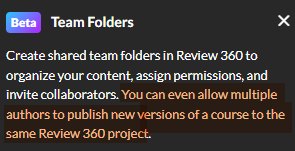
Thank you for explaining. Where it felt a bit confusing is that the text in Review 360 for the Team folder. It reads like users can publish from this space without having access to the Rise 360 course. While the functionality to organize the published version is great, I think having a team folder in Rise 360 would probably help with clarity. While our Team all share the same subscription, it would be helpful to organize the Rise 360 files in a Team folder like in Review 360. As I had the impression that individual users under the same account subscription would be able to Publish new versions from the Review 360 Team folder WITHOUT having to be a collaborator/course manager on the individual courses.
Hopefully that makes sense
So far, this new feature has really helped our team, where the person who frequently publishes a course to Review upon SME request, is NOT the person who is assigned the edits when the review is finished. However, it would be far less cumbersome if the Move Items permissions were configurable, as we already have dozens of courses in our shared folder, and only one person is able to move them to another (also shared) folder for the sake of file organization.
Raising an issue: I have a Team (Group) in our org but when I try to make a new folder and invite the Team I search for the team and it tells me the team is not found. Is this a known issue?
Hi everyone!
Our team is continuing to document all requests in this discussion regarding Team Folders! Thank you for taking the time to share about how we can enhance this feature!
If you're running into any issues, we are happy to help in this discussion or in a support case.
Hello Bruce!
I'm happy to help! Are you typing in the group name as it appears in Account Management?
If you're in a time crunch, I would recommend adding the users in the group individually to the folder. Either way, it would be helpful to see what this looks like on your end. Do you mind taking a screenshot or a Peek? You can upload it to this discussion or privately in a support case.
Sorry for the trouble!
So here is the group:
and here is me trying to add the group:
Hi Bruce,
Thanks for the additional information. I wanted to clarify that currently, it is expected that the only available group when managing who can view and edit folders is the 'Everyone' group shown here:
If you'd like to add specific users to the folder, you'll need to do so individually as suggested by my colleague Lauren. This feature is still in its Beta stage, and we expect additional improvements to be added in the future, but you can also log requests for features that you'd like to see here.
Great addition! Here's a few thoughts from my team -
Add option to have the review link publish directly to a team folder from Storyline and Rise.
Maybe a default setting option to control where the Review link publishes?
Not a team folder but more of a Rise collaborator thing - have courses default to having people on the account default as various levels of collabs. Also, a dropdown to choose people from the team when adding collabs instead of manually typing in their email.
We've been using this new feature and it has helped us work with the team seamlessly!! We use it to organize files by client, which helps us find projects more quickly!