My edit button in all of my blocks for Articulate Rise 360 has disappeared. I have no idea if I turned something on to hide them, but I cannot see to edit. It's there but I have to click on it blindly to find it.
I've tried logging out and back in, but that doesn't fix it. Any suggestions?
Hi Melissa - happening to multiple users in our Org here in NZ as well. That was using Edge (our default browser) so we switched to Chrome and it is working normally on there.
I am using Edge (it's automatically opening in Edge) and my buttons have disappeared too. I copied and pasted the URL of my course into Chrome and the buttons are back.
I'd be interested to know how to have it automatically open in Chrome too, Hannah.
How do I change the default browser for opening files? On your computer, click the Start menu . Click Control Panel. Click Programs Default Programs. Set your default programs. On the left, select Google Chrome. Click Set this program as default. Click OK.
Hi folks, I'm so glad you brought this up. It sounds like all four of you are having issues with the Rise 360 editing buttons in Microsoft Edge.
So far, our team hasn't been able to reproduce the issue. We've been testing on the latest version of Microsoft Edge: Version 85.0.564.44 (Official build) (64-bit).
What version of Microsoft Edge are you all using? Does this problem happen with any Rise 360 course you edit?
Hi Alyssa, yes it happens on any Rise course. The buttons are there (you can find them by scrolling around until the cursor changes from the arrow to a hand) but they remain invisible. My version of edge is obviously a bit older: Microsoft Edge 44.18362.449.0 Microsoft EdgeHTML 18.18363
I had this same problem when I was using internet Explorer. I thought they said it was fixed, but it still doesn’t work for me. Instead, I have been using Google Chrome or Firefox as my browser for Rise.
How do I change the default browser for opening files? On your computer, click the Start menu . Click Control Panel. Click Programs Default Programs. Set your default programs. On the left, select Google Chrome. Click Set this program as default. Click OK.
Worked for me, hope it does for you too!
You got it right Hannah. Thank you, thank you thank you.
You can open Rise in a different browser by typing rise.articulate.com in the address bar.
You can also set your default browser from Microsoft Edge to either Google Chrome or Firefox by doing the following:
1.) Click on the Start Menu. 2.) Search for Control Panel. 3.) Click on Default Programs. 4.) Click on Set your default programs. 5.) Under Web browser, click on Microsoft Edge. 6.) Choose Google Chrome or Firefox.
Once you have that set-up, when you click on Launch in the Articulate Desktop app, it will open Rise 360 either in Google Chrome or Firefox.
Note: Internet Explorer is not a supported browser for authoring courses in Rise 360.
Hi folks! If you're not seeing the Edit button when editing your Rise lesson, can you try setting the zoom on your browser to less than 100%? Let me know if this helps!
41 Replies
Hi Melissa - happening to multiple users in our Org here in NZ as well. That was using Edge (our default browser) so we switched to Chrome and it is working normally on there.
I am having the same issue too.
Does anyone know how to get it to open in Chrome? It opens automatically in Edge.
I am using Edge (it's automatically opening in Edge) and my buttons have disappeared too. I copied and pasted the URL of my course into Chrome and the buttons are back.
I'd be interested to know how to have it automatically open in Chrome too, Hannah.
Hannah, I googled it and found these directions:
How do I change the default browser for opening files?
On your computer, click the Start menu .
Click Control Panel.
Click Programs Default Programs. Set your default programs.
On the left, select Google Chrome.
Click Set this program as default.
Click OK.
Worked for me, hope it does for you too!
This post was removed by the author
Oops, should have replied to you so you see this... read my solution below.
Hi Phil-
I'm glad to know it wasn't just me! It sounds like it definitely an Edge issue. I did open Rise in a different browser and all is fine!
Thanks so much!
Thank you, Alice! I will definitely change my default browser.
I'm glad to know it wasn't just me! It sounds like it definitely an Edge issue. I did open Rise in a different browser and all is fine!
Thanks so much!
Hi folks, I'm so glad you brought this up. It sounds like all four of you are having issues with the Rise 360 editing buttons in Microsoft Edge.
So far, our team hasn't been able to reproduce the issue. We've been testing on the latest version of Microsoft Edge: Version 85.0.564.44 (Official build) (64-bit).
What version of Microsoft Edge are you all using? Does this problem happen with any Rise 360 course you edit?
Hi Alyssa, yes it happens on any Rise course. The buttons are there (you can find them by scrolling around until the cursor changes from the arrow to a hand) but they remain invisible.
My version of edge is obviously a bit older:
Microsoft Edge 44.18362.449.0
Microsoft EdgeHTML 18.18363
Thanks for looking into it.
Thanks, Phil. Do you notice an improvement if you update your browser to the latest version of Edge?
Don't have the user permissions to do that sorry.
Hi, I'm having this issue too. My version of Edge is Microsoft EdgeHTML 18.18363 Microsoft Edge 44.18362.449.0
Same issue here!
I'm having the same issue. Buttons only disappeared a couple of days ago.
My version: Microsoft EdgeHTML 18.17763 Microsoft Edge 44.17763.831.0
I have also the same issue in Microsoft Edge. My version is 42.17134.1098.0
Hey, folks!
Please update your Microsoft Edge browser to the latest version (Chromium-based) and that should resolve the issue.
CAN ANYONE HELP PLEASE. I have no edit buttons in Rise when I am trying to replace an image. any suggestions??
Hi Renaldo!
I had this same problem when I was using internet Explorer. I thought they said it was fixed, but it still doesn’t work for me. Instead, I have been using Google Chrome or Firefox as my browser for Rise.
Let me know if this helps!
Melissa
Sent from Mail for Windows 10
You got it right Hannah. Thank you, thank you thank you.
Hello,
I can't see the buttons on IE. Rise won't even open with Chrome or Firefox when I use my work computer. Is the Edge the only way to view it?
Hi Rachel,
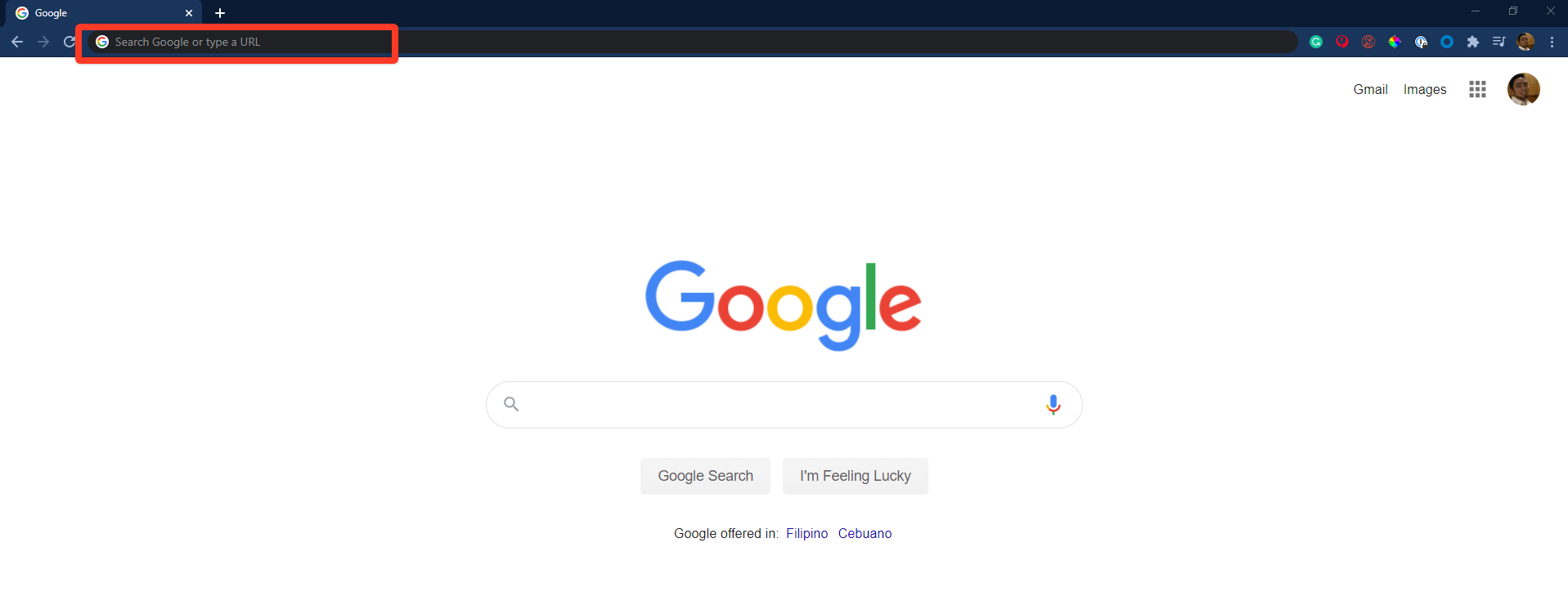
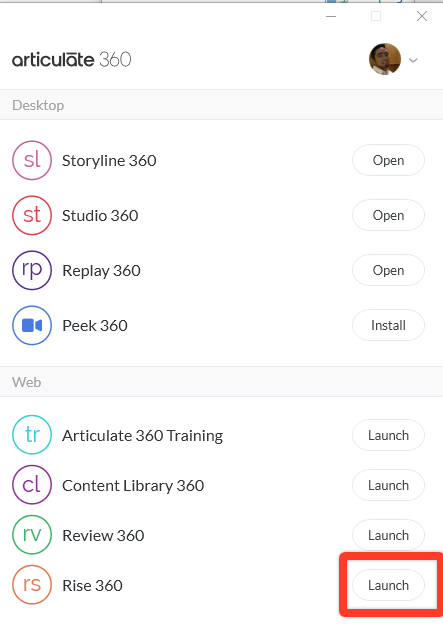
You can open Rise in a different browser by typing rise.articulate.com in the address bar.
You can also set your default browser from Microsoft Edge to either Google Chrome or Firefox by doing the following:
1.) Click on the Start Menu.
2.) Search for Control Panel.
3.) Click on Default Programs.
4.) Click on Set your default programs.
5.) Under Web browser, click on Microsoft Edge.
6.) Choose Google Chrome or Firefox.
Once you have that set-up, when you click on Launch in the Articulate Desktop app, it will open Rise 360 either in Google Chrome or Firefox.
Note: Internet Explorer is not a supported browser for authoring courses in Rise 360.
I'm having this issue and I always work in Chrome ---- I've closed, refreshed etc. I still cannot see my Edit and settings buttons.
Any other suggestions?
I'm having similar issues - it was working fine yesterday, today all the "Edit and settings buttons" have disappeared?
I'm using Google Chrome as my default browser.
Hi folks! If you're not seeing the Edit button when editing your Rise lesson, can you try setting the zoom on your browser to less than 100%? Let me know if this helps!