Looking for an easy way to make your e-learning characters stand out? Try using the pop-out effect. It’s simple to create. Just scale up your character (or any object) so it extends slightly beyond the frame. You can create the effect in PowerPoint, Storyline, Canva, or any graphics app.
🏆 Challenge of the Week
This week, your challenge is to share an example that uses the character pop-out effect. You can create your examples in PowerPoint or Storyline. If you’re using Rise, create the effect in PowerPoint and save the designs as images to upload into Rise. To help you get started, check out the following examples.

Animated Character Hover States
Here’s an example from Samuel that shows how animated hover and disabled states can bring characters to life. It’s a subtle effect, but it’s not something you typically see, which adds an extra touch of visual interest to the course.
Character Pop Out Effect
Here’s another example that’s slightly more exaggerated. In the animated hover state, the characters are scaled up slightly so they break out of their frame.
🧰 Resources
If you want to create a circular frame for your characters, this tutorial should help you get started.
🙌 Last Week’s Challenge:
Before you pop into (or out of) this week’s character challenge, take a moment to check out the creative morph transition examples shared by fellow community members last week:
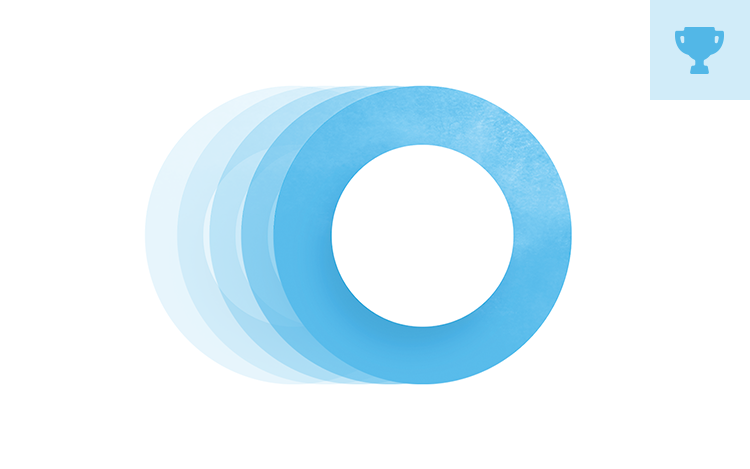
Using Morph Transition Effects in E-Learning #501: Challenge | Recap