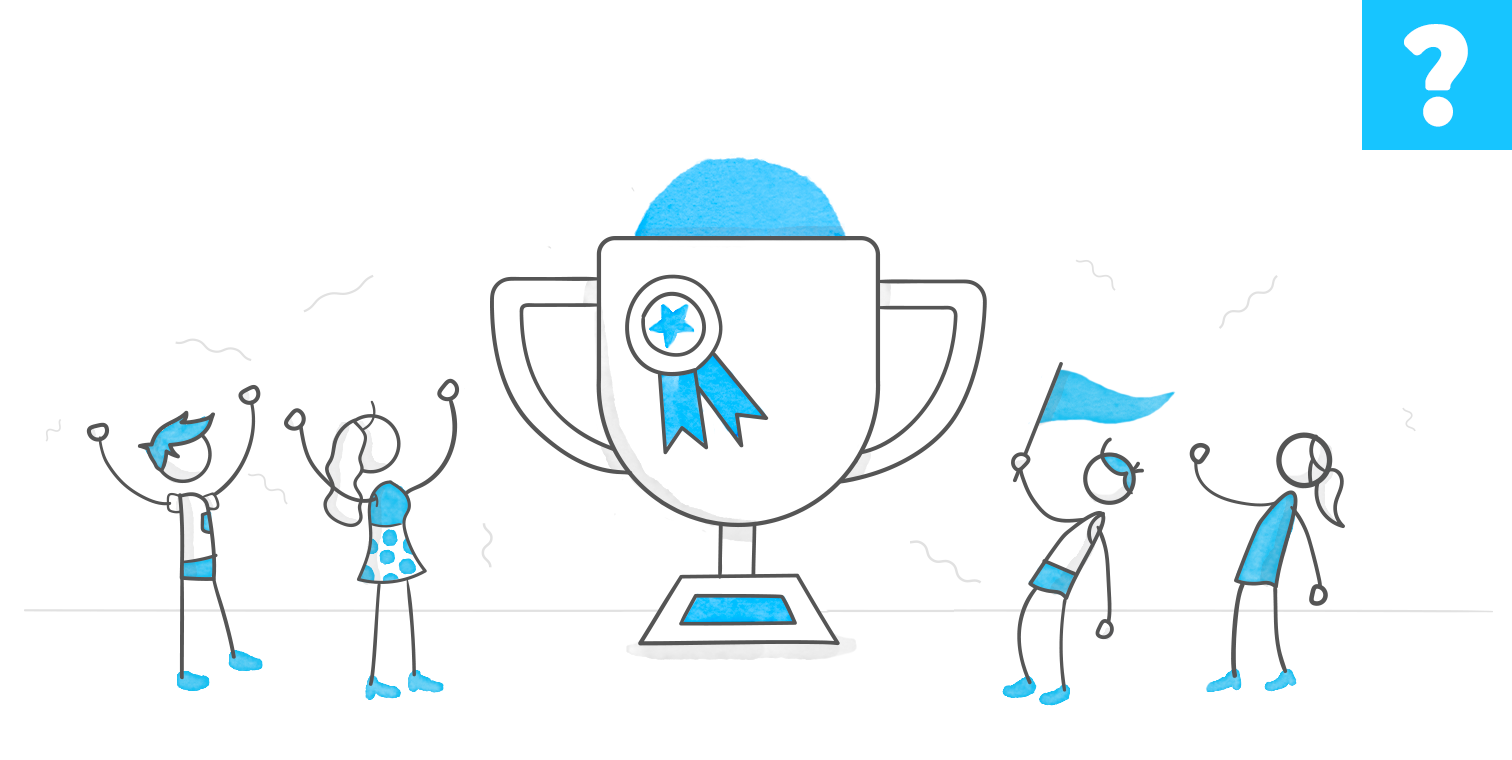Example
Warning: this slide might be a little off balance.
If someone tells me to twist the slide, I will. I wanted to try something a little different, a kind of playful rebellion against the static slide. A slight rotation, just enough to add some artistic flair (or what I like to call “slide expressionism”).
To match the vibe, I injected a background image into the player to give the scene some intentional twistiness. Then I extended the content area beyond the slide by adding another 940 × 560 shape and a full-length scrollable panel starting from the top, making space for more content, almost like transforming a regular static slide into something more dynamic, similar to a Rise-style experience.
I made scrolling conditional where the learner can’t scroll down until they interact with something. Animations like elements scrolling into view or SVGs morphing are optional sprinkles.
In this example, there’s just one extension below the main slide, but if I had more time (and maybe less coffee), I could have built an endless vertical experience all on a single, gloriously twisted slide.
Example
17 Replies
- LilyLee-aa88f99Community Member
This is so cool! I love the slanting, and the line art and subtle animations have such an elegant effect. Beautiful work!!
- larryvanwave-ffCommunity Member
Very creative, and I love the illustration.
- JodiSansoneCommunity Member
Beautiful. I would have never thought of using a scroll panel like that. Is the panel oversized with the scroll bar off the visible slide? I'm trying to figure out how you did it.
- NedimCommunity Member
Hi Jodi,
Let’s say your slide size is 960 x 540. Start by drawing another rectangle of the same size directly below the slide area at Y position 540, and another one below that at Y position 1080. These rectangles act as visual markers for extended sections, like additional "slides" stacked vertically.
Next, insert a scroll panel and stretch it all the way down to cover the area of the last rectangle. Inside the scroll panel, place your content—text, images, video, or any other elements aligned with each section.
Once you're happy with the layout, drag the bottom of the scroll panel back up so it fits within the original slide height (540px). This creates a clean, scrollable experience within a single slide.
For a cohesive design, find a high-resolution, wide background image related to your topic and stretch it to cover all three rectangles—creating a seamless look across the extended scroll area.
I've attached a simple example to demonstrate this.
- IrisSchlabitzCommunity Member
This is so beautiful! Love the music also!
I am quite interested on what triggers you used for the animation? How does it move in and out?
- NedimCommunity Member
Thanks, Iris! I’ve set up some JavaScript that continuously checks whether a nearly invisible (99% transparent) “marker” element — usually placed near the animated object — is visible within a scrollable area. When the marker comes into view, a variable is set to True; when it’s out of view, the variable is set to False. Based on this variable, I trigger motion path animations: when True, elements move onto the screen, and when False, they move off the screen.
This extended scrollable slide works without any JavaScript. The script was just an extra touch to show what’s possible. I’ve attached a simple version in my reply to Jodi. If you're interested in the JavaScript hack that animates elements in and out based on scroll position, let me know and I’ll upload it for you.- IrisSchlabitzCommunity Member
Hi Nadim,
yes please, I am interested in the JavaScript as well, since I am currently learning how they work. In the mean while, I will try the variable version. I tried many options yesterday to reproduce, but not that one :-)
Thanks and best,
Iris
- FredGoodCommunity Member
I've been trying to make this work with triggers, to no avail. I set an object in the scroll panel that upon entering the slide sets the "scrollTrigger" value from False to True. Then I have another trigger that sets the state of the object I want to appear to Normal (from "hidden") when the variable "scrollTrigger" is True. But this isn't working for some reason.
- NedimCommunity Member
Hi Fred,
You can upload your file here or send it to me via email, and I’ll take a look to help identify what might be going wrong.
- FredGoodCommunity Member
- NedimCommunity Member
What you're trying to achieve here is quite difficult to do solely with Storyline. Your trigger to update a variable when “Oval1” enters the slide won’t work because the object is already on the slide from the start. You could only change the variable’s value if the object enters the slide from outside the visible area (e.g., from off-slide left or right using motion path).
Even then, you’d need to precisely time when that action should occur, specifically when the object actually scrolls into view as the scroll panel moves. Unfortunately, triggers like "Object intersects start/end" won’t work reliably in this context due to various limitations.
In one of my previously attached examples, I included a simplified version using no JavaScript. However, the animation and detection behavior you’re trying to achieve does require JavaScript (also attached earlier in this thread). I've now attached an updated version of your file with a simple JavaScript snippet that accomplishes what you need.
The code is reusable, you can apply it to another slide or duplicate it within the same slide, as long as you change the marker object ID (e.g., "Oval1") and the variable name in the code accordingly.
By moving the marker object up or down relative to the object you want to show or hide based on the variable change, you're effectively adjusting the timing of when that object appears or disappears.
Btw, I really like how your slide looks with the “extended slide” tweak.
- FredGoodCommunity Member
Ah! I see! Your statement "...won’t work because the object is already on the slide from the start..." said it all for me. And, I've found that an object in a scroll panel cannot intersect with an object outside of the scroll panel, it seems. Thank you so much for the JavaScript, I will definitely be playing around with this!
- FredGoodCommunity Member
In the meantime, I put an (invisible) object over the scroll bar and used the hover trigger to cue my hidden element. It was very janky, but it worked until I got your more elegant and very superior solution! Thank you!
- CydWalker_mwhCommunity Member
Beautiful Nedim ! Love the back ground music, the whole vibe fits. The scrolling effect is a great option here, like how you are thinking. Gives me ideas for a current project. Thank you for your innovation and sharing your expertise!
- KatieBirdwellCommunity Member
What a stunning creation! My favorite parts were the way the checkbox/plus sign shapes morphed depending on which option you clicked and the way the "EXIT" text animated in.. So inspiring! And the way you've been helping everyone in the comments just makes my heart smile - thanks so much Nedim 🦋