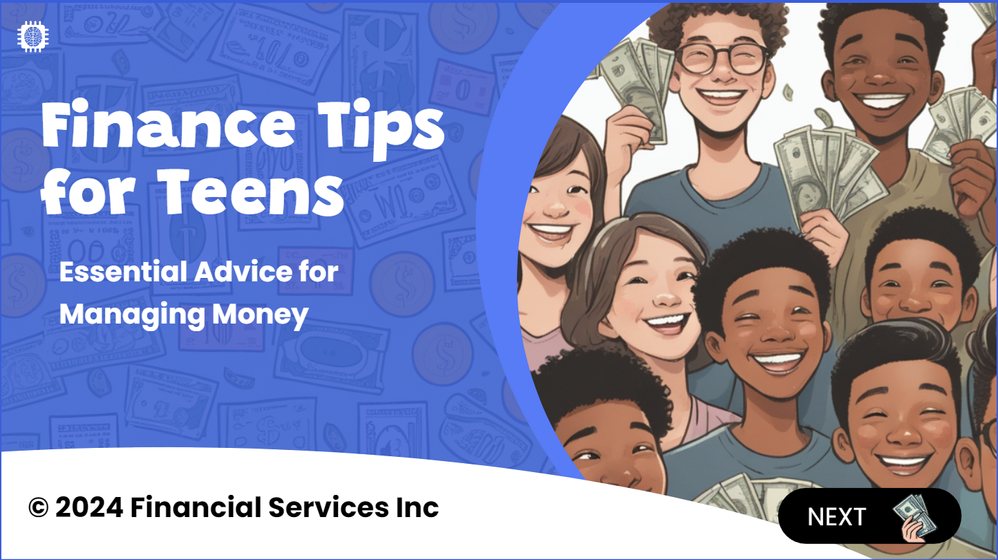Using AI Assistant to Unleash Your Creativity #477: Challenge | Recap
🏆 Challenge of the Week
This week, your challenge is to create a short demo or interaction using AI Assistant. You can use Rise or Storyline (or both!), and it’s totally fine if you’re still using the trial version.
If you’re short on time and you’ve already participated in one of our previous AI challenges, feel free to rework that project with AI Assistant.
One more thing: When you share your project, please include a quick line about how you used AI Assistant. Also, if you used a custom image prompt, consider sharing the prompt with your demo
Bonus points if you throw in a quote about AI Assistant that we can share, but only if you’re cool with that.
🧰 Resources
Here are some great resources to help you get started and learn more about using AI Assistant:
- Unlock New Skills with AI Assistant Training
- Articulate 360 AI FAQs
- Rise: tutorials and training
- Storyline: tutorials and training
AI Image Generation
One of my favorite things about AI Assistant is the image generation feature. You can use the built-in prompts to create great images and graphics or create a custom prompt to generate the style you’re after.
✨ Share Your E-Learning Work
Comments: Use the comments section below to link your published example and blog post.
Forums: Start a new thread and share a link to your published example.
Personal blog: If you have a blog, please consider writing about your challenges. We'll link to your posts, so your great work gets even more exposure.
Social media: If you share your demos on Twitter or LinkedIn, try using #ELHChallenge so your tweeps can follow your e-learning coolness.
🙌 Last Week’s Challenge:
Before you generate this week’s challenge, take a moment to check out the accessible templates and interactions that your fellow challengers shared last week:
Accessible E-Learning Templates RECAP #476: Challenge | Recap
👋 New to the E-Learning Challenges?
The weekly e-learning challenges are ongoing opportunities to learn, share, and build your e-learning portfolios. You can jump into any or all of the previous challenges anytime you want. I’ll update the recap posts to include your demos.