Forum Discussion
How do I enter a specific duration for a slide?
Hello,
This may be a silly question, but how do I shorten the duration of a slide, other than dragging the end line to adjust the display time?
I have slides that have had a video that extended the timeline to 3 minutes when the video was added to the slide. If I remove the 3-minute video and want to return the slide timing to :15 seconds, for instance...how do I do that?
It's not uncommon for me to duplicate a slide due to content I want to carry over, but need to remove a longer element, like a video. So, I don't want to disturb earlier elements on the slide, just want to shorten the slide's duration.
Thanks for your help...and for not laughing!
George
9 Replies
Hi George!
That's not a silly question at all! In fact, there are no silly questions here. :)
The only way to shorten the timeline is to click and drag - there isn't a feature that allows you to enter a specific duration for the timeline.
One way to shorten the timeline quickly is to use the zoom slider to zoom out on the timeline, so you don't have to scroll back and forth along the timeline, shown below. Then, click and hold the end of the timeline, and as you drag to the left, hit the left arrow key on your keyboard. The timeline will jump back to the duration of the shortest object on the timeline.
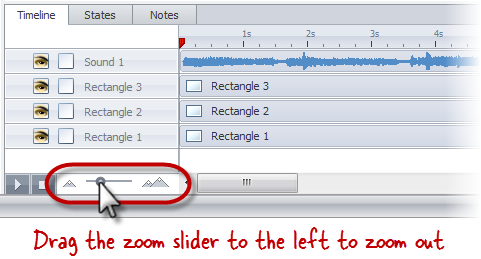
- GeorgeBriggsCommunity Member
Thanks Alyssa! That gets me where I want to go pretty quickly.
I nice option would be to right-click the timeline and enter a desired duration, or have a "snap to" option to shorten the slide duration to the end of the nearest object on the timeline.
For now, I'm happy! I really appreciate the help.
Great idea George! You are welcome to share your thoughts with our product development team here.
- GeorgeBriggsCommunity Member
Will do. Thanks again for the help, Leslie!
- WaltHamiltonSuper Hero
George, not a laughing matter. A lot of us would like to be able to set timing on a slide with a dialog box. Please put in a feature request.
- GeorgeBriggsCommunity Member
Done, Walt. I frequently run into the need for a quick and easy way to set/adjust slide timing, so I hope adding my request helps.
- JCCaianiello-c1Community Member
I have the same problem. Sometimes the timeline shows thousands of seconds and I had to hold and drag. OMG!
That little "left arrow" trick means I get to live another day. Thx.
Glad that method helped you out JC! It's an oldie, but a goodie.
Hi all!
I am jumping into this discussion to share that we just released Storyline 360 (Build 3.63.27628.0) which includes changes to the timeline.
New: Create slides faster with time-saving upgrades to the timeline. Multi-select objects and move them all at once. Choose where pasted objects appear in the stacking order or even paste them into an existing group. Align objects to the playhead or vice versa. And when the timeline is too long, you can instantly reset it to five seconds or shorten it to the object with the longest duration.
Now all you need to do is update Storyline 360 in your Articulate 360 desktop app!
If you have additional questions, don't hesitate to reach out in this discussion or in a support case.
Related Content
- 10 months ago