Forum Discussion
Hi Studio, Presenter 360 Users: Button activation location issue
Hi Jay-Shanley,
I'm sorry you ran into this snag, and I'll gladly help check what's causing the behavior.
I'd like to ask a few questions to clarify your experience:
- Can you replicate the issue when you publish your course to Review 360?
- To confirm if the problem only occurs on certain LMSs, please try testing your course in SCORM Cloud. Is it happening there as well?
- What happens when you switch your course's player to the Modern player?
If you can observe the behavior across all platforms, please share a copy of your project file here or in private by opening a support case so we can take a closer look at what's happening. We'll delete it when we're done testing!
Jose,
Thanks for the reply. This is only happening to a few students and we've not been able to replicate the issue anywhere else. It has not been reported by any of our students. We do use SCORM Cloud to test and test routinely. I'm republishing the three lessons today and updating Engage and Quiz's as well.
I'll have to look for the Modern Player, it doesn't seem to show as a selection.
- KellyAuner2 years agoStaff
Hi Jay-Shanley,
Thanks for the additional information!
Testing in SCORM Cloud routinely is a great call. If the course plays as expected in SCORM Cloud, the issue is likely LMS-related. You could reach out to your LMS administrator for further troubleshooting.
Since this only happens for a few users, it could also be related to the environment in which the course is viewed. Have they tried a different browser or checked for any security software on their computer that could be causing this error?
Existing projects will continue to use the classic player by default, but you can switch to the modern player by selecting the Home tab on the top ribbon, selecting Player, and then choosing Modern from the drop-down list.
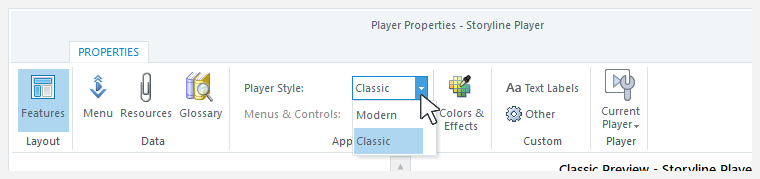
I hope this helps!
Related Content
- 2 years ago
- 11 months ago