Forum Discussion
Automatically Generate Synchronized Video Transcripts from Closed Captions in Articulate Storyline 360
Articulate Storyline 360 simplifies your workflow by automatically creating synchronized video transcripts from closed captions. Enhance your multimedia learning experiences as you effortlessly view both video text and corresponding time stamps during playback.
In this blog post, you will learn a step-by-step process for effortlessly generating synchronized video transcripts from closed captions in Articulate Storyline 360.
Feel the interactive demonstration by simply clicking on the link presented below.
https://www.swiftelearningservices.com/synchronized-video-from-closed-captions-in-storyline-360/
Step 1:
Open your Articulate Storyline 360 project and insert the video that you want to add closed captions.
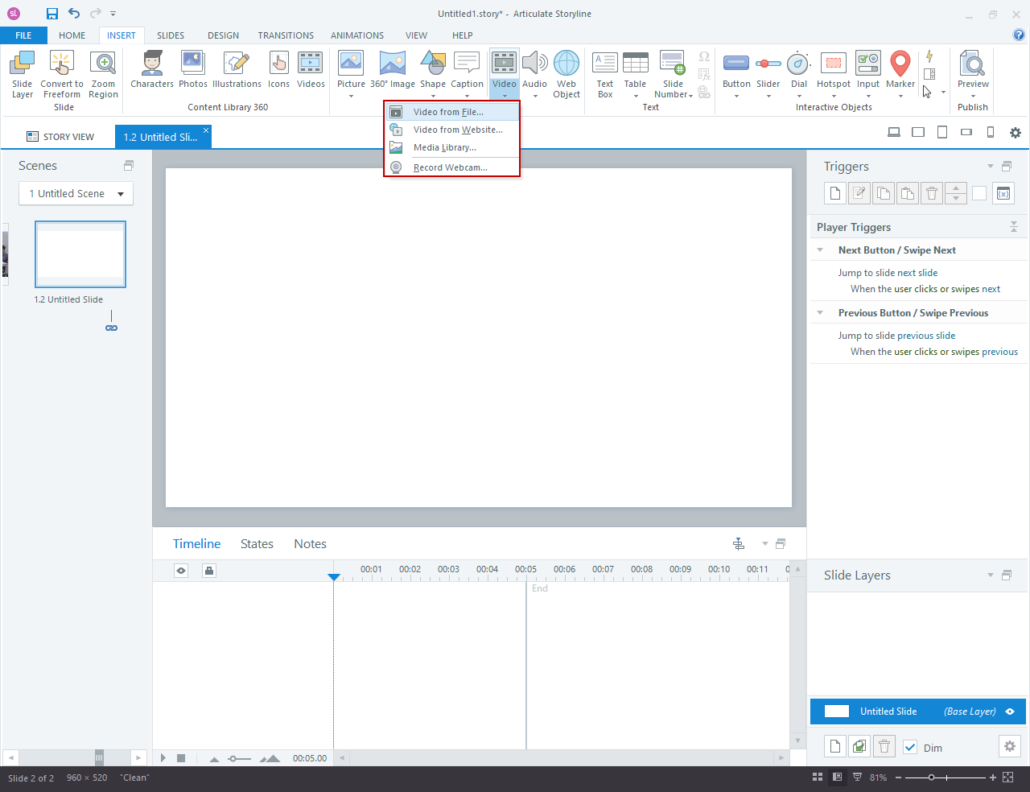
Step 2:
After inserting the video, access the video controls and select the required option.
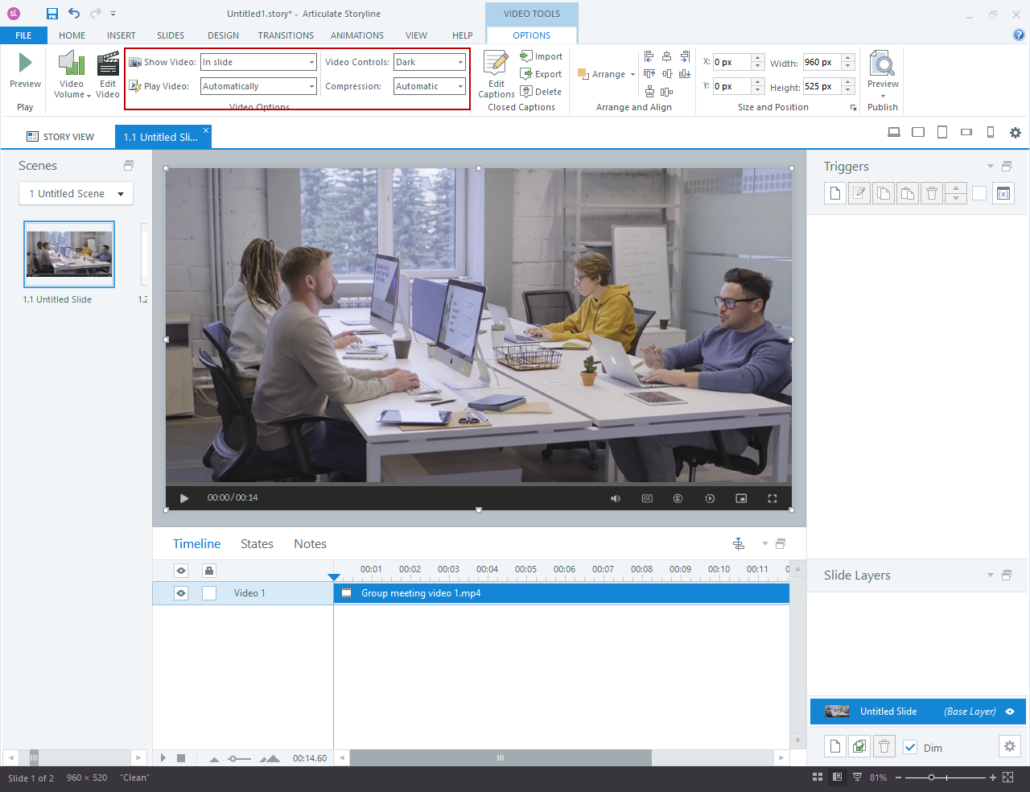
Step 3:
For adding closed caption text to the video, just right-click on the video and select the accessibility option.
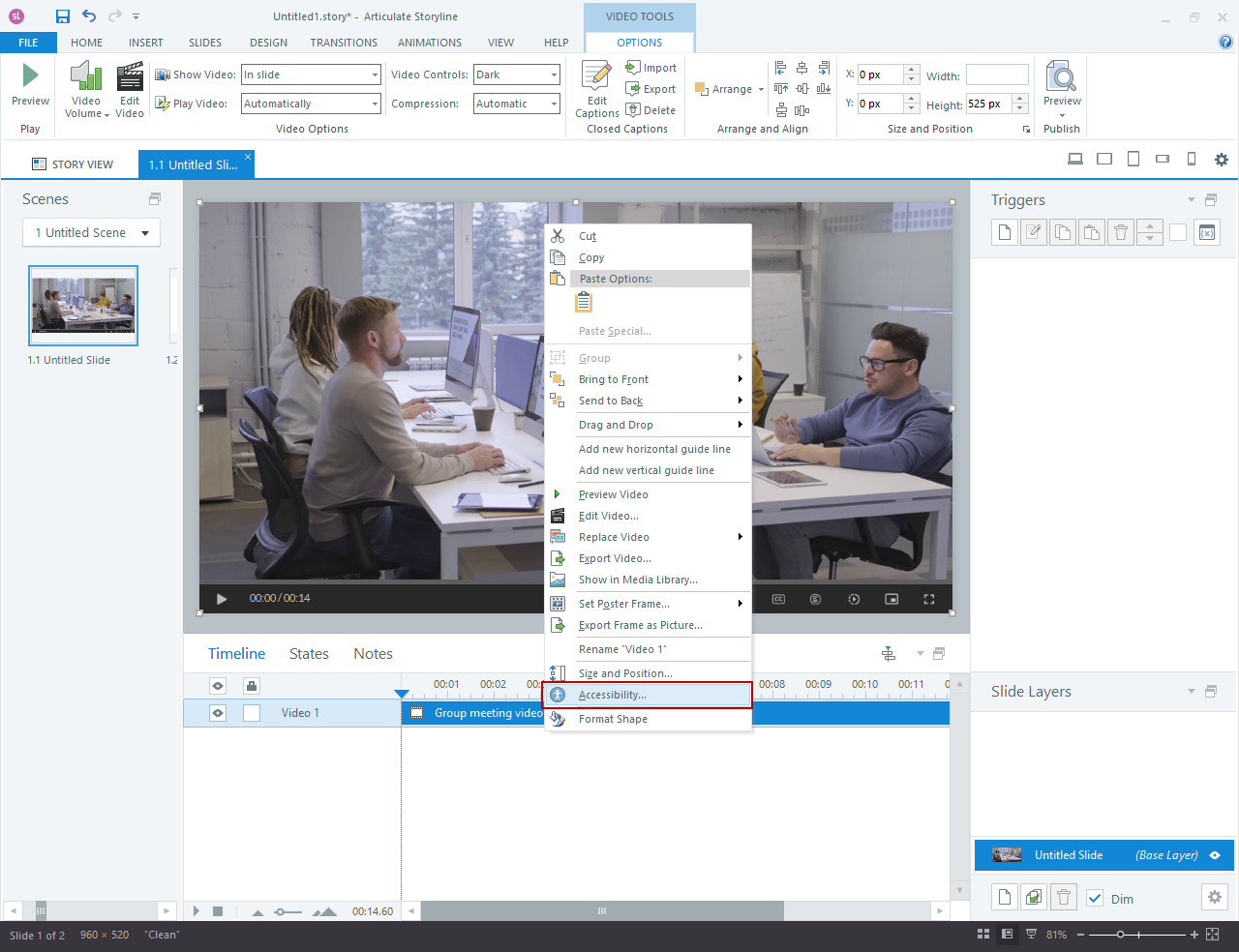
Step 4:
Here, you have the option to input the closed caption text for the video. After adding the text, click ‘Save & Close’.
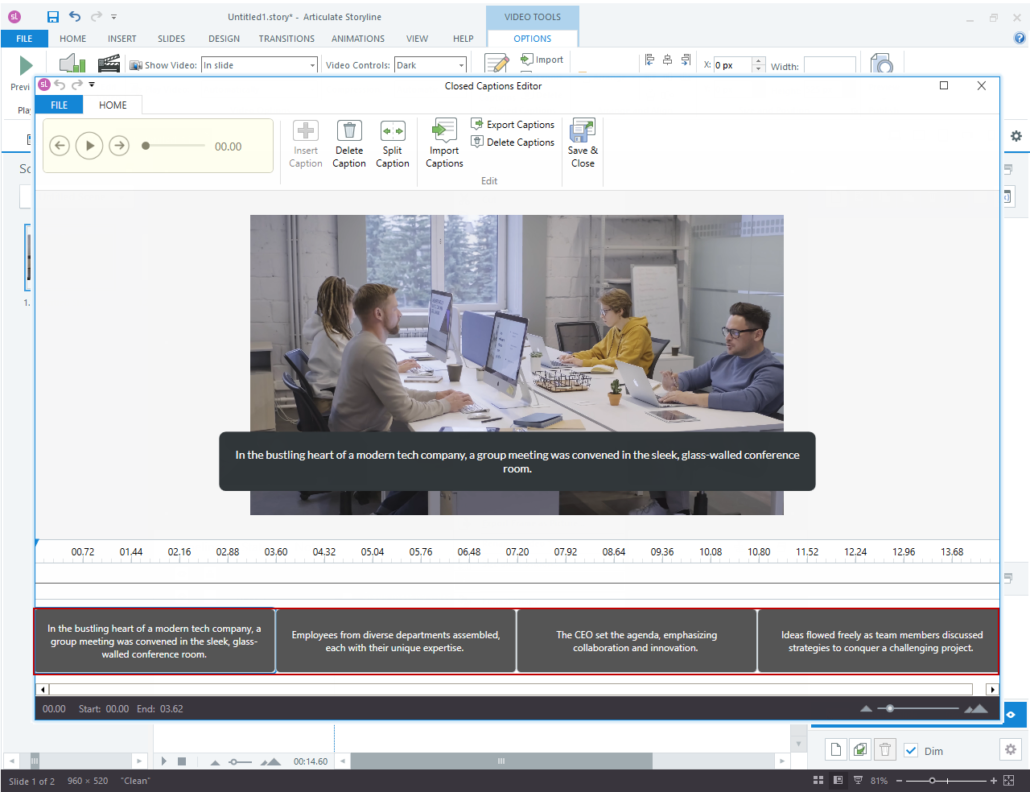
Step 5:
Publish the file and launch the course. Once you’re on the slide, locate the video control options at the bottom, then click the ‘Generate Video Transcript’ button.
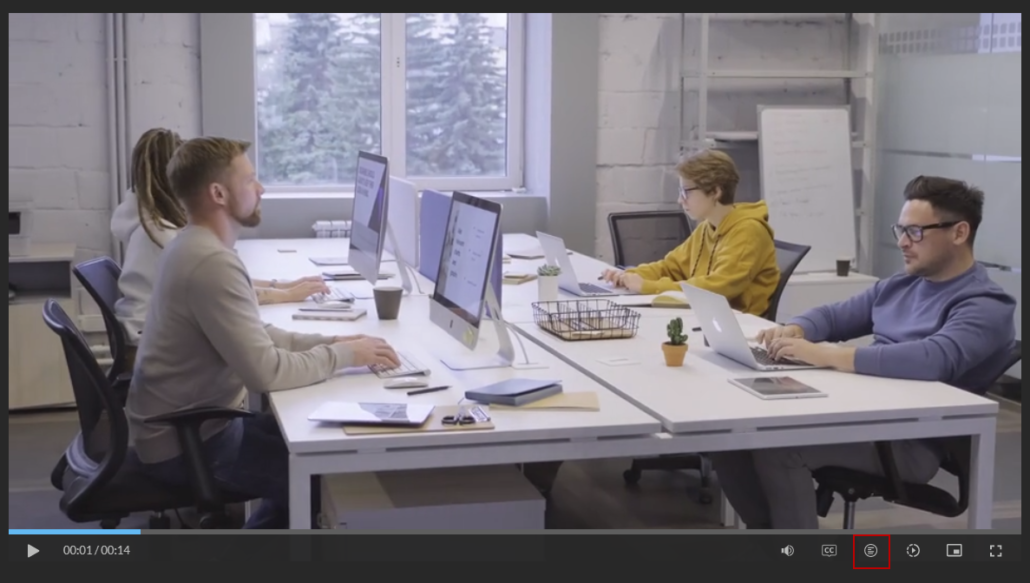
Step 6:
You can now view the video transcript along with its corresponding time stamps.
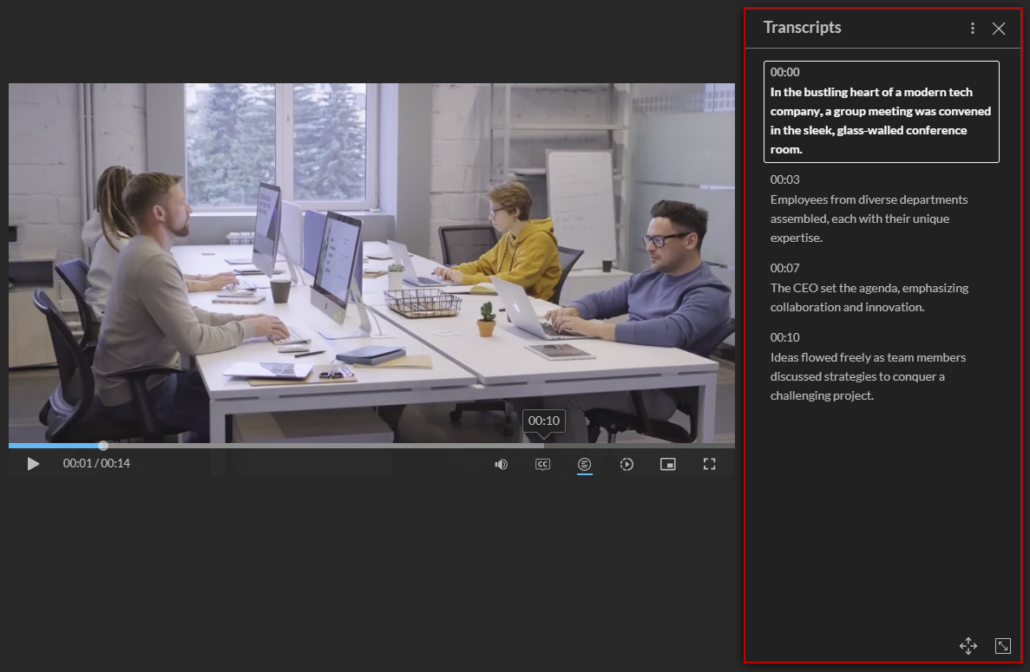
Step 7:
Users can either click on the four-headed arrow in the lower-right corner or hover over the top area of the transcript window and drag it to their desired location.
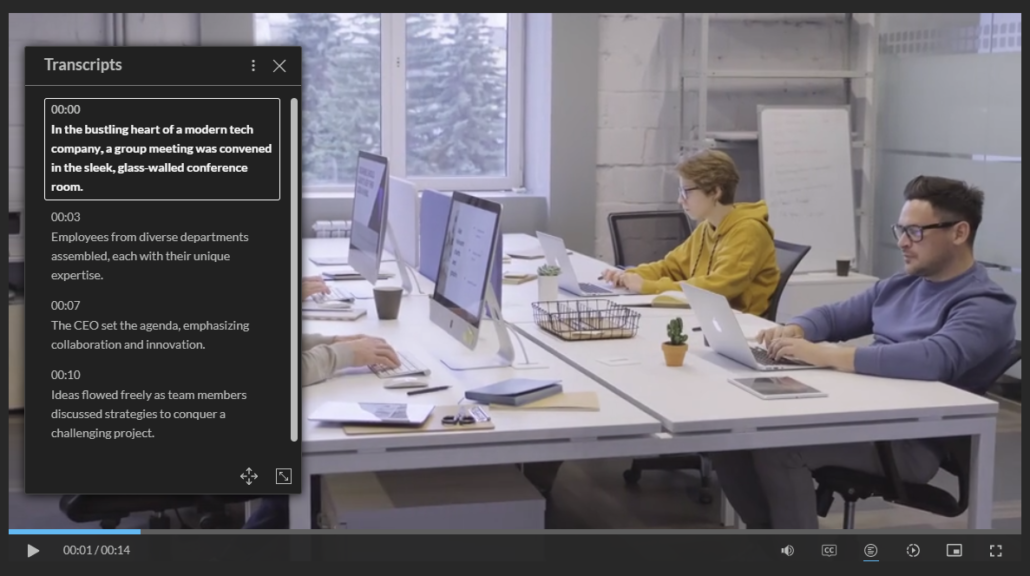
Related Content
- 10 months ago
- 3 months ago
- 5 months ago
- 2 years ago