Forum Discussion
ALT TEXT NOT DELETING
- 4 months ago
Hi, all!
I have some great news to share! We just released a new version of Storyline 360 (Update 103), which included a fix for the issue where custom alt text added to buttons, radio buttons, text boxes, and checkboxes couldn't be changed or reset to default.
To take advantage of this update, simply launch the Articulate 360 desktop app on your computer and click the Update button next to Storyline 360. You'll find step-by-step instructions here.
Please let us know if you have any questions by posting here or reaching out to our Support Engineers directly. We'll be happy to help!
Was this issue addressed? After alt-text is in the accessibility field there appears no way to delete it permanent. A space is great if you want to skip it, but I want it to use the response text of the knowledge check. I want it to autofill, like it does if no one had ever put anything manually into the alt-text field.
- JoseTansengco9 months agoStaff
Hello joanrussell,
Happy to help!
You can "reset" the accessibility text of an object by deleting the text and closing the "Size and Position -> Accessibility" window. Here's a recording showing this process. You can check if the alternative text was successfully deleted by checking the focus order of the slide.
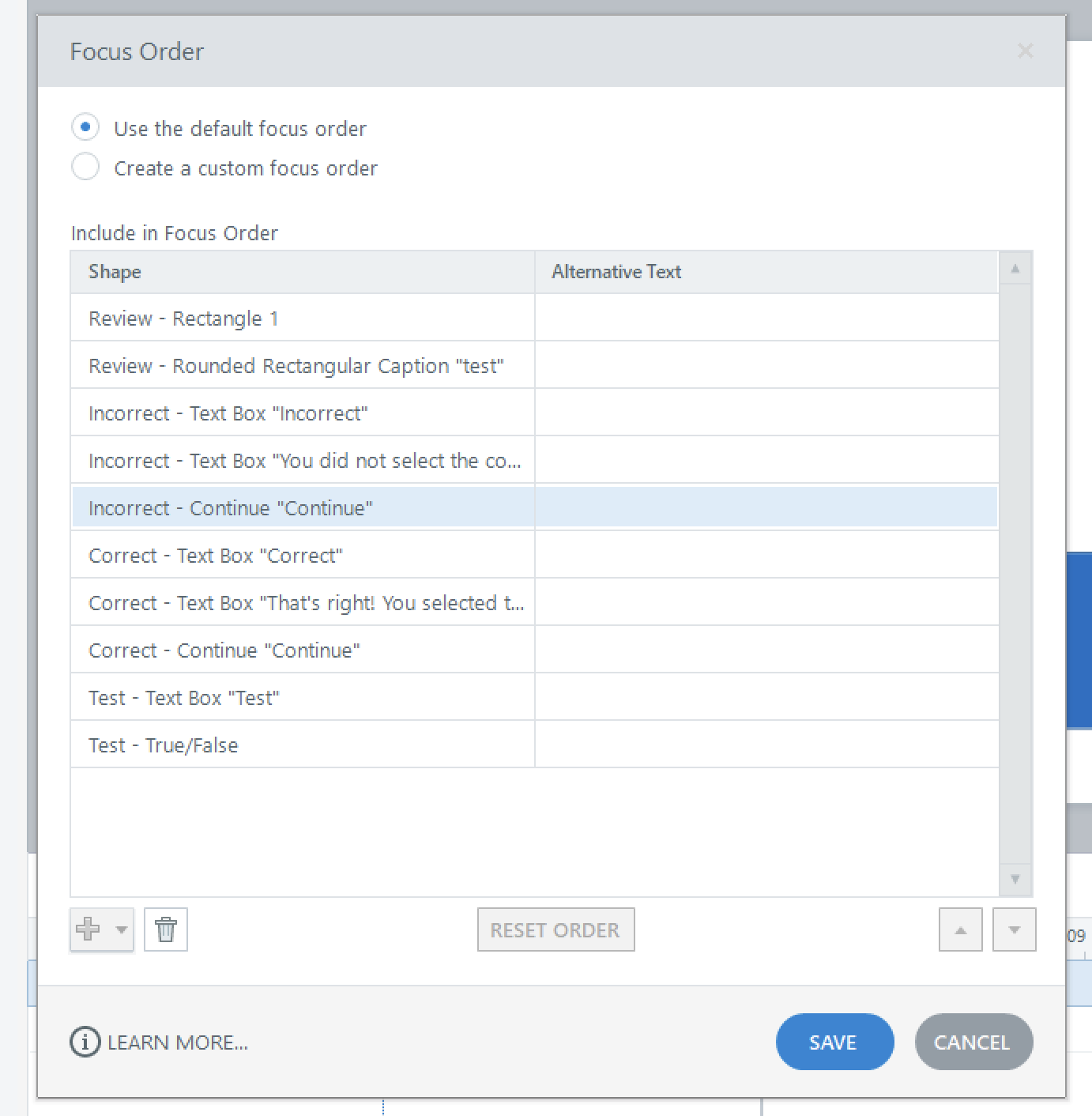
Hope this helps!
- Vic9 months agoCommunity Member
JoseTansengco Unfortunately there seems to be a bug where this sometimes does not work. It keeps reverting to the custom alt text by itself when you save the project. https://community.articulate.com/discussions/discuss/storyline-360-alt-text/1211429/replies/1218802
- JoseTansengco9 months agoStaff
Hi Vic,
Thanks for the additional information! Yes, I confirmed that the behavior is a bug we are monitoring. This thread has been added to the bug report, so we'll share a message here as soon as we have any news that the bug has been fixed!
Related Content
- 10 months ago
- 2 months ago