Forum Discussion
Animation Issues
Hello! I am just starting to work with animations in Storyline using states, triggers, and variables. I am hitting some snags in an electrical safety training slide, and am hoping someone could take a look to see what I am doing wrong. The biggest issue I am encountering right now is that, depending on what order you select things in, the lock and unplugged cord seem to disappear when you attempt to re-visit layers. Thank you in advance for your assistance!
3 Replies
Hi DillonDesigns,
Happy to test this for you!
Would you mind sharing the correct order in which we should click the objects in the slide to observe the issue properly? I want to be sure I'm testing your slide correctly so we'll know exactly what to adjust in the triggers.
Looking forward to hearing from you!
- DillonDesignsCommunity MemberThank you for reviewing. I achieve different results depending on the order in which the objects are selected. Here are some of my test results:
Test 1 Test 2 Test 3 Test 4 Test 5 Action 1 unplugged plugged circuit circuit plugged Action 2 circuit circuit plugged unplugged circuit off Action 3 unplugged unplugged circuit circuit unplugged unplugged unplugged Result lock and circuit disappear lock disappears works as expected works as expected lock disappears Slide 2 of this project, titled "Using States and Triggers," is my attempt to remove some of the objects involved and simplify the animation through the use of states. The issue here is that the "Visited" and "Selected" states fade when one of the layers is displayed.
I do not know which, if either, attempt aligns with standard recommended practices for achieving my desired results. If you have another recommendation as to how to achieve this, please let me know.
Note: the third slide is my stop-gap solution as I cannot get either other option to work. Thank you!
Hi DillonDesigns,
Thanks for sharing additional information. Since you designed your layers not to overlap, you can try turning off the "Hide other slide layers" option to prevent objects you want shown from being accidentally hidden.
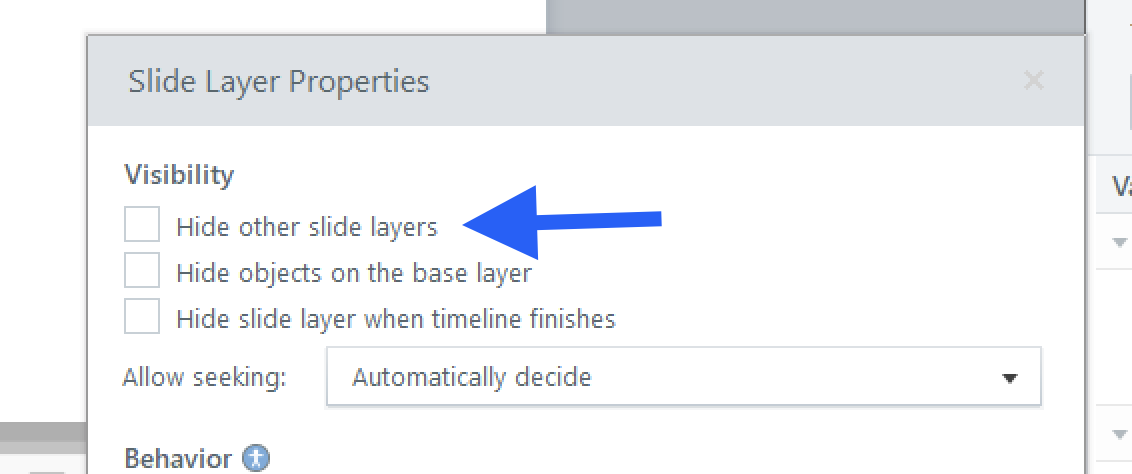
Here's a sample recording that shows what happens when you allow the slides to appear together. I also noticed that the same object, like the lock icon, is displayed in the exact location on multiple layers. By altering your design and possibly using variables, you can place this object in the base layer without making copies of it. However, this is something to revisit later to avoid complicating the solution. Would you mind disabling the option to hide other layers to see how this improves the interaction for you?
Related Content
- 11 months ago
- 3 months ago