Forum Discussion
Build an Accessible Drag and Drop Interaction in Storyline

Hi,
I've used these instructions to adapt a drag and drop quiz question on my course. Took ages😄
My question is... How can I get the submission to pass to a results slide?
thanks
Karen
- JoseTansengco7 months agoStaff
Hello KarenWicks-029a,
Thanks for reaching out!
You can use a "Submit interaction" trigger to submit the question slide and move the learner to the next slide in the course.
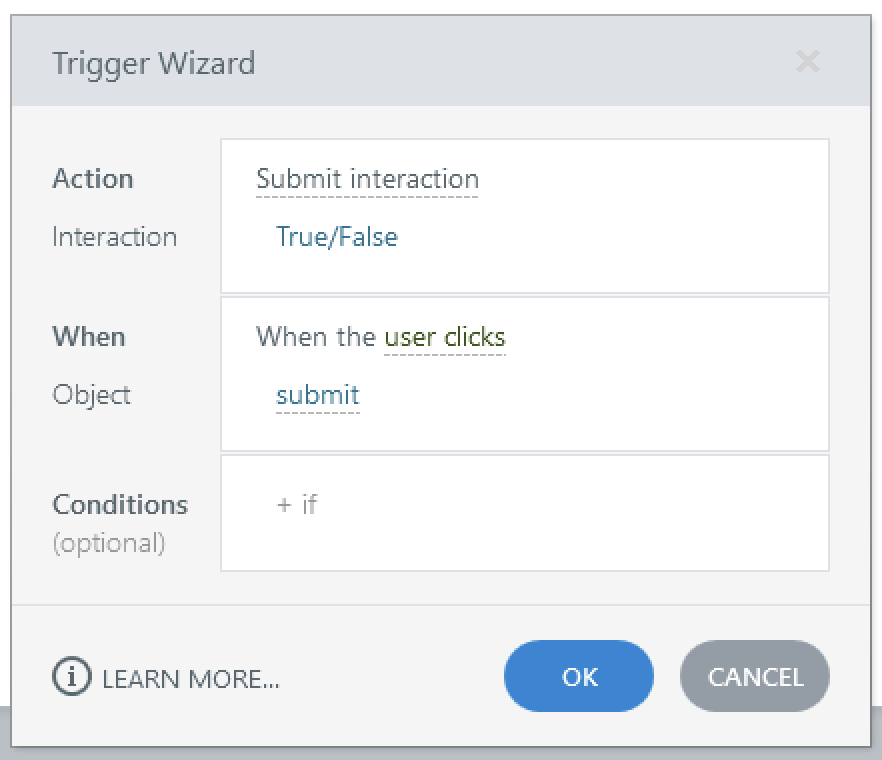
You'll need to ensure that the question is part of the Quiz settings in the results slide for the interaction to count towards the total score.
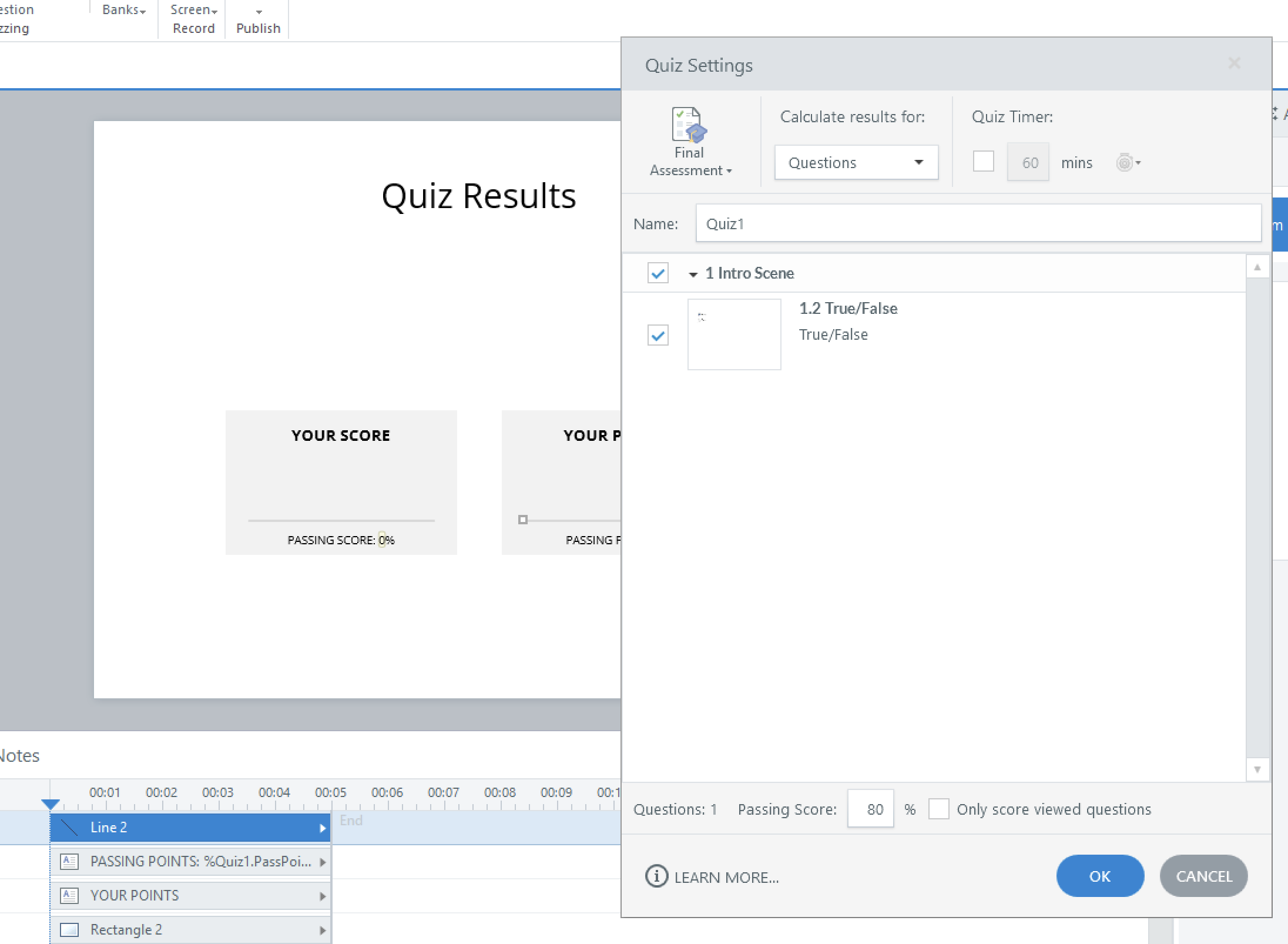
Feel free to share a copy of your project file here or in private by opening a support case if you need any help with setting up the submit trigger.
- KarenWicks-029a7 months agoCommunity Member
Good morning JoseTansengco
I think I'll need some help with the submit trigger.
I've attached the project file.
I've included additional, regular quiz questions (with obvious correct answers 🙂).
The correct answers on the drag & drop are -
Green Box
- Fix your work laptop
- Can't login to the network
- Grant system access
Red Box
- Fix a personal laptop
- Fix your broadband at home
I also tried some other variables and triggers on the result slide, but they didn't work, so I replaced the results slide with a new one without using the variables for uploading. So, you'll see a few disabled triggers in there too. I don't think they'll interfere with anything to help though.
Thank you for helping.
Karen
- Nedim7 months agoCommunity Member
You can't pass a custom variable like TotalScore directly to a result slide unless the slide is converted into a quiz interaction that can be tracked in the quiz settings. Only graded or free-form question slides can contribute to the built-in quiz score (Results.ScorePoints). Even in those cases, the built-in score variable can’t be modified directly. For example, you can’t add TotalScore to Results.ScorePoints. What you can do is assign a point value (e.g., 5 points) to the correct answer in Form View, assuming all elements (such as drag items) are correctly placed on their corresponding targets. That value will then be counted toward the quiz score. If the interaction is incorrect, zero points will be awarded. So while you can't feed a custom score into the result slide, you can design your interaction to award points through the quiz slide setup itself.
In the attached modified version of your file, I converted the custom drag-and-drop slide into a Text Entry interaction. If all drag items are correctly placed on their corresponding targets and the associated variables are set to true, the Text Entry field is automatically populated with the correct value. This causes the interaction to be marked as correct and awards 5 points. If any of the conditions are not met, the value is set to an incorrect value, and the interaction is marked incorrect. In both cases, either 5 or 0 points will be counted toward the Results.ScorePoints variable. The example includes both a standard drag-and-drop interaction and an accessible version that uses motion paths for keyboard navigation and screen reader compatibility. I'm sure it can be further refined, but perfecting it would require more time and testing.