Forum Discussion
Corrupted Thai characters on 360
Hello
I´m working on a Thai course, and mos od the characters appears corrupted once I publish the course
Did you notice this issue previously?
Thanks
6 Replies
Greetings, Ignacio!
I haven't seen similar reports as of yet, but let's take a closer look.
- Tell me more about your experience. Does a crash report appear when publishing, are the characters missing or incorrect?
- What font are you using? Does the problem happen when using a unicode font, such as Arial Unicode MS or Microsoft Sans Serif?
Any insight you can provide there would be greatly appreciated!
- massimilianocarCommunity Member
Hi Katie,
I have the same issue, the characters are ok in each slide, but after I publish the course the same characters appears corrupted or the accents on top of each letter are not displayed or they are in wrong position.
The font that I am using is Articulate, result is ok inside storyline bad after publishing.
I have tested arial unicode MS bad on slide and after publishing.
Massimo
Hi massimo!
It looks like we see a similar output on our end where Thai characters appear corrupted and displayed incorrectly. I'm adding your comments to our current bug report to update you when we release a bug fix for corrupted Thai characters.
A few customers have shared a workaround is to disable Modern Fonts. Please let us know if this helps in your case as well!
- guangfeiliuCommunity Member
I have the same issue, the characters are fine in each slide, but after I publish the course the same characters appears corrupted or the accents on top of each letter are not displayed or they are in wrong position.
please share workaround.
- MariaCSStaff
Hi, Guangfei, and welcome to E-Learning Heroes! ✨
I am sorry to hear you are experiencing this issue!
Have you tried enabling or disabling Modern Text?
You can disable it by going to the Design tab, clicking the Fonts drop-down menu, and checking or unchecking Use Modern Text at the bottom of the list.
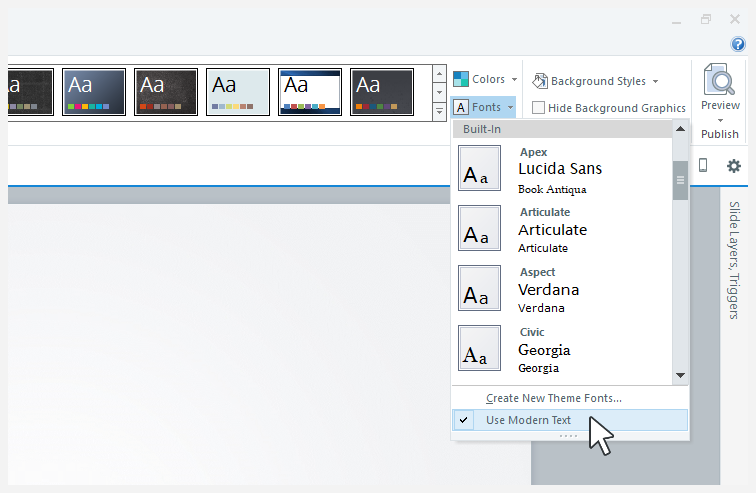
Let me know if this works!
- massimilianocarCommunity Member
Hi Guangfei,
after unchecking Use modern text, please use Cordia new as font and this should fix your issue.
I use it in all my thai courses and the QA approved
Have a nice day
Massimiliano
Related Content
- 8 months ago