storyline
6 TopicsExternal Accessibility Testing Tools for Non-Traditional Websites
Our team is using Storyline's built-in accessibility checker to enhance the accessibility of our courses. To further ensure our content is accessible, we're looking for recommendations on external programs that have proven effective for testing accessibility on non-traditional websites.100Views0likes1Comment[REDUNDANT] Storyline custom focus control
========================================================================= Update 18 March 2025 This functionality is now redundant. Please use the native focus trigger in Storyline 360 64 bit March 18, 2025 (Build 3.98.34222.0) ========================================================================= There have many been times, when using Storyline to develop content, it has not been possible to get the kind of screen reader focus control that I have needed. Using layers for this can only get you so far. I developed a JavaScript function that allows you to send the screen reader focus to the text field that you want, via any trigger. Adding the following JavaScript to your projects Slide Master will make it available throughout your module: // Check if function has been defined already if (typeof window.setFocus === "undefined") { // Get reference to the Storyline Player var $player = GetPlayer(); // Set the amount of time to delay before attempting to send focus to the target element (milliseconds) 1000 = 1 second. var $interval = 200; // window.setFocus = function ($target, $announce = false) { // Get the target element, based on the passed argument setTimeout(function () { var $div = document.querySelector('[data-acc-text^="' + $target + '"]'); var $id = "acc-" + $div.dataset.modelId $div = document.getElementById($id); if($announce) { $div.setAttribute("aria-atomic", "true"); $div.setAttribute("aria-live", "assertive"); } // Send focus to target, after defined $interval $div.focus(); }, $interval); } } Once the function is defined in your Slide Master, you can then call the function on the page using a JavaScript function, which can be triggered by any Storyline trigger such as timeline start, timeline end, button click etc. // The second argument will determine if the content should // be announced to assistive technology using aria-live=assertive // This will announce the text contents to the screen reader window.setFocus("Customer in the queue", true); // This will just send focus to the element. window.setFocus("Customer in the queue", false); The first argument, which is passed in the "" quotes, is the text contents of the text field you are targeting. You do not have to include all the text, just enough to ensure it is unique. For example, if you have two text fields: "Customer in the queue talking on their phone." "Customer in the shop staring into space." Passing the words "Customer in the" would not be specific enough, as there would be two text fields found. However, passing "Customer in the queue" would send the focus to the text field that contains the text "Customer in the queue talking on their phone." The second argument (true or false) determines if the target elements contents should be announced to the screen reader when it receives focus.397Views1like9CommentsAlt text for the same background
Hi! My Storyline project provides a scenario that demonstrates the feeling of being overwhelmed by responsibilities as a head chef. It emphasizes the importance of trusting your team and delegating tasks to them. Most of the background images are of the Head Chef's office. The dialog is between the Coach and the Head Chef. I want to include the following on the first slide: "The scenario takes place in Head Chef's office. When there is a change, it will be noted." I want to do this so that I don't have to repeat that this takes place in the Head Chef's office in the Focus Order. This is my first Storyline with Accessibility. Thanks, Norma106Views0likes2CommentsBehind the Scenes: Alternative text tip and counter
Hi there! When we released Storyline 360 Update 90 back in July, we introduced the following enhancement: When writing alt text in Storyline 360, you’ll now see a dynamic character count and a tip not to exceed 150 characters. You may be wondering why, well, check out this behind-the-scenes video! If you'd like to learn more about adding alternative text, check out Storyline 360: Adding Alternative Text for Screen Readers Thanks, Ronnie Pilman, CPACC Sr. QA Engineer II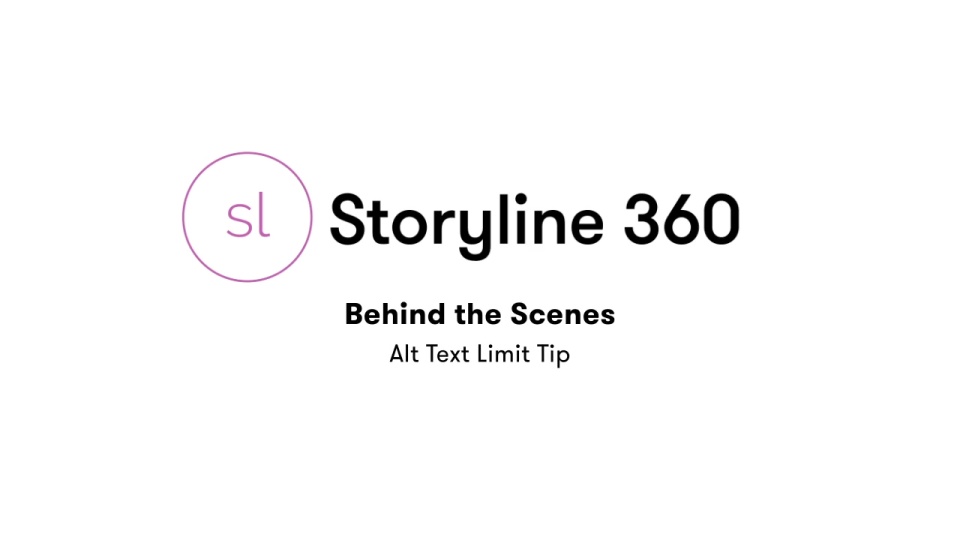 95Views5likes0Comments
95Views5likes0CommentsStoryline Zoom to fit & Accessible text
Hi everyone!👋 Our team has enabled Zoom text fitting and accessible text features in our Storyline learning courses. Should we include these features and their usage in our navigation or control guide? I’d also love to hear your best practices to ensure we are providing the most accessible courses to our learners. Thanks in advance! 🤩141Views0likes2CommentsRecent Accessibility Upgrades in Storyline
Happy release day, everyone! Storyline update 94 includes the following accessibility improvements for a better experience: Fixed: Keyboard navigation worked inconsistently when interacting with 360° images. Fixed: Screen readers didn't always announce layer content. Click the Update button for your Storyline app to check out all the latest goodness.85Views2likes0Comments