Converting Static to Interactive E-Learning #299: Challenge | Recap
Challenge of the Week
This week, your challenge is to take a static content slide and convert it into each of the six freeform question types.
The only new content you should add to the freeform questions is instruction and feedback. You shouldn’t have to create new content to make the questions work.
Resources
In this course, learn what you need to know about transforming instructor-led training activities into attention-grabbing interactions that motivate students to lean forward and touch the screen.
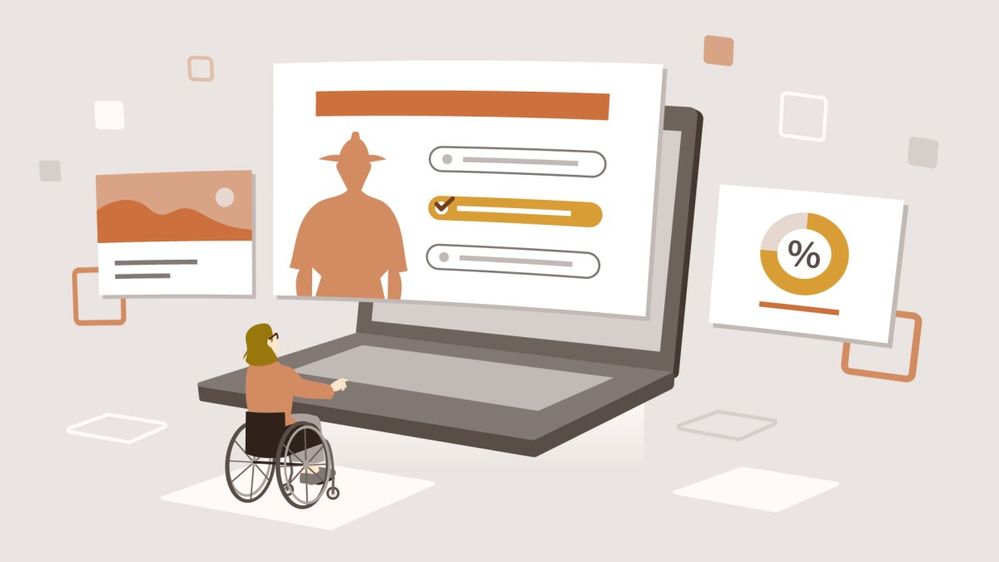
Transform Classroom Training to E-Learning with Articulate 360
Share Your E-Learning Work
- Comments: Use the comments section below to share a link to your published example and blog post.
- Forums: Start your own thread and share a link to your published example..
- Personal blog: If you have a blog, please consider writing about your challenges. We’ll link back to your posts so the great work you’re sharing gets even more exposure.
- Social Media: If you share your demos on Twitter or LinkedIn, try using #ELHChallenge so your tweeps can track your e-learning coolness.
Last Week’s Challenge:
To help you kickstart this week’s challenge, check out the animated timer examples your fellow challengers shared over the past week:
Countdown Timers in E-Learning RECAP #298: Challenge | Recap
New to the E-Learning Challenges?
The weekly e-learning challenges are ongoing opportunities to learn, share, and build your e-learning portfolios. You can jump into any or all of the previous challenges anytime you want. I’ll update the recap posts to include your demos.