Forum Discussion
ALT TEXT NOT DELETING
Hello I have a module I am adapting for 508 compliance. (a topic to which I'm quite new).
The request is to leave text boxes visible in the focus order, but without any alternate text. I have deleted the alternate text OVER AND OVER (using both the accessibility tab and the focus order tab), and everytime I save an reopen the course, the alternate text appears again.
This doesnt happen for all text boxes, but for most of them.
Anyone has any idea why this is happening?
Hi, all!
I have some great news to share! We just released a new version of Storyline 360 (Update 103), which included a fix for the issue where custom alt text added to buttons, radio buttons, text boxes, and checkboxes couldn't be changed or reset to default.
To take advantage of this update, simply launch the Articulate 360 desktop app on your computer and click the Update button next to Storyline 360. You'll find step-by-step instructions here.
Please let us know if you have any questions by posting here or reaching out to our Support Engineers directly. We'll be happy to help!
27 Replies
- CindyBlanca-6e2Community Member
Hi Everyone, I am facing a similar issue, but what I am trying to do is assign a button an specific ALT description, I added but the screen reader (NVDA) only reads "button" and avoid reading the description
Hi Cindy!
Sorry to hear you're running into this issue. Would you be able to share your project file in this thread? I'd like to test this out on my end in order to better assist you!
If you'd prefer to share privately, we'd be happy to have you share your file in a support case.
- CindyBlanca-6e2Community Member
Sure, already did.
- joanrussellCommunity Member
Was this issue addressed? After alt-text is in the accessibility field there appears no way to delete it permanent. A space is great if you want to skip it, but I want it to use the response text of the knowledge check. I want it to autofill, like it does if no one had ever put anything manually into the alt-text field.
Hello joanrussell,
Happy to help!
You can "reset" the accessibility text of an object by deleting the text and closing the "Size and Position -> Accessibility" window. Here's a recording showing this process. You can check if the alternative text was successfully deleted by checking the focus order of the slide.
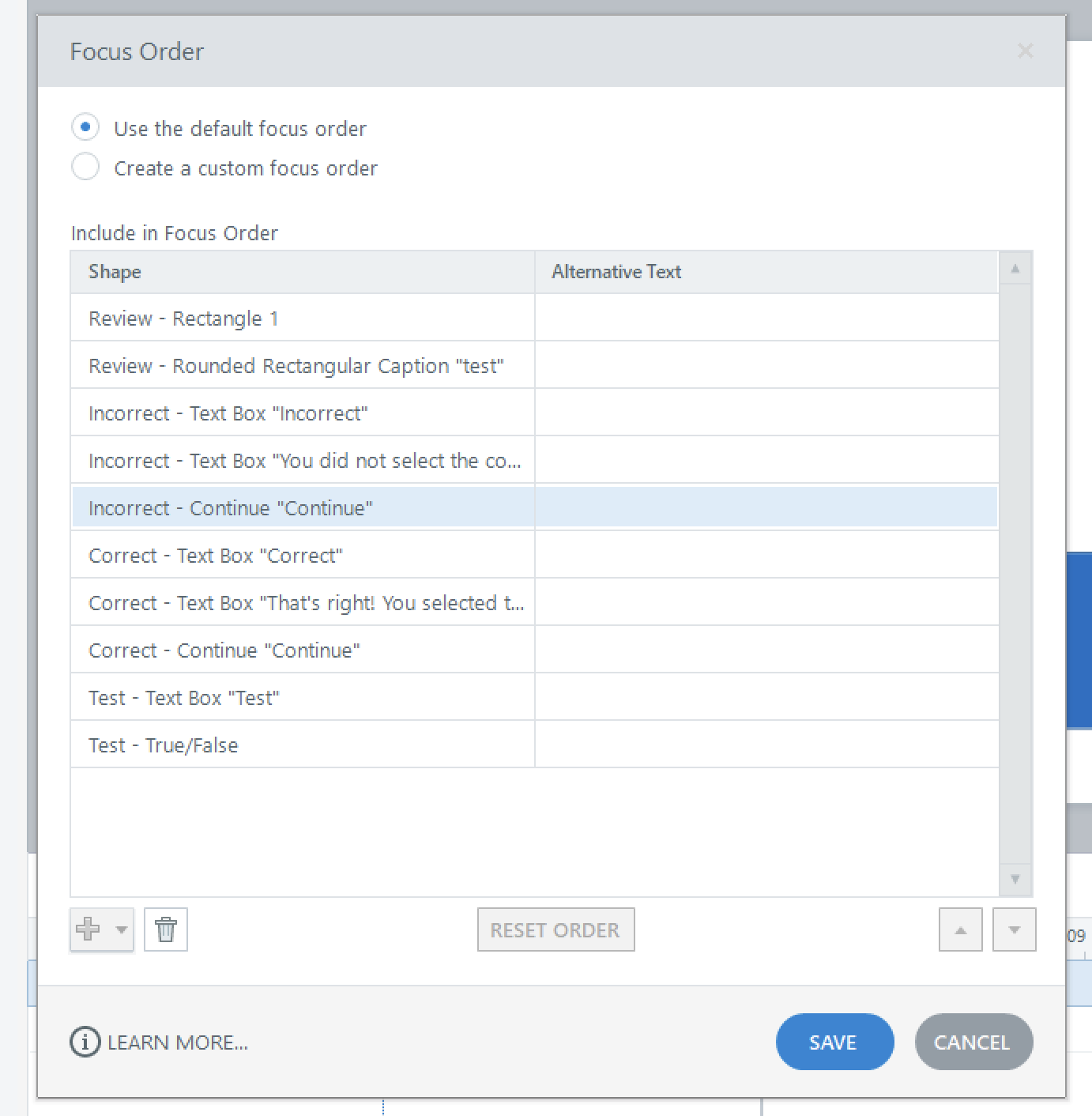
Hope this helps!
- VicCommunity Member
JoseTansengco Unfortunately there seems to be a bug where this sometimes does not work. It keeps reverting to the custom alt text by itself when you save the project. https://community.articulate.com/discussions/discuss/storyline-360-alt-text/1211429/replies/1218802
- joanrussellCommunity Member
Unfortunately, I cannot access this recording through work. The way you wrote it: Go to the object, right click on accessibility, delete text and close. Check focus. Unfortunately as soon as you close it comes back.
- joanrussellCommunity Member
A colleague gave me the solution. I had to go into the Option, Normal State, choose the object, then right click for accessibility and then delete and then enter. Then checking focus order could see that it was gone.
Hello joanrussell ,
Thanks for sharing your workaround. I'm sure that will be helpful to anyone who comes across this thread looking for help with a similar problem. I can confirm we're monitoring a bug in Storyline 360 that causes alternative text to persist even after it has been deleted. I tested this on my end using the steps you shared, and I confirmed the behavior.
I've added this thread to the bug report so we can notify everyone here as soon as a fix is released!
- AnnaSantiagoCommunity Member
Thanks for the update on this bug! It's definitely frustrating to deal with the alt-text persisting, especially when trying to ensure accessibility. I'm experiencing this directly, and the annoying fix of having to go into the normal state to delete the alt text is very time-consuming, especially when we have to do this for all four of our courses. Just wondering if there's any news on a potential timeline for a fix, as this impacts our workflow quite a bit.
Hi, all!
I have some great news to share! We just released a new version of Storyline 360 (Update 103), which included a fix for the issue where custom alt text added to buttons, radio buttons, text boxes, and checkboxes couldn't be changed or reset to default.
To take advantage of this update, simply launch the Articulate 360 desktop app on your computer and click the Update button next to Storyline 360. You'll find step-by-step instructions here.
Please let us know if you have any questions by posting here or reaching out to our Support Engineers directly. We'll be happy to help!
Related Content
- 8 months ago