Forum Discussion
Picture resolution throughout importing process
Hey,
I've noticed that every time when I import picture from ppt to articulate, resolution decrease and it becomes blurry. It's especially visible with pictures with a lot of characters/letters and that contain tables.
Is there any way to save the same quality in articulate as it is in ppt?
Thank you,
Aleksa
1 Reply
Hi Aleksa,
Welcome to the E-Learning Heroes community!✨
I'm sorry to hear that you're experiencing an issue with the images appearing blurry after importing from PowerPoint. This article includes the best practices for high-quality images and videos in Storyline 360.
- One tip is to use videos and pictures that don't have to be resized after importing them into Storyline. Scaling media up or down in your course can cause blurriness, especially if your images and videos have text.
- You may also want to adjust the compression settings Storyline 360 uses for videos and JPG images when you publish your course. You can do this by selecting the Quality property in the publishing wizard, then dragging the Video quality and Jpeg quality sliders to where you would like them.
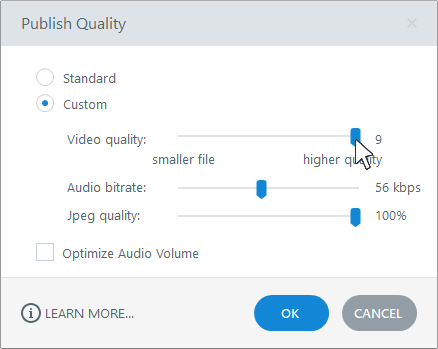
I hope this helps! If you have additional questions, please let me know. You can reach out here or privately in a support case. For tips on importing slides from PowerPoint, check out this article!