Forum Discussion
Tiled images in shapes look different in build mode versus preview mode
Hi there:
I'm using shapes with images inside them as clickable buttons that lead to some layers with more detailed info for users.
My issue is with the images in the shapes. I use "format shape" and then fill with a picture from file. I don't want it all skewed and wonky so I choose the tile feature and adjust the scale, offsets, and alignment to get the image to look right inside the shape.
But when I go to preview my slide, it looks wrong compared to my build view. It looks like the tiling adjustments didn't work correctly.
I increased my scale and fussed with it, but still it isn't right. Am I trying to do something here that storyline isn't set up for? Is there some step I am missing?
Any help is appreciated. I attached the images for both.
Thanks,
Coba.
11 Replies
- VinceScomaCommunity Member
Hi Coba,
Thank you for reaching out!
It looks like there is a current issue that our team is investigating. The behavior you are describing matches the current report we have open, so I appreciate you reaching out and letting us know!
I have updated our team on what you are seeing, and we will be sure to reach out with any updates we can share!
- CobaVCommunity Member
Thanks for the update. Is this a fix that looks to be done in terms of weeks or more like months?
In the meantime, what is your suggested workaround? It would be nice to be able to put images into different shapes.
(FYI I do not have Photoshop but I do have Indesign.)
Thanks,
Coba.
Happy Monday and I appreciate you circling back, Coba!
We don't have a firm commitment regarding an ETA as of yet, but we'll keep you in-the-know with any new information. In the meantime, we found that this problem should not affect the published output.
Let us know if you run into any issues there, and we can help troubleshoot your .story file. If the content is private, you can share it with our Support team right here!
- VinceScomaCommunity Member
Hi Coba,
Happy to share the good news with you!
We just launched the newest version of Storyline 360 (Build 3.46.23620.0) this morning, which fixed the issue where shapes with tile picture as the texture were not displaying correctly.
The next step is to update Storyline 360 by heading to your Articulate 360 desktop app and clicking "Update" next to Storyline 360.
As always, we are happy to answer any questions you have by posting in this discussion, or you can contact our Support directly.
- JackiLyle-002d7Community Member
- MariaCSStaff
Hi, Jacki, and welcome to E-Learning Heroes! ✨
Thank you for sharing the screenshot! Without seeing your project file, my initial reaction is to check your font.
Can you try enabling or disabling Modern Text?
You can disable it by going to the Design tab, clicking the Fonts drop-down menu, and checking or unchecking Use Modern Text at the bottom of the list.
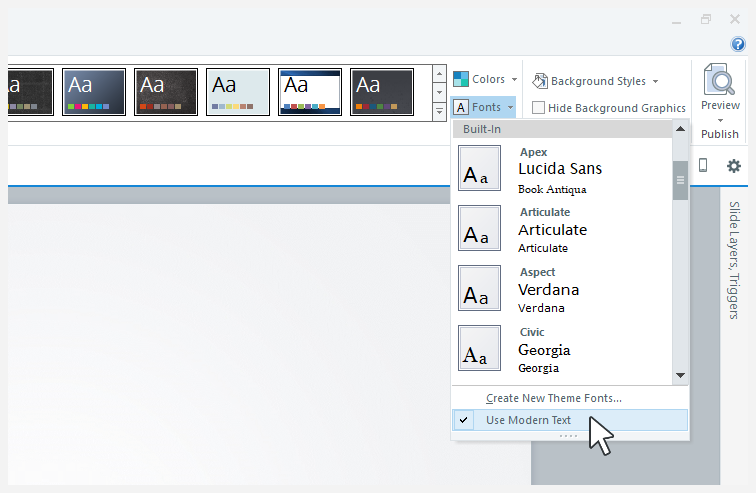
The right side looks like the expected behavior since the hotspots don't show up in the preview.
If adjusting the font rendering doesn't help, would you be able to share your file either publicly here or through a support case so we can troubleshoot your scenario?
- CaitlinBaxendalCommunity Member
Hi team,
I'm using a coloured slider with a transparent track to create a "draggable bar chart".
All I really need is the ability to colour the sliders thumb in a solid, flat colour. But, it transposes it onto the gradient button that Articulate provides. A flat colour option would go miles for me :( But...
I instead attempt to tile an image on top of the thumb, and there are really unsightly white bars between the tiled images only when I preview it. It looks fine in build mode, but then I view it elsewhere and the bar looks stripy! It doesn't seem to truly "tile" properly.
Is there no way to fix this? Thanks.
- WaltHamiltonSuper Hero
Have you tried creating what you want in a graphics editor, then filling the thumb with that file?
- NedimCommunity Member
All you really need are four shapes with a solid, flat color. Copy a shape, fill the slider thumb with the picture from the clipboard, and check 'Tile picture as texture.
- NedimCommunity Member
Alternatively, a more complex solution involves using JavaScript, where the slider thumb changes color based on the slider value as you drag it. Please refer to the example in the attached video.
- CaitlinBaxendalCommunity Member
Thank you for the javascript. This may work, I'll let you all know when I've tested that.
To the paste picture solution - yes, I've given it a shot. Unfortunately, the "tile picture" setting causes white bars between each "Tile". If I am to try and make a pixel-perfect image to fit the slider, I'm concerned this would break on different viewports?
Related Content
- 5 months ago
- 10 months ago