Forum Discussion
Hindi Font Issue
I'm facing hindi font issue while previewing the slide as when I paste the hindi text on the slide, all the matraas looks fine (attachment 1) but when I preview it, matraas get displaced (attachment 2).
Kindly help me out with this.
Hello Everyone!
I'm happy to share that we have released Storyline 360 version 79 (Build 3.79.30834.0)!
Included in this release is the fix for the bug: Hindi accented characters displaying incorrectly when published if the course is translated from English to Hindi using Export to Word
Now all you need to do is update Storyline 360 in your Articulate 360 desktop app on your computer. You'll find our step-by-step instructions here.
Please let us know if you have any questions by reaching out to our Support Engineers directly.
Have a great day!
8 Replies
Hi there, Alpha!
Thanks for sharing those screenshots. I'm happy to help investigate this issue with the font!
A few details that I don't want to overlook:
- What version of Storyline 360 are you using? Click on the Help tab, then About Storyline.
- What font are you using for Hindi text?
Also, would you mind sharing a sample slide with me for testing? You can send the Storyline file through this upload link.
- JamaluddinKhan-Community Member
Hello Jamaluddin!
I'm happy to help! Is Modern Text turned on?
Here's how to check! After opening your project, go to the Design tab on the Storyline ribbon, click the Fonts drop-down list, and select Use Modern Text at the bottom of the list. This converts the entire project to modern text all at once.
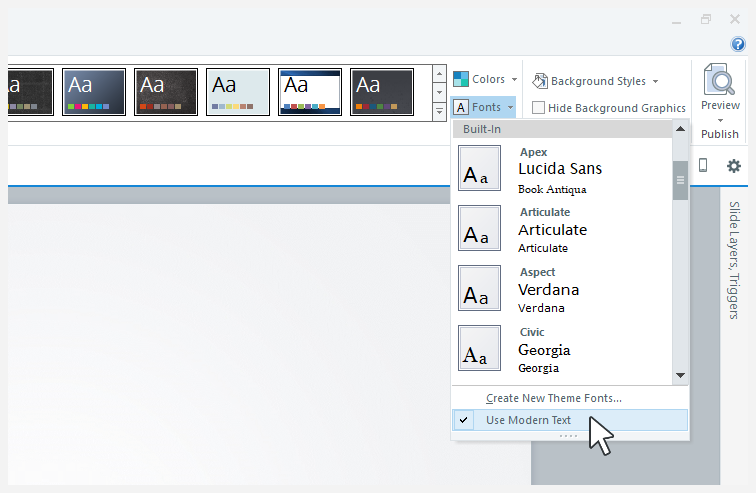
Let me know if that does the trick? If not, we'll want our Support Engineers to continue troubleshooting in a support case.
- JahangirAlam-19Community Member
Hi Lauren
I have faced same issue, in one of my Hindi course. I have checked my project and noticed that Use Modern Text option is ticked on by default. So I have just ticked it off and it works properly for me.
Thank you for your suggestion.
Regards.
Hello Jahangir, and welcome to E-Learning Heroes. 😊
I'm glad that this older conversation was able to help you as well, and I appreciate you popping in to share.
- PrafulSawantCommunity Member
Hello Team, I am facing same issues
Hello Praful, and welcome to the E-Learning Heroes Community! So happy you're here! ✨
I see that you've opened a support case, and you are working with my colleague Mark. You are in great hands!
We'll continue the conversation over in your support case.
Have a great start to your week!
Hello Everyone!
I'm happy to share that we have released Storyline 360 version 79 (Build 3.79.30834.0)!
Included in this release is the fix for the bug: Hindi accented characters displaying incorrectly when published if the course is translated from English to Hindi using Export to Word
Now all you need to do is update Storyline 360 in your Articulate 360 desktop app on your computer. You'll find our step-by-step instructions here.
Please let us know if you have any questions by reaching out to our Support Engineers directly.
Have a great day!
Related Content
- 7 months ago
- 2 months ago