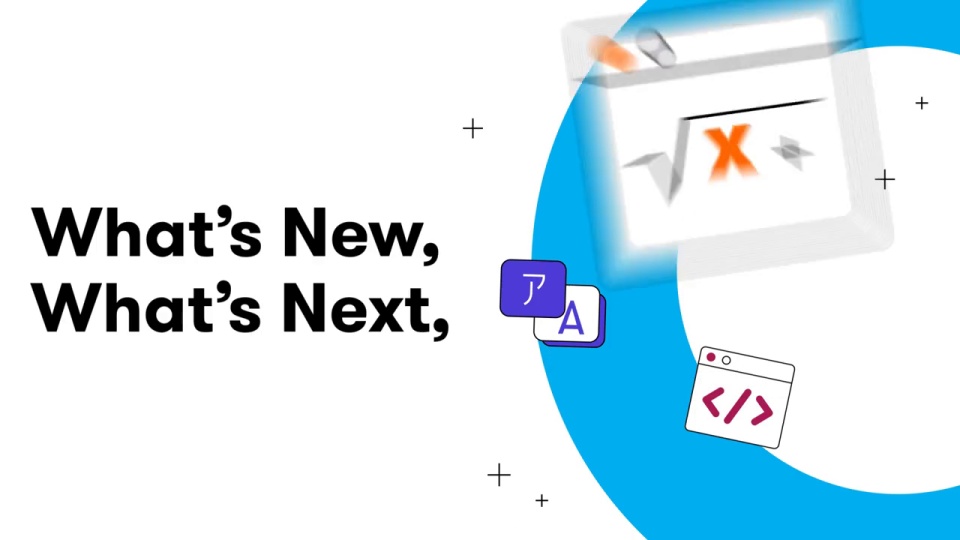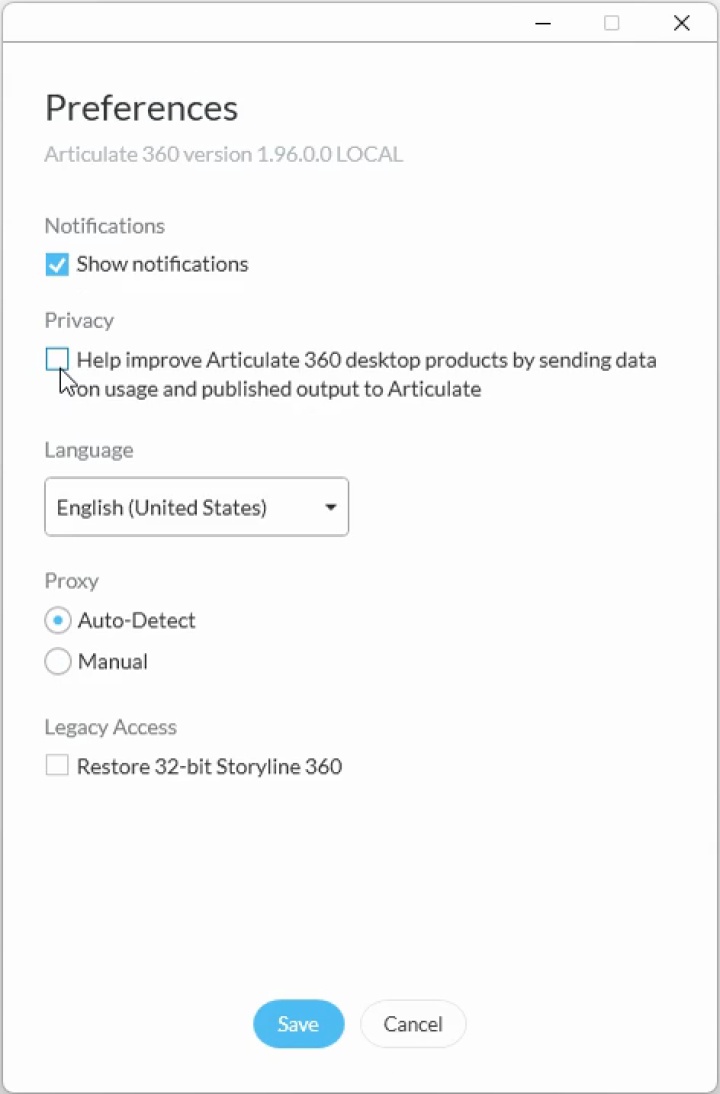storyline 360
12 TopicsStoryline's 100th Release
Articulate hit an important milestone recently that we wanted to share with you—we've hit our 100th month of Storyline releases 🎉 That means that for 100 months running, we’ve shipped updates to our products, from small UI enhancements and bug fixes to big, net-new features like text-to-speech and 360 degree images. (You can check out our entire release history, including the features in our 100th release, here). This community is an absolutely crucial part of how we got here, and we wanted to celebrate with you. Our team put together this video we wanted to share celebrating this shared achievement: You’ve generously shared your kind words about Articulate, and how it supports your work in the E-Learning industry, for us to include in this video. But, we wanted to make sure to also tell you how much we love you. Here’s what our product team had to say about how working with this community supported these releases: "It has been a true pleasure collaborating with our customers through the private beta program over the past seven years. I am continually impressed by the innovative ways they leverage Storyline! Assisting them in overcoming project challenges has significantly enhanced my own understanding of the product, and I am thankful for the opportunity to partner with them in improving our features for all users. I would especially like to acknowledge AndreasNeuberg, PhilMayor, GaryBaldock1, TracyParish, and many others for their active participation in our Beta program." - Vanessa Fage, Staff QA Engineer & Quality Lead “For years, our customers have been instrumental in shaping accessibility, from helping refine the Accessible Player to influencing new features like the Accessibility Checker in Storyline 360. Through user research, early access testing, beta testing, and feedback, you've helped ensure a smoother experience for creating accessible content. A heartfelt thank you to all our customers who shared their insights, with special recognition to DianeElkins, MelanieSobie-14, DonnaWestwood, MartinBrown-1ab, RayeShilen, LoicBENARD, MadalinaMano183, AndreasNeuberg, and many others!” - Ronnie Pilman, CPACC, Senior QA Engineer II & Accessibility Lead “Recently we’ve been inviting customers to get early access to new features, and it’s been incredibly valuable to hear your feedback earlier and more often throughout the development process. Your input has directly shaped how these features look and function, helping us build features that truly meet your needs. A big thank you to all who participated—especially GregoryFauchill, jeff-batt, MathNotermans-9, PhilMayor, rachelatkaiser, and HarriS for their active participation & feedback on the new JavaScript API & corner radius feature.” - Annie Kim, Storyline Product Manager Is there a time when you remember participating with us to improve Storyline? Did you take part in a beta program, suggest a feature that got turned into a real part of our product, or take part in a user interview? Let us know in the comments. Psst—we know we've come a long way, and we still have a long way to go! We wanted to share that this year, we're investing in making our product feedback cycles in this community even better. Look out for improvements to our product ideation boards and beta programs in the coming quarters.1.4KViews8likes10CommentsExplore the Newest and Most-Loved Features of 2024
This year, we rolled out over 120 features to help you create better courses faster. From AI Assistant to snapshots and emphasis animations, each feature was designed with you in mind. Check out the video below for a recap. But that’s not all! We’re excited to release even more new features to help take your courses to the next level. Keep reading to learn more about the features we released in the last quarter of 2024! Rise Accessible Matching Knowledge Checks and Quizzes We’re committed to ensuring everyone has equal access to learning opportunities, regardless of ability. We’re happy to share that matching knowledge checks and quizzes are now fully accessible. Want to learn more about this update? Read this article: Matching Knowledge Checks Accessibility. Accessible Scenario Blocks Looking to create interactive branching scenarios that every learner can enjoy? We’ve updated the scenario block to be accessible for all learners! Simply add scene descriptions to give learners the contextual information they need to complete the activity. For more info on this feature, check out this article: Scenario Block Accessibility. Storyline Resize Writer Dialog Window We’ve enhanced the writer dialog window to be more user-friendly. Now, you can resize the write and edit inline window to display more AI-generated content. Simply drag the window’s sizing handles to fit your needs. So helpful! Mark Favorite AI TTS Voices Storyline offers a wide range of AI-generated voices to help you quickly and easily add audio to your courses. And now you can save even more time by bookmarking your favorites for easy access. Simply click the heart icon in the voices tab to bookmark them. Note that favorite voices are saved to your computer, not shared across your subscription. Learn more about AI voices in Storyline here: AI Assistant: Producing Highly Realistic Audio. Display Recently Used AI Voices When you’re in a rush, every second counts. Save time and quickly find AI text-to-speech voices you’ve recently used from the View drop-down arrow. Get the details about AI voices in Storyline here: AI Assistant: Producing Highly Realistic Audio. Support for Multiple AI TTS Models If you’re creating courses in Hungarian, Norwegian, and Vietnamese, you’ll be thrilled to hear that you can now generate text-to-speech audio in these languages in Storyline. That’s right! We added an additional AI text-to-speech model to our toolkit, taking the number of supported languages from 29 to 32! To generate audio in Hungarian, Norwegian, and Vietnamese, simply select Turbo v2.5 in the drop-down menu. Want to learn more about the different language models? Read this article: AI Text-to-Speech Models in Storyline. Add Text-to-Speech Audio To Markers Need to quickly create audio for your interactive markers? Now that markers support AI and classic text-to-speech audio, you can easily generate narration and sound effects. Simply select your marker, go to the Format tab on the ribbon, click Audio, and select either Text-to-Speech or AI Audio. To find out how this works and get tips on adding text-to-speech to markers, check out this article: Adding Audio to Markers in Storyline. Reach Additional Reach Learner Interface Languages Delivering training in multiple languages with Reach? Good news: we added additional language options to the Reach interface! We now support: French France Canada German Germany Spanish Spain Mexico Latin America Portuguese Portugal Brazil Your learners will appreciate using a Learning Management System that speaks their language. Want to learn how to change the interface language in Reach? Take a look at this article: Managing Your Profile: Select Default Language. Wrap-Up We hope you’re as excited about these new features as we are! If you’re a subscriber, you can take them for a spin immediately* by logging in to your Articulate 360 account. And if you’re not, simply sign up for a free 30-day trial to check them out. Curious about what other features are currently in the works? Keep an eye on the Articulate 360 Feature Roadmap. And subscribe to our newsletter to get the latest product updates, e-learning examples, and expert advice sent directly to your inbox. *Note that AI Assistant features will be available for subscribers to test free of charge for 30 days. At the end of the trial period, you’ll need to upgrade your subscription to Articulate 360 AI for continued access to AI Assistant.26KViews3likes7CommentsCelebrating the 100+ Articulate 360 Features We Released in 2024
I’m always excited to check out an update to our Articulate 360 apps. It never ceases to amaze me how much a new feature or enhancement speeds up my course development process or inspires me to try something new. But keeping up with the constantly evolving apps isn’t easy! That’s why we’ve collected the 100+ new and enhanced features released in 2024 in this handy article. Check out how much our apps have progressed over the past 12 months to see if there are any useful updates you might have missed. AI Assistant Storyline Rise Content Library Review Reach Articulate 360 Desktop App Articulate 360 Teams AI Assistant AI Assistant AI Assistant launched! Accelerate course creation with an insightful AI assistant that’s seamlessly integrated into Rise 360 and Storyline 360. Compose effective copy and generate high-quality quizzes, summaries, and imagery. In Rise 360, you can even build and convert blocks, generate course outlines, and transform source content into interactive blocks to create engaging content in minutes. Storyline 360 users can bring their courses to life with customizable AI-generated voices and sound effects. Storyline Emphasis Animations Choose from a library of emphasis animations that grab learners’ attention with effects like pulsing, shaking, and teetering. Recover Corrupt Project Assets If project assets become corrupt, Storyline 360 lets you know and makes it easy to recover them. Learn more. JavaScript Preview You can now preview local JavaScript triggers in the modern player. WCAG 2.2 Conformant Modern Player Controls All the modern player controls meet the latest guidance for minimum target size in WCAG 2.2. Default Font Scaling The font-scaling improvements released on January 24, 2023, are enabled by default for new and existing projects. Now when you change your slide dimensions, Storyline 360 automatically scales font sizes throughout your project to preserve the slide designs and prevent scrollbars from appearing in textboxes. Global Note Formatting Save time by instantly updating the formatting of all slide notes in your project. JavaScript Console Use the built-in console to find JavaScript code errors in Storyline 360 without publishing your course. Screen Recording Support 64-Bit Screen recording is now supported in 64-bit Storyline 360. Audio-Saving Message If changes made to audio don’t save, Storyline 360 will let you know and ask if you’d like to try saving them again. Notes Default Font Size We set the default font size for slide notes in new projects to 12 pt to improve legibility. Accessible Feedback Layers New projects default to accessible feedback layers that automatically meet color, contrast, and focus guidelines. Modern and classic feedback styles are still available as options. Turkish Neural Voice We added a new Turkish neural voice, Burcu, for text-to-speech conversion. Integrated Review 360 Comments See comments for multiple Review 360 items right in your Storyline 360 workflow. Closed Captions Placement Position captions at the top or bottom of the slide to ensure closed caption visibility and prevent the obstruction of critical course content. Closed Captions Colors Customize the foreground and background colors of closed captions to complement your course design and maintain contrast accessibility. Colors and Effects Window Redesign We reorganized the Colors & Effects window of the modern player properties into two intuitive sections—player and closed captions. Importing Engage Interactions There’s a new way to edit Engage interactions from 64-bit Storyline 360. Export the interaction for editing, then replace it with the updated one. Optional Screen-Reader Support Screen-reader support during preview is now optional. Turn it on in the Storyline Options window. Customizing the Text Labels We improved the default player text labels by sorting them into descriptive categories for easier navigation and removing outdated ones. Marker Sizes Easily adjust interactive marker sizes to optimize accessibility for any screen. New Languages for Text Labels Expand your global reach with 45 new language options for text labels. Default Version of Storyline 360 To boost stability, performance, and memory access, 64-bit Storyline 360 is now the default Storyline version in the desktop app. You can restore access to 32-bit Storyline 360 in your preferences. Accessible Text Table text and sequence drag-and-drop answers now support accessible text, making them more readable. Insert from Media Library The image placeholder on slide and feedback layouts now lets you insert an image from the media library. Upgraded Embedded Version of Chromium We upgraded the embedded version of Chromium to 124.0.6367.207 in Storyline 360. Enhanced Table Accessibility Enhance table accessibility with built-in screen-reader support. Alt Text Dynamic Character Counter When writing alt text in Storyline 360, you’ll now see a dynamic character count and a tip not to exceed 150 characters. Access Links Directly in Storyline 360 Copy the share link to your published course in Review 360 and the link to your submitted course in Reach 360 without opening your browser. Standard Voices Restored We restored all 22 previously removed standard voices for text-to-speech conversion. Publishing to Microsoft Word Enhance security when publishing courses to Microsoft Word, which now supports the modern DOCX file format. Updated File Tab We redesigned the File tab, moving the "Translation" option higher and adding a divider above it. Detailed Error Messages Fix publishing issues faster with detailed error messages that include actionable guidance. Modernized Publish Successful Window We modernized the Publish Successful window and some of the File tab icons to improve clarity. New Czech and German Neural Voices We added a new Czech neural voice, Jitka, and a new German (Swiss) neural voice, Sabrina, for text-to-speech conversion. Hungarian, Norwegian, and Vietnamese AI TTS Expand your reach with a new AI text-to-speech model that supports Hungarian, Norwegian, and Vietnamese in addition to the 29 other languages already supported. Favorite AI Voices Quickly access your preferred AI-generated voices by marking them as favorites. In Project AI Voices Easily find the AI-generated voices used in your project by filtering the view in the Voices tab. Resize the Write and Edit Inline Window Display more AI-generated content by resizing the Write and Edit Inline window. TTS and Sound Effects to Markers You can now add text-to-speech narration and sound effects to markers. TTS, Sound Effects, or Other Audio in Question Feedback Add text-to-speech narration, sound effects, or audio from the media library to your question feedback. Select a Reach 360 Admin Select an admin to notify by email when submitting courses to Reach 360. Drag Audio and Video Files You can now drag audio and video files from your computer directly onto a slide. Rise Course Outline Quickly view your AI-generated course outline in Rise 360 via AI settings. Stop Generating During course outline generation in Rise 360, click Stop Generating to return to the title selection step. Modified Block Design Menu We’ve modified the behavior of the block design menu to reduce clicks and better accommodate smaller screens. Rise 360 Charts Charts in Rise 360 now present as an HTML table to screen reader users for a more familiar, reliable experience. As a result of this upgrade, users may see minor changes in chart data calculations. Move or Delete Items in Bulk Multi-select items in your Private and Team folders, then move or delete them in bulk. Expandable Sidebar Expand the sidebar to see your folder structure and manage your dashboard more easily. Shrink it when you need to focus on items in a specific folder. Enhanced Statement Block Options Make a bigger impact with enhanced statement block formatting options. All Content When starting a fresh Rise 360 session, your default location is now All Content. New Real Content Course Templates Get even more great content out to learners fast with new additions to our library of real content course templates. In 2024 we added new courses and microlearning experiences on topics like Women’s History Month, Hispanic Heritage Month, Asian American and Pacific Islander Heritage Month, and many updated courses! Integrated Comments See comments for multiple versions of Review 360 items right in your Rise 360 workflow. Select All Items In Private and Team folders, use Cmd+A/Ctrl+A to select all items on the current page. Feedback Message Quiz and knowledge check buttons now provide a feedback message when users try to press Submit without answering the question. Enhanced Quote and List Block Options Enjoy even more content formatting options with enhanced quote and list blocks. Quote Carousel Accessibility For increased accessibility, quote carousel navigation arrows now stop at the beginning and end of the quote list rather than looping infinitely. Intuitive Drag-and-Drop Controls Move and arrange content items and folders on your dashboard with intuitive drag-and-drop controls. Adjustable Heading Levels Improve screen-reader navigation and readability for all learners with adjustable heading levels. Quiz Timer Add a timer to your quizzes to ensure your training meets regulatory and compliance guidelines. Exit Course Button Location For LMS exports, the Exit Course button is now located on the left-hand side of the screen to accommodate the new quiz timer. Disable Image Zoom on Click Disable image zoom on click for labeled graphic and timeline blocks. Image Carousel Accessibility Image carousels support keyboard and screen-reader navigation for increased accessibility. Shared Content With the Share Settings content card menu option, you can quickly see who has access to shared content in team folders Updated Block Shortcut Bar Updated the look and feel of the block shortcut bar to enhance usability and UI consistency. Create New Button Create a blank course directly from the Create New button on your Rise 360 dashboard. Hyperlink Formatting Select the text of a hyperlink to apply formatting, including changing the color of the text. Source Course Language Select the source course language when exporting your training for translation. Text Formatting Additional Options Line height and letter spacing are now available in the text formatting toolbar. Accessible Scenario Blocks Immerse all learners in customizable interactive experiences with accessible scenario blocks that offer alternative text, screen-reader support, and a visible focus indicator. Snapshots You can save and restore your work with a click via an easy-to-access version list that captures manual saves and export events. Reach 360 Admin Publishing Reach 360 admins can now publish training directly from Rise 360 without first submitting it. Updates to Knowledge Checks Knowledge check blocks can be added directly to question banks, have their content width and answer colors modified, be required for training progress, and have a set number of retries. Quiz Answer Colors Answer colors in quizzes can now be set independently of theme color. Content Library New Illustrated Characters Represent a greater variety of learners with six new illustrated characters: Nadiya, Joshua, Haley, Sebastian, Chloe, and Theresa. Review Move or Delete Items in Bulk Declutter your Review 360 dashboard by deleting multiple folders and items all at once. Dashboard Accessibility We boosted Review 360 dashboard accessibility, letting you navigate solely with a keyboard or keyboard alternative. Dashboard Pagination We added pagination to the dashboard so items load faster. Intuitive Drag-and-Drop Controls Organize your Review 360 dashboard quickly with drag-and-drop support for items and folders. Select multiple objects and move them to a different folder all at once. Expandable Sidebar Expand the sidebar to see your folder structure, making dashboard management easier. Shrink the sidebar when you need to focus on the items in a specific folder. Reach Managers Prevent bottlenecks by identifying managers to oversee learners, enrollments, and reports for assigned groups without allowing access to global Reach 360 site settings or content publishing. Direct Share Links Direct share links are now enabled on all training by default. Reach 360 Starter Plan The Reach 360 Starter Plan is now included in all Articulate 360 Teams accounts. SCIM Support Manage learners and groups in SSO more efficiently with SCIM support for learners. Microsoft Teams Connect Reach 360 and Microsoft Teams to send learners due date and enrollment notifications, share rich training previews, and more in the flow of work. Self-Registration Page Customization Customize your self-registration page by personalizing the title and body text. Manage Group Content Quickly see all assigned content for a group and assign multiple trainings at the same time. Email Reminder Options Choose when and how often learners receive email reminders for new, in-progress, and overdue training. Groups API Reporters and managers have been added to the Groups API. Custom Learner Fields Drill down on learner activity by adding custom fields to the learner registration page. Gather supplemental information like job title, location, department, and more. Custom Dropdown Fields Create custom dropdown fields to enhance the learner registration page. Active Learner Usage Reports Easily filter Reach 360 active learner data and generate reports by group for easy billing management. Learner Profile Field Learner profile field responses can be added and edited for individual learner records Updates to the Analyze Tab Learner profile fields are now visible in individual records on the Analyze tab. Group Training Notification Email When a new user is added or new training is assigned to a group, the system sends a notification email with information about training in which the group is automatically enrolled. Learner Preferred Interface Langauge Learners can choose English, Spanish, French, or German as their preferred interface language. Personalized Reminders and Emails Increase timely learner engagement with personalized reminders and notification emails. Modify Learner Profile Fields Modify customer learner profile field responses for existing learners via CSV. Additional Learner Interface Languages Added Additional learner profile languages added: Brazilian Portuguese, Portuguese, Canadian French, Latin American Spanish, and Mexican Spanish. Invite New Learners to Groups Invite new learners to Reach 360 by adding their email addresses when you add group members. Edit in Rise Link In training details, Rise 360 authors and collaborators have a link to edit the training in Rise. Articulate 360 Desktop App Clear Cache Option Use the new clear cache option to troubleshoot app issues when Articulate support recommends it. Articulate 360 Teams Access to Articulate 360 Training Everyone in an Articulate 360 subscription—including Articulate 360 admins and Reach 360 admins, managers, and reporters—can now access Articulate 360 training. Modify Team Name Modify your team name from the Manage Subscription tab. AI Quote as PDF Document Generate a PDF quote document for pricing on additional seats or Articulate 360 AI upgrades in just a few clicks. Upgrade to Articulate 360 AI Upgrade to Articulate 360 AI seamlessly from your management console. Role Definitions View definitions of admin, manager, and reporter roles when you add Reach 360 users. Opt In/Opt Out of Articulate 360 AI Choose if your team has access to Articulate AI’s capabilities. Opt in or opt out from your management console. Subscription Management Managing your Articulate 360 subscription just got easier. Purchase additional seats, request Reach 360 upgrades, and more right from your management console. Wrap-Up In 2024, the Articulate 360 apps received many exciting updates. Check out our feature roadmap page to see what’s in store for 2025. Want to try out some of these features but don’t have Articulate 360 just yet? Start a free 30-day trial, and come back to E-Learning Heroes regularly for more helpful advice on everything related to e-learning.610Views0likes0CommentsEngineering Journal: Storyline Accessibility Survey Summary
Hello everyone, I'm Ronnie Pilman, Senior QA Engineer II and Accessibility Lead for Storyline at Articulate. Our Storyline team wanted to learn more about your accessibility needs, so we conducted a survey in April 2024. We really wanted to know the accessibility areas that you think require our attention and what we could do better to help you and your learners. We received 139 insightful and helpful responses! Thank you so much for taking the time to respond. Many respondents shared positive experiences and noted the significant improvements that have been made over the years. The introduction of accessible styles and other enhancements has been well-received, and users appreciate our ongoing commitment to accessibility. Your detailed feedback is invaluable, and I'm excited to share the findings and our next steps. Survey Results Accessible Course Creation Our survey revealed that over 96% of respondents are required to create accessible courses, either due to legal requirements or personal commitment to inclusive design. This underscores the critical importance of accessibility in e-learning. 101 (73%) respondents answered yes 33 (23.9%) respondents answered, “Not really, but I care about creating accessibility courses.” 4 (2.9%) respondents answered no We were curious to find out what accessibility guidelines you use to validate your courses, and we learned that: 117 (86.7%) are using the Web Content Accessibility Guidelines (WCAG) 61 (45.2%) are using Section 508 21 (15.6%) answered with other options 13 (9.6%) are using the European Standard for Digital Accessibility (EN 301 549) We also asked where you go to find help or information about creating accessible courses: 80 (60.2%) go to the World Wide Web Consortium (W3C) 70 (58.6%) come to our E-Learning Heroes Community 60 (45.1%) check out our Support Knowledge Base 53 (39.8%) responded with other options 40 (30.1%) watch webinars from our Articulate 360 Training team 25 (18.8%) get help from Deque We asked if you work with third-party accessibility vendors to certify that your courses comply with accessibility standards: 109 (79%) responded no 19 (13.8%) respondents said yes 10 (7.2%) use internal resources or other options Storyline and Accessibility Our first set of questions were designed to help us better understand how you create accessible courses. Next, we turned our focus to Storyline and your thoughts on using it to create accessible courses. When asked how you would describe the accessibility features in Storyline: 100 (73.5%) respondents answered “Average” 21 (15.4%) respondents answered “Excellent” 11 (8.1%) respondents answered “Unacceptable” 4 (2.9%) respondents answered “Other,” with most replies saying they rank it between “Excellent” and “Average” On a scale of 5 being very easy and 0 being very difficult, we asked you to rate your experience using Storyline to create accessible courses: With 5 being above average and 0 being below average, we asked how Storyline's commitment to accessibility compared to that of other e-learning products: Diving a bit deeper, we asked if Storyline’s ability to create accessible courses met your expectations: 74 (54.4%) said no 62 (45.6%) said yes While we found that many of you appreciate the accessibility features currently available in Storyline, we did see a strong call for further improvements and simplifications. You expressed the need for a more streamlined process for creating accessible content and for additional educational resources to better understand the available settings and their impact. What You Asked For Here are the most commonly asked for features and improvements: Accessibility Checker: Authors emphasized the importance of having a built-in tool that identifies missing alt text, captions, and other common accessibility issues. This tool should also provide suggestions for improvements and ensure compliance with WCAG standards and help authors ensure their content meets accessibility standards before publishing. Color Contrast Tools: A built-in color contrast checker that evaluates color combinations to meet accessibility guidelines was frequently requested. Inaccessible Interactions: Interactions such as drag-and-drop and Likert scale questions were frequently mentioned as problematic. Authors want these features to be inherently accessible or to have accessible alternatives available. Focus Order Management: The current focus order tool is seen as cumbersome, especially for complex designs. Improvements in this area would significantly enhance the user experience, making it easier to create accessible content efficiently. Authors want an improved interface that allows for easier reordering and customization of the focus sequence. Suggestions included making the focus order panel resizable and allowing for batch editing. Automated Features: Automatic generation of subtitles, alt text, and audio descriptions for videos were highly requested. Authors also want better tools for managing captions and transcripts, including the ability to place captions at the top or bottom of a slide on a slide-by-slide basis. Updates Since April In Update 90, we released Screen Reader Support for Tables. Tables now have built-in screen reader support, so learners with visual disabilities can easily explore them and know exactly where they are. We’ve added a new Accessibility group in our E-Learning Heroes community where e-learning professionals can discuss all things accessibility. Check out the Storyline 360 Version History for more accessibility fixes and enhancements. What’s Next We’ve already started work on an Accessibility Checker for Storyline, check out the Articulate 360 Roadmap! We are committed to continuous improvement and making Storyline a more accessible and user-friendly tool for all. Your feedback is crucial in guiding our efforts, and we are dedicated to addressing the areas highlighted in this survey. And make sure to join us in our E-Learning Heroes Accessibility group as we continue this conversation!1KViews4likes5CommentsEngineering Journal: Storyline Quality Update Q3 2024
Published on October 25, 2024 Hello E-Learning Heroes community members! I’m Jason Famularo, a Senior Software Engineer on the Storyline 360 team. One of my responsibilities is improving the quality of the Storyline 360 application, and that’s perfect because I’m here to give the Q3 Storyline quality update. This month, I’d like to spotlight the team’s quality process, which we use to validate new versions of Storyline 360 before they are released. As always, we’ll also review our quarterly Quality Metrics. Spotlight on Storyline 360 Quality Procedures Before we dive in, let’s ask, “What exactly is quality?” To quote the IEEE, “Software quality is a complex topic,” but in short, it describes the “reliability, usability, performance, and security” of a software application. All software teams want their products to function correctly, be easy to use, perform well, and certainly be secure. If a team doesn’t have a quality process defined, low-quality software will result. When I started here at Articulate, my manager, Jesse Taber, told me that “everyone owns quality.” This is a crucial mantra, because the focus on quality happens during each step of the process as a feature is designed, implemented, changed, tested, and maintained. So how do we ensure high-quality software on the Storyline 360 team? Storyline 360 Quality Process Overview The team’s quality process includes the following steps: Automated testing during development Acceptance testing when a feature is complete or updated or a bug is fixed (aka QA) Daily internal build testing and validation Weekly private beta releases Final release validation Post-release monitoring Let’s look at each step in more detail! Automated Testing Storyline 360 utilizes two different automated testing strategies: unit testing and integration testing. Unit testing is additional code that tests small, individual components of the application. This very powerful tool alerts software engineers when a small, seemingly unrelated change introduces a bug. Articulate has over 15,000 unit tests! While that sounds like a lot, each one runs in a fraction of a second, so the total time needed is just ten to fifteen minutes. Unit tests cover a wide gamut of functionality in Storyline 360, such as creating, opening, and saving project files, adding and editing content in the project, publishing courses, and creating course output. Integration testing is a layer above unit testing. This style of testing is focused on testing modules and components with each other. This ensures that the application as a whole works well with itself. A change in one module might have a downstream impact on others. For example, the new AI Assistant features in Storyline introduced an AI Assistant side panel. Our integration tests can catch an issue where the new AI Assistant side panel might introduce a bug with the Triggers or Comments panel, which we might have otherwise overlooked. Before a software engineer’s changes can be permanently added into the codebase, all unit tests must pass. Depending on the complexity of the change, we may also run integration tests at this time. If we don’t run them here, they always run at least once daily due to how long they take to complete. Acceptance Testing Along with our automated tests, we use acceptance testing. Before a software engineer delivers their work, they write specific steps that cover how their work should be tested, including both obvious and not-so-obvious ways the code may break. This will also cover the steps they took to test the code and any other areas that should be retested as a result. The software engineer then assigns their changes to another engineer for code review and testing. QA engineers monitor each change as well and assess the need for additional testing. For higher-risk changes, a QA engineer is assigned to do additional testing to mitigate that risk. The assigned engineers execute the test steps written by the authoring engineer and also perform additional testing they deem necessary. Edge cases are exercised at this time, and the tester attempts to use the feature in every way possible: with just a mouse and with just a keyboard, in various languages, undoing and redoing, using alternate avenues of accessing features—such as right-clicking—and just generally trying to find scenarios the author may have missed in their testing. The tester documents how they exercised the functionality. If issues are found, the authoring engineer fixes them, and the process repeats. Once the changes are tested satisfactorily, they are merged into the codebase. Once this is done, integration tests are run automatically. If anything fails, the engineer determines why and provides fixes immediately. A majority of bugs and issues are found during this stage. Internal Testing Once a day, usually overnight, a new version is created and given to Articulate employees for early access and testing. Other teams use these internal builds to access unreleased features and verify bug fixes. Other companies may call this process alpha testing or dogfooding, and while we love creatures with paws here at Articulate, we just call it internal testing. Any crashes that happen in this version are logged and sent to the Storyline 360 team, where a software and QA engineer review and determine the course of action to take. We’ll usually reach out to our coworkers who experienced the crash and gather more information. Private Beta In addition to internal testing, we have a private beta for customers like you! We release new builds weekly after testing has been completed and we are confident that the beta version is stable. Private beta releases don't get as much internal scrutiny as major releases, so bugs or other issues may surface—if you do find an issue, you’ll have a direct line to the engineering team (or, more accurately, we will have a direct line to you and will be in touch if you run into issues or crashes). We actively monitor feedback and telemetry data from the private beta to ensure the upcoming release behaves as expected. If you are interested in participating in the private beta, please email us at beta@articulate.com. We receive great feedback from our users who are in the beta and are truly thankful for their efforts in helping us make a better product for everyone! Final Release Candidate Validation Storyline 360 has an ideal release cadence of once a month (sometimes it’s five or six weeks). The final week of the release cycle is called Overview Week and consists of a team-wide effort to find and stamp out any remaining issues. We create a release candidate build 7 to 10 days before we release it to users and use that for the Overview Week testing. The first step of Overview Week is reviewing all the code changes included in the next release. Three senior engineers tackle this task and identify risky changes that require additional testing or focus. Once the week begins, all changes made to the release are subject to a full regression test. The development team divvies up new features and bug fixes, and they retest each change again to find anything missed the first time and to ensure that it works with all the other changes in the release. While that happens, the QA team does end-to-end testing of all new features along with testing the output of published courses to ensure the new changes don’t break existing functionality. We maintain a list of key features and tricky scenarios and retest them in various web browsers. As the week goes on, the team creates courses that mimic features our customers use to create their amazing courses. For example, tabs interactions are a popular way for course authors to create dynamic and compelling content, and we make a course featuring tabs to ensure things are still working. Background audio, a way to give your course a soundtrack, is another example of a popular feature we exercise during our Overview Week. If an issue is found at any point, software and QA engineers review, resolve, and retest them. The final release usually happens on a Tuesday morning (in the United States). Post-Release Monitoring About 15% of Storyline 360 active users install a new release within the first week of its availability. By the end of the second week, about 30% of active users have installed the update. If there are any major issues in a release, we typically find them in the first two weeks, before the majority of users have adopted the release. The support and QA teams monitor incoming bug reports and work quickly to determine the cause and plot a course of action. The QA engineers also monitor the feedback users leave when they downgrade to a previous version of Storyline 360. This feedback often contains insight about new issues and helps us expedite fixes. Software engineers monitor telemetry data, and the support team monitors support cases and forums. If anything looks problematic, we address it as soon as possible. If the issue is particularly gnarly, we do a service release, which is a new release with critical bug fixes. Summary The Storyline 360 team follows a multistep process for each release to ensure product quality. We know it’s frustrating when issues creep into the release, so we are constantly working to improve our methodologies and to catch things as soon as possible. Quality Metrics Let’s review our quarterly quality metrics! Application Error Rate The application error rate measures how often Storyline 360 displays the “Articulate Storyline Error Report” dialog. We track this data for both Storyline 360 sessions—or unique instances of opening and then later closing Storyline 360—and users. Our goal is to get this metric under 1% for both. The application error rate for Storyline sessions has been hovering around 1.15% for the past six months and has continued to hold steady. Storyline 360’s application error rate per session for updates 84 through 90. The graph below tracks the percentage of users who encounter an error in a release. When Jesse first reported the application error rate by user for update 84 last year it was around 10%, but has since risen to closer to 20%. While the session application error rate tends to stabilize the longer a given release is available, the user level rate often climbs. That’s because as more people adopt a new update, the chance that they encounter at least one unexpected error gets higher. We’re still working hard to address unexpected errors in Storyline to improve this metric—it’s been a focus for the past six months—and we are starting to see the results of our work. Downgrades This metric tracks how often a Storyline 360 user updates to a new version of the application—only to downgrade later to an earlier version. We interpret downgrades as an indication that authors encountered issues in a new version that prevented them from completing their work. Last year, we saw this metric dip below 1% at the end of the second quarter and remain there through the middle of the third quarter. Since then, it has climbed and seesawed between 1% and 2%, with a recent spike back to 2%. This spike is due to an increase as we work to remove old third-party dependencies in our Modern Player (so we can keep it Modern 😉). We’ve addressed these issues with a series of service releases, and expect downgrades to return to lower levels in the coming months. Collecting feedback when users downgrade to a previous version of Storyline 360 was very helpful here. Defect Rate This metric tracks the percentage of open support cases associated with an unfixed bug. An increase in this number is a signal that our support team is spending time fielding bug reports instead of helping customers get the most out of our products, so our goal is to keep this value below 10%. This metric has been below the 10% threshold for quite some time now, but it’s getting close to that threshold again. This is also due to the Modern Player dependency removal discussed in the previous section. We’ve addressed many of these issues and will continue to do so if any new ones come in. We rely on support cases to direct our bug-fixing efforts, so I encourage you to contact our support team if you’re experiencing issues with Storyline 360. Publishing Failures This metric tracks the number of users who get an error during publishing. If you enjoy reading our engineering journals and have a great memory, you may recall this number was around 4.25% last quarter. What happened?! In short, we realized that we were unfairly penalizing ourselves by counting attempts to publish that were canceled by the author. We’ve made a significant effort over the past six months to address most of the top publishing failures. While we haven’t seen a drop in these error percentages yet, we expect to see one because adoption of a new version of Storyline 360 often takes a few months. Release 92 introduced redesigned publishing success and failure dialogs. If publishing fails with a problem the user can address, the user is told what happened and steps they can take to resolve it, an example is the running out of disk space message. Additionally, if publishing fails on a particular slide, we call out that slide so you can look at it and figure out what went wrong, be it a recent change or complex feature. We want you to get unblocked as soon as possible! We’ve got some work left to do to reach our goal of less than 1%. Incomplete Sessions This metric tracks how often Storyline 360 quits unexpectedly due to an error. Our goal is to maintain this metric under 1%. The Storyline team spent Q1 focused on improving this metric as much as possible. The percentage peaked at 3.8% at the end of Q4 last year, and those efforts have slowly made a big difference, as the percentage has steadily dropped this year. We will continue to monitor this closely and revisit it in the future as needed as we aim to achieve our goal. . Wrap-Up Due to the lag in the number of users upgrading Storyline each month, we often see that our efforts take months to materialize in these metrics. It can be worrisome as we wonder, Did all that work do anything?! But as we see with reducing the number of incomplete sessions, that work does matter and eventually shows up in the quality statistics we track. We spent the past six months focusing on the publishing failure metric. As the bulk of that work is in the more recent updates, we should see improvements in those metrics soon. If we don’t, we’ll revisit publishing failures and resolve troublesome bugs quickly! In the meantime, if there are any topics you’d like to see covered in these quality updates, please reach out to the team at storyline-engineering@articulate.com.260Views3likes0Comments