How to Add Accessible Feedback Layers to the Questions in Articulate Storyline 360?
Nov 09, 2023
Adding accessible feedback layers to questions in Articulate Storyline 360 is a crucial step in creating eLearning content that is inclusive and user-friendly for all learners, including those with disabilities.
Articulate Storyline 360 is a powerful eLearning authoring tool that allows instructional designers and developers to create interactive and engaging eLearning courses. This versatile tool is a key asset for eLearning development, offering the flexibility needed to craft custom eLearning solutions that align with specific learning objectives.
Accessible feedback layers serve to provide learners with additional information and guidance after they’ve attempted a question. These layers are particularly beneficial for those who may require additional clarification or who rely on assistive technologies like screen readers to access the content. They are an integral part of eLearning design, ensuring that custom eLearning solutions are usable by a wide range of learners.
In this guide, we will walk you through the process of enhancing the accessibility of your quiz questions by incorporating feedback layers that can be accessed and understood by a wide range of users.
Here’s a step-by-step guide on how to add accessible feedback layers to questions in Articulate Storyline 360. This practice forms the foundation for creating corporate eLearning solutions:
Feel the interactive demonstration by simply clicking on the link presented below.
Step 1:
Begin by opening your Storyline file and creating a default question. This action will generate default feedback layers.
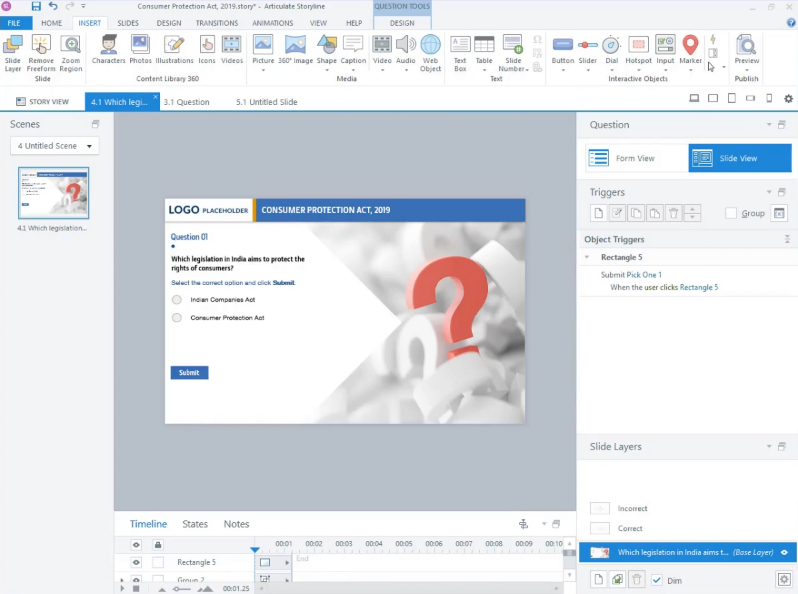
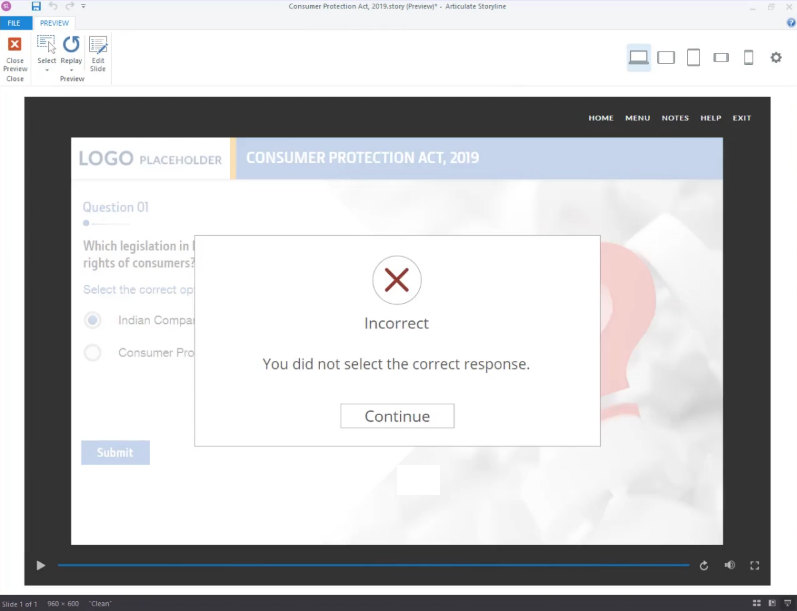
Step 2:
To make these feedback layers accessible, navigate to the ‘Design’ tab located in the top ribbon.
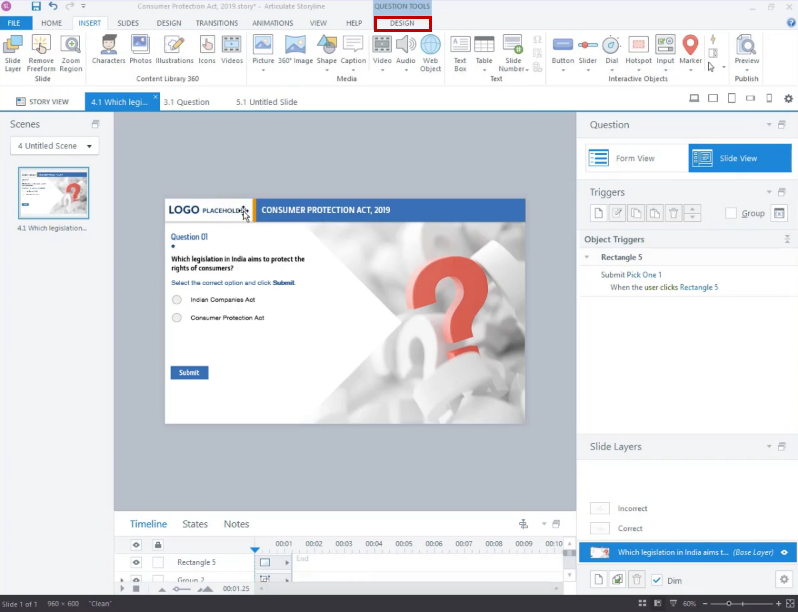
Step 3:
In the Design tab menu, choose the downward arrow below the Feedback Master icon.
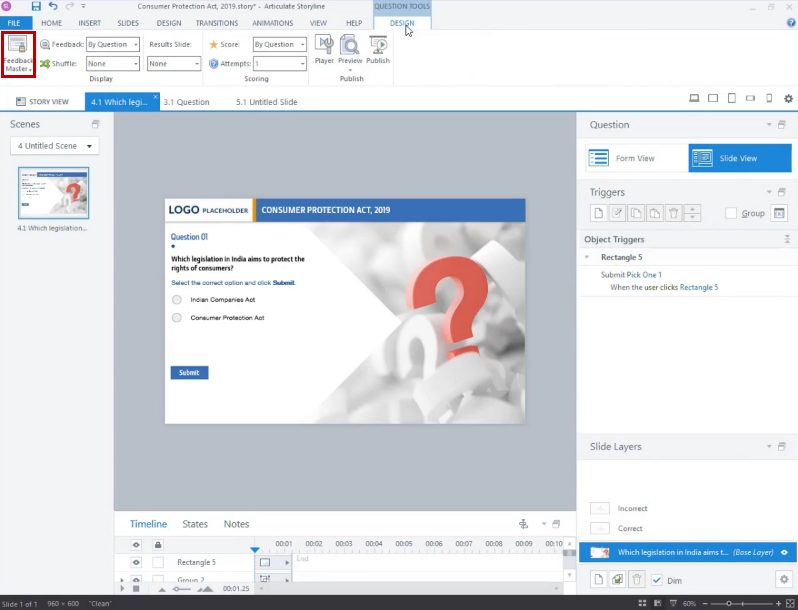
Step 4:
From the options list, select ‘Accessible’.
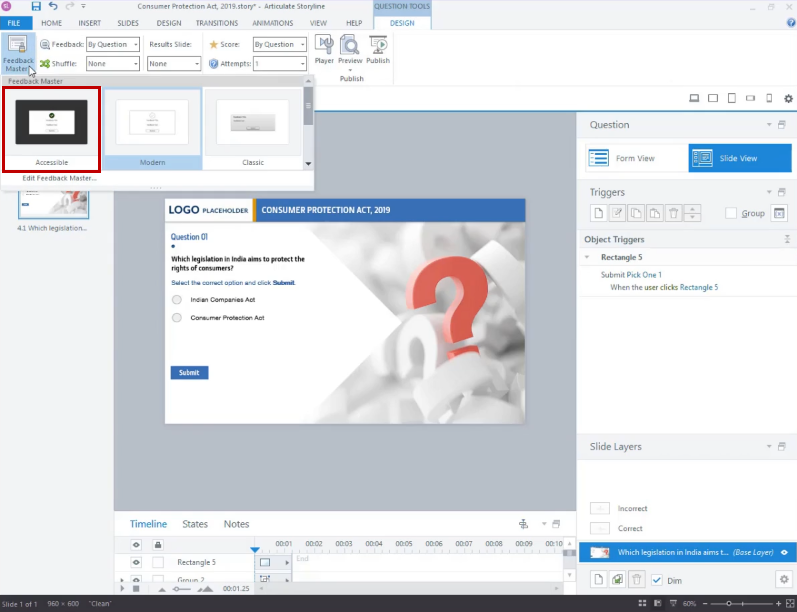
Step 5:
You will notice a change in the format of the feedback layers.
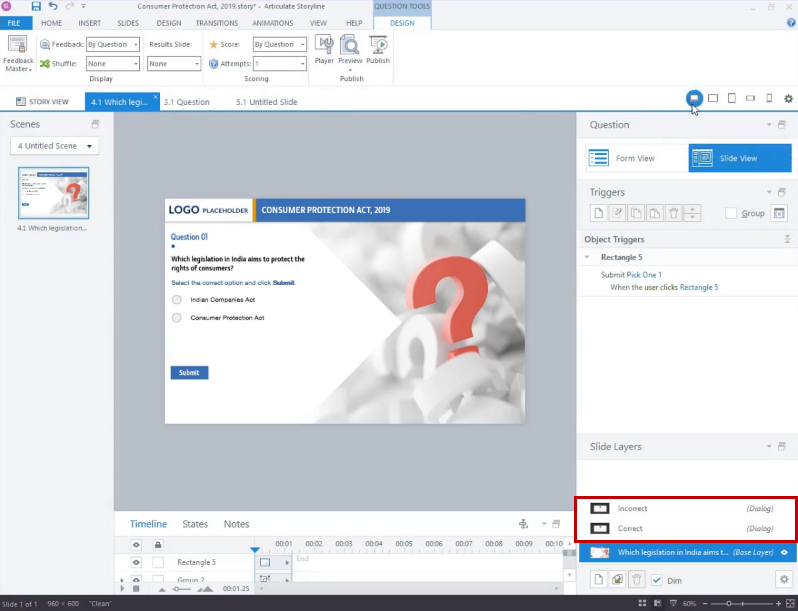
Step 6:
Next, proceed to publish the file and launch the course by opening ‘story.html’.
Step 7:
You will then observe the transformation of the feedback layers into accessible ones.
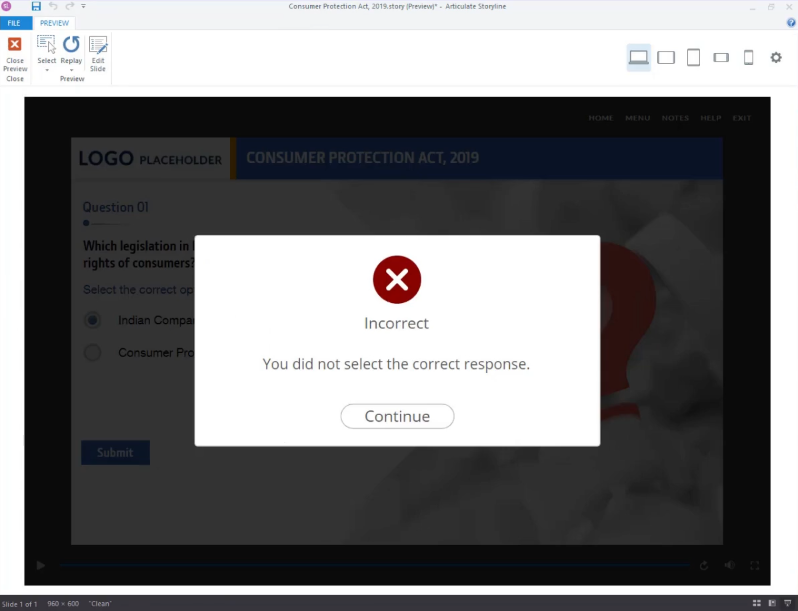
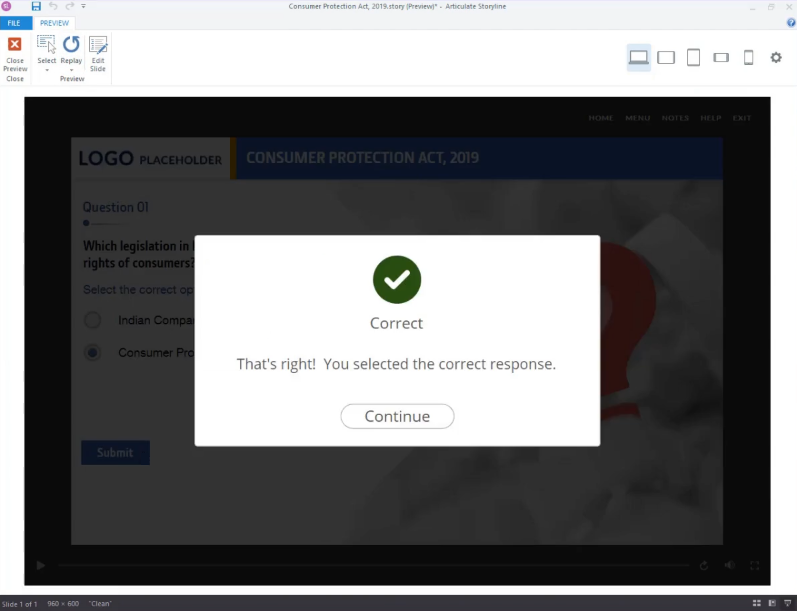
Adding accessible feedback layers to questions in Articulate Storyline 360 is a fundamental practice in creating inclusive eLearning experiences and corporate eLearning solutions. It ensures that all learners, regardless of their abilities, can access and benefit from the content, aligning with best practices in eLearning development.
By creating clear, labeled, and well-designed feedback layers, you not only improve the learning experience for those who use assistive technologies but also enhance the overall usability and effectiveness of your eLearning modules. This commitment to accessibility is a hallmark of high-quality eLearning design.
In a world where inclusivity and accessibility are paramount, adopting these practices in eLearning development is not just a good idea; it’s a requirement, especially in the context of corporate eLearning solutions. By investing time and effort into creating accessible feedback layers in Articulate Storyline 360, you contribute to a more equitable and effective learning environment for all your learners, ensuring that your custom eLearning solutions meet the highest standards.
Be the first to reply