It’s a Snap to Create Great Photo Videos in Articulate Replay
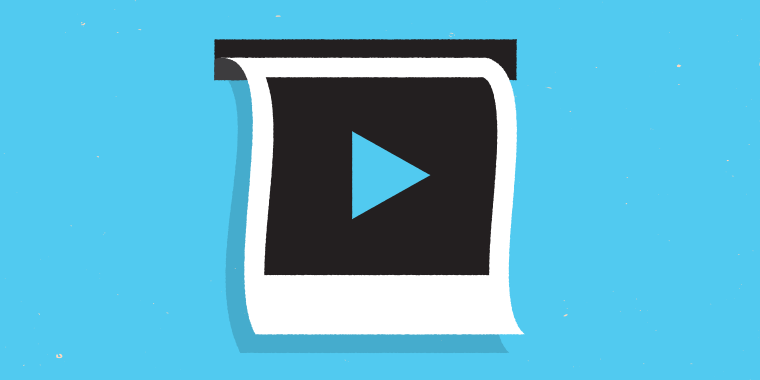
I’m a big believer in the K.I.S.S. principle, which values simplicity over complexity for most systems and situations. My wife might tell you that’s because I’m a simple person, but there really are some super-smart people in my corner, like Albert Einstein, who famously told us to “Make everything as simple as possible, but not simpler.”
One thing that fits the KISS principle to a tee is Articulate Replay. Maybe you’ve seen how easy it is to create and mix instructional screencasts that look great. But did you know it’s also super simple to create a video from photos or other static images in Articulate Replay? Let me tell you how.
If you look closely, a lot of the videos you see on the web are really just an animated sequence of static slides or images. Obviously there are times when you absolutely need the moving footage of an actual video, but not always. And when you don’t, there a few advantages to using photos and other static images in your videos, including:
Maximum Results with Minimal Resources
When you’ve got a short timeline or a budget that won’t allow you to shoot video, photos are a much cheaper and faster alternative. You can even use this approach to repurpose photos and images from existing documentation, user guides, operating procedures, and other sources.
Fast & Easy Updates
When I worked on software projects, it was pretty standard practice to build the application and the training at the same time. As a result, we usually developed our courses based on the beta version of the software, which we knew would change. Using screenshots instead of live video made it easy to update our videos as the software evolved. Rather than re-recording, we simply swapped out the appropriate screenshot.
Not Just for Training
No one says that Replay has to be all about training either. Combine your photos with the right music or audio to create professional-looking marketing videos, virtual tours, and more. And why stop there? You can make videos for any occasion—vacation memories, wedding photos, holidays, you name it.
Here are a couple of examples:
Sales & Marketing / Virtual Tour
Vacation Memories
How to Create a Photo Video in Replay
Sounds easy, right? That’s because it is! Here’s how:
1. Insert your images
To add images to your Replay project, click the Image button, then navigate to where your images are stored and select the ones you want to include in your project.

If you’ve already organized them into a folder, you can save a lot of time by importing the whole folder at once.
2. Add audio
If you want, you can import existing audio, record your own narration, or include any combination of both via the Sound button.

Replay initially adds your audio to the end of Track A, but you can easily move it around. For this type of project, your audio will live on Track B. Just drag your audio clip(s) down to Track B, to the location you want.
3. Add lower thirds
“Lower thirds” are semi-transparent graphics that overlay a video across the bottom of the screen. They are the perfect place to include titles, brief comments, instructions, and other supporting information. You can also include a logo or custom image to make it look even more polished.
4. Align media elements
Once your media elements are in, you can easily adjust each one’s timing and duration. To change the timing, drag that element left or right within the timeline. To make it longer or shorter, drag either edge.
When objects are aligned, you’ll see dashed vertical lines, which will help you with exact placement.
Take a look at these tutorials for more details on working with the timeline, adjusting the timing and duration of objects, and rearranging objects.
5. Publish your project
When you’re ready, click the Publish button. Replay will output your project as an MP4 video that works perfectly in your e-learning courses, on the web, or for sharing almost anywhere.
No matter how you use it, you’ll love how easy it is to work with Articulate Replay, and how good it makes you look. Give it a try yourself!
If you want to try this yourself but don't have Replay, no problem. Just sign up for a fully functional, free 30-day trial. And don’t forget to post your questions and comments in the forums! We’re here to help. For more e-learning tips, examples, and downloads, follow us on Twitter.
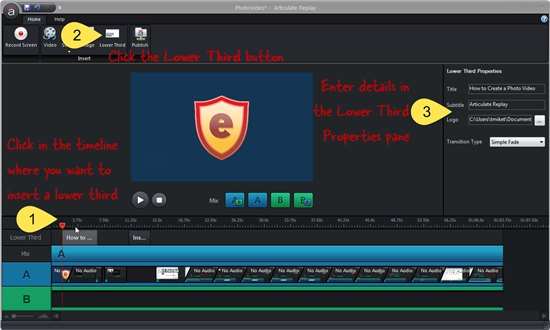
5 Comments