I have created a step by step screen recording in Try mode. How can I change the shape colour, font etc and apply to all slides in the recording. Do it manually will take a while.
The hint captions in Try It mode pull from the Accent 1 color. One option is to change the Accent 1 color in your color theme, then all the captions will update. Go to the Design tab, click the Colors drop-down arrow, and then either select one of the other color schemes or click Create New Theme Colors to set up your own color profile.
Just be careful when you use this method, as it can change the colors of other elements in your project that are also based on the Accent 1 color.
Can you let me know where you got that info from. I checked a lot of the forum comments and some of the Articulate responses but couldn't find it - obviously not looking in right place.
Hi Wendy! Check out the Working with Theme Colors tutorial... in the section of that tutorial called "Creating new theme colors," you'll find a bulleted list of the items in the color theme and the objects they affect.
I wish this was labeled with a tooltip or something in the dialog so I didn't have to memorize this or go to a webpage to find the information. This seems a bit silly. I'll submit this as a developer request.
5 Replies
The hint captions in Try It mode pull from the Accent 1 color. One option is to change the Accent 1 color in your color theme, then all the captions will update. Go to the Design tab, click the Colors drop-down arrow, and then either select one of the other color schemes or click Create New Theme Colors to set up your own color profile.
Just be careful when you use this method, as it can change the colors of other elements in your project that are also based on the Accent 1 color.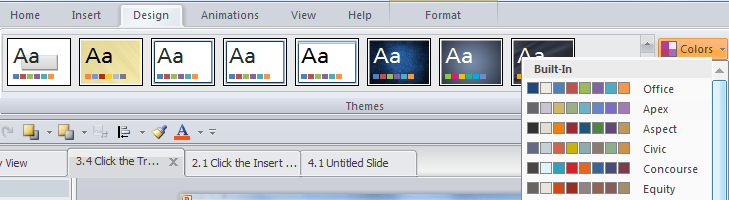
Brilliant - Thanks Diane.
Can you let me know where you got that info from. I checked a lot of the forum comments and some of the Articulate responses but couldn't find it - obviously not looking in right place.
Cheers
Wendy
Hi Wendy! Check out the Working with Theme Colors tutorial... in the section of that tutorial called "Creating new theme colors," you'll find a bulleted list of the items in the color theme and the objects they affect.
I wish this was labeled with a tooltip or something in the dialog so I didn't have to memorize this or go to a webpage to find the information. This seems a bit silly. I'll submit this as a developer request.
Thanks for sharing the request Bobbi!
This discussion is closed. You can start a new discussion or contact Articulate Support.