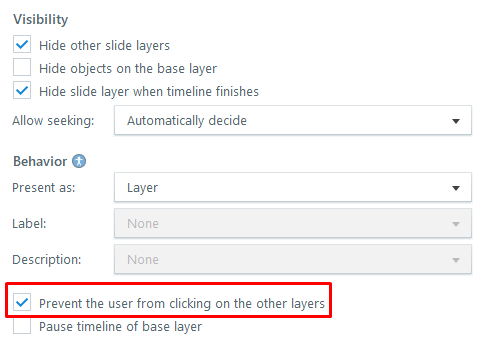Disabled, visited, and layers
Apr 17, 2024
My base layer has 11 objects that when you click on 1, it takes you to the corresponding layer. But because my layers are set up to show the base layer, these objects also are "active" in the layer.
I don't want the user to be able to click on any of the other object while in the active layer until the layer timeline is completed. If I were to Disable the objects that I do not want the user to click on, I need to set a trigger to make the objects Disabled when the timeline starts and another to Normal when the timeline completes. The problem is, if someone had already clicked on say object 9, it resets that object from Visited to Normal.
Is there a trigger variable that I can Disable the objects, but once the layer timeline is completed, show already Visited objects as Visited instead of resetting them to Normal?
Attached is a crude example.
3 Replies
I am not 100% sure I follow what you are looking for.
If you want to prevent people from clicking the base layer while on another layer, you could simply use a rectangle in the background of the layer. Make that rectangle the full size of your slide and make it 100% transparent. If you want to enable clicking the base layer again, all you need to do is use a trigger to hide the transparent rectangle and the base layer will be accessible again.
Niels suggestion is what I was going to recommend. On each layer, cover the base buttons with a shape that prevents the user from clicking them. Add a trigger that hides that shape when the layer's timeline ends.
However, I wouldn't use a 100% transparent shape. I think it would be better to use a semi-transparent (or even opaque) shape. Why? Because it should be visually obvious that the buttons can't be clicked.
I'm unsure if I'm missing something, but based on the example provided, I don't see how the visited objects reset to their Normal state. All you need to do is to make sure that "Prevent the user from clicking on the other layers" option is selected in the slide layer properties. To enable the Next Button, create a trigger "Set state of Next Button to Normal - When the state of all of the rectangles is Visited". Attached is a revised version of your example. I did not use any variables in order to enable the Next Button.