Disappearing Objects
Oct 30, 2012
I'm using the template with the spiral notebook and three sticky notes. When I revist the base layer after visiting a couple of other layers, two of the sticky notes are no longer visible. I've tried adjusting the slide properties from "automatically decide" to "resume saved state" but neither works. I don't want to set it to the initial state because I have a variable that requires all layers to be visited as a condition for the Next button player trigger.
7 Replies
Sorry... so the question is: why are my objects disappearing and how can I make them visible every time the base layer is visited, although their states have changed from normal to visited? I also checked "States," but I don't have a hidden state enabled, and the other functions are working properly.
Hi Carmen,
If you'd like, we'd be happy to take a closer look at it. Please submit a case, including your .story file, using the link below so our support team can assist you further:
http://www.articulate.com/support/contact/submit.php
Thanks!
Was this topic ever solved?
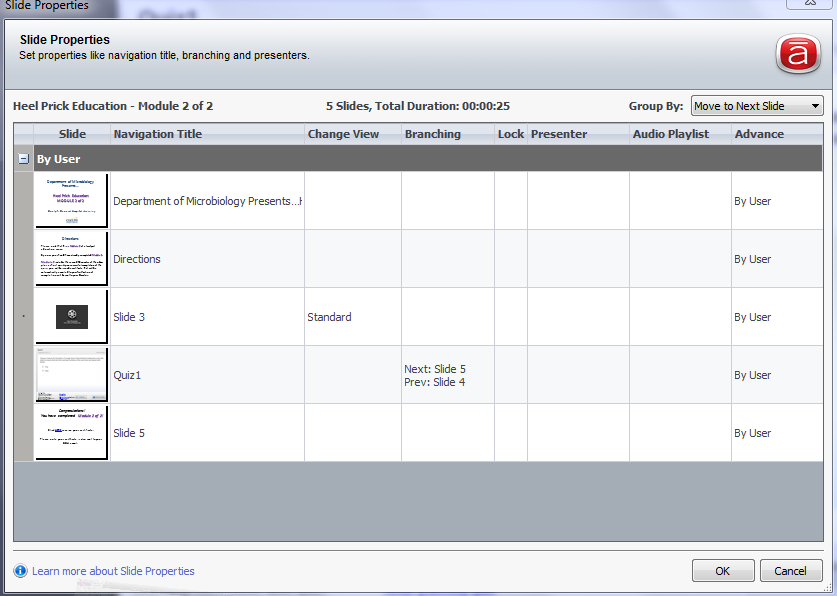
I have the exact same problem.
Some random graphics dissappear for no reason.
I have had a few users complaining about dissappearing objects, but there is no consistency in it, and it goes for different courses as well. It is not because they are heavy in size or because they have any weird states.
Example 1:
a lightbox-slide missing a white background paper filling out the entire slide.
Example 2:
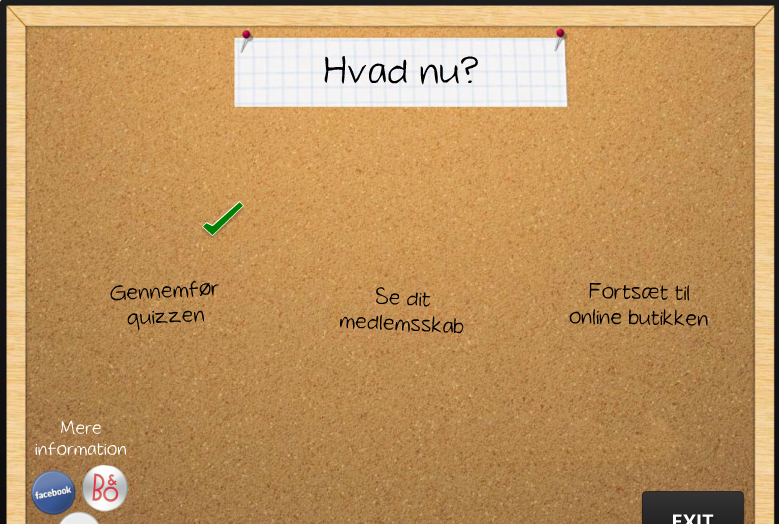
a slide missing 3 "post-it"-graphics (should be benath the text), which also act as buttons/triggers.
Thank you very much...
Hey Anders!
Looks like in Carmen's case, things were a little inconclusive. Her case manager was able to workaround the issue by moving the objects onto a new slide, rather than a layer, though.
Are you able to send us your file privately so we can take a closer look at yours?
Thanks!
Make sure the object isn't disappearing because it has just 'timed out' on the timeline. Sometimes when we adjust an object on a screen we inadvertently move it on the timeline as well.
Hi Michele.
That could be an answer to the problem, but unfortunately not in this case.
My objects are showing until the end of timeline (including the little arrow).
And this problem happens at random occasions - it is not consistent.
I have sent my story-file to support and will now wait for their answer...
The answer from support:
"Since you mentioned the issue is sporadic and happens in multiple files then it is likely a quick glitch on the browser, or a disruption on the user’s Internet connection which disables each of the objects to be downloaded properly.
If you or users encounter similar issue, please have them do the following to see if it helps:
1) Upgrade Adobe Flash Player here: http://www.adobe.com/go/getflash
2) Clear your browser cache. You can do this in Internet Explorer by going to Tools > Internet Options > General > Temporary Internet Files. Select Delete Cookies and Delete Files.
3) Also in Internet Options, on the Security, Privacy, and Advanced tabs, reset everything to its default settings. There is a button on each tab to reset defaults.
4) In Windows Vista / 7, go to Start > All Programs > Accessories > Run. In Windows XP, go to Start > Run.
5) Copy / paste the following line of text (depending on your operating system) into the Run dialog box. Click OK, and delete the entire contents of the window (folder) that opens.
Windows Vista / 7:
"C:\Users\%username%\AppData\Roaming\Macromedia\Flash Player\#SharedObjects"
Windows XP:
"C:\Documents and Settings\%username%\Application Data\Macromedia\Flash Player\#SharedObjects"
6) Close all browser windows for the changes to take effect, and then test your content again.
This discussion is closed. You can start a new discussion or contact Articulate Support.