Issue with Master Slide layers
May 07, 2013
By
Jeff Clay
I have added a layout in my question master slide so that I could move down the correct/incorrect box and add an image to a question response.
However, now whenever I try to add a layer to a regular slide, it is the question layout that shows up, conatining the grey background box for the correct/incorrect feedback. I have no idea why I can't get the regular slide layers to come up instead of the question layer layouts.
Thanks for any help! Looking forward to the master class with Tom in London next week!
Jeff
In the following screenshot, I have just clicked the new layer button, and I'm getting one of the question slide layouts.

29 Replies
For quiz question feedback design changes, did you use the Feedback Master and not the Slide Master?
Can you post a screenprint of your slide master and its layouts? By chance did you put the changes on the first slide in your Master and did they replicate to all the layouts for that master?
Hi Jeff,
When clicking the new layer button, you are actually using the base layer's master layout. Layers are just meant to place things on top of that base layer so it doesn't offer you the full set of master slides. Instead you are working with the Feedback Master slides. You can view these by going to the View menu and clicking 'Feedback Master'. You can then add new layouts as you desire.
Thanks for the reply Josh. As you can see, the layout that keeps showing up when i try to create a new layer is a layout from the Feedback Master, not the Slide Master. The layout that keeps appearing is not in the Slide Master. And I'm making sure my slide is just a regular slide, not any type of question slide.
These are the feedback master slides, the one that keeps showing up is near the bottom, highlighted.
And these are the Master Slide layouts:
That is correct, Jeff.
Only the base layer can access the Slide Master layouts. Other layers on the same slide can only access the Feedback Master layouts and use the base layer's Slide Master layout. If you want to change the master slide layout, you have to do it from the base layer.
Thanks, but the problem that I'm having is that when I go to add a new layer to a slide (not a question slide, a "regular" slide), it adds a layer with a feedback layout, not one of my "regular" master layouts. And I can't change it back. I'm very familiar and comfortable with layers, and have never had this happen before. If I right click on the layer to change the layout, the only options I get are the "Clean" layouts, not the main, or master slide layouts.
Now it is happening on any project I open. if I just try to add a layer to a slide, the only layouts I can select from are the Clean layers. Here is a screenshot from a different project I just tested. All I've done is add a new slide, and add a new layer to that slide. Again, I get a feedback layer layout:
Jeff,
I'm not sure how else to say it. It is working as intended. All slide layers except the base layer have only the Feedback layouts to choose from (regardless of whether it is a question slide). Only the base layer has the option of using Slide Master layouts.
If you want to use a different Slide Master layout on one of your layers (rather than use what you chose in the base layer), you will need to copy the master slide layer into the feedback master layouts.
Hi,
I'm a beginner at using storyline. + I'm french which often alter my understanding of the numerous live-savor tutorials...
For a work project, i have created a whole battery of slide (1 slide masters with many layouts) which i will use for various purpose in all my courses.
What i don't get is how to apply, or access this list of layouts when opening an old project or creating a new one.
If i right clik on a slide, and click on layout, then i only access the default layouts of Artivulate, but i never see mine!!
Can anyone help??
I am stuck with this and under pressure to finish one course by monday evening ... :-(
Please Help!!!
Hi there Daria,
If you have the layouts in the course itself, you should see the option when you right-click on the slide and select "Layout". Now, you will see the default Storyline layout in the list if you haven't changed it.
You can actually scroll down in the Layout list that opens here. Try to make sure you're scrolling and selecting the appropriate slide for the type of slide you're working with.
For example, if you're working on a question, you'll want to try to make sure you select the "Question" slide layout. If you're working with a "Blank" slide, you'll want to select that one.
If you still have trouble with this, you're welcome to post the .STORY file here. I'd be happy to take a look and see if I can walk you through the process.
Thanks!
Hi Christine,
Thanks for your reply.
If i open my project where i have built up the slide master (i called it SLIDE MASTER;story), i can open a scene and then, access via "layouts" all the layouts i have prepared.
However, my idea was to prepare these layouts and access them with all my previous and future scenes (or projects)!
If i open an other project (ex DEMO-LB.story), how can i manage to access the layouts of SLIDE MASTER.story and integrate them into DEMO.story or any other future project ? (not sure i am clear
You can find my project SLIDE-MASTER in the file attached (the other one in my next reply :-)
My other project
Good morning Daria! I hope you had a great weekend :)
There's a couple of ways you can do this. First, what you can do is save the initial project file as a template. Then, when you go to make a new project, you can start with the template you created from the "SLIDE MASTER.story" file.
Here's more information on creating and working with Storyline templates:
Using and Creating Storyline Templates
So, what you'll want to do for future projects is start with that template file. Then you can add the new content to it.
A faster way, and to be honest my preferred method, to do this would be to save a "Go To" .STORY file. You've already got this, actually :) What I would do is create a file that contains the layouts and Master slides I like to use, save that file and then save it again using the "Save As" option. Save the file with a new name (for whatever project you're working on), then add your content for that project. It's a great way to keep all of your designs in tact and all you need to do is save a new version, then start adding your content.
Now, since you've already created another project files with many slides, what you could do is import the "DEMO" slides into the "SLIDE MASTER" file. Once you've done that, you can right-click on the imported slides and apply the layouts to the slide.
For example, below you'll see where I've imported the "DEMO" slides into your original design file. Since the "SLIDE MASTER" file already contains those layouts, you can apply them to the imported slides. I would suggest using the "Save As" option here, so you have a new file for this particular project.
Let me know if you have any questions.
Hello!!
Thanks for your answer, i got it all now perfect!!!
I have a few more questions though (sorry, i am working a lot on my projects right now !, i have to end in the first part of my work by thursday!)
That's it ! For today
Hope you can help me!!
Thanks a lot
Estelle
Hi Estelle,
Fantastic! I'm glad that worked for you :D
For your questions:
"Layers. In one of my projects i am using my slide master layouts. I wanted to create a layer to one of my slides. I couldn't figure out how to apply the same layout to my layer! it's only coming with a new layer. And when i right click on the layer to choose a layout it only opens a choice of "clear" layouts, but not mine!"
"Layers buttons. I have created an object on both my layers, so that the user can click on it (like a button) to move on to the other layer. The trigger works well when i ask it to move on to the next layer. But once on the second layer, i'd like to apply a trigger (to move back to the main layer) to the other button, but the main layer does not appear in the trigger list..."
"Quiz. I have figured out how to create feedback layouts using the feedback master. However, i didn't figure out how to use my layouts on my questions slides. Is it not possible?"
"Story view. i have 5 scenes in my story view. I can't see how to order my scenes differently. i managed to designate my starting scenes. but i couldn't change the order of my other scenes."
I hope these answers make sense! If I missed anything, or if you have any other questions, just let me know!
Thanks!
Christine
HI christine,
Thanks again for your help. Here are some questions back.
That's it
Thanks again
Estelle
Hi again,
i just realised you can't see my pictures. Please find them attached.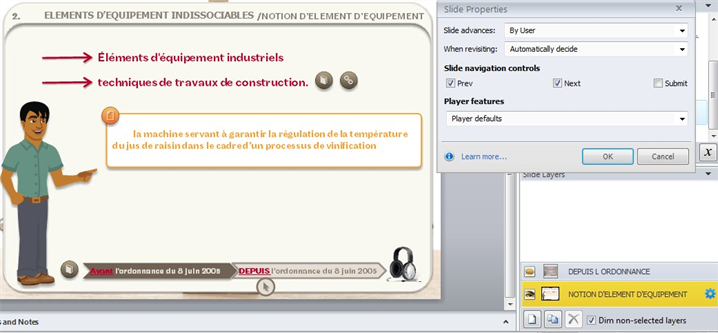
And while i'm writing i have one more question. Is it possible to insert a slide from one project to an other one?
And is it possible to insert one slide from one project in the slide master of another project (for example, a colleague creates a scene. i like one of her template and would like to use it as a layout in the slide master of one of my project), can i insert it ? and how ?
that(s really it now!
thanks
Hi Estelle,
So sorry for the delay!
For the layer issue - could you possibly share the .STORY file with me? I'd like to take a closer look at this, if possible.
For your question on inserting slides;
Yes! Inserting slides from one project to another is something I do quite regularly and it's very easy.
Here's information on how to do this:
Importing from Another Storyline Project
Now, using that method you can import all or some of the slides. Just select the ones you want to bring over and import - it's that easy :)
Also, yes, you can change the layout of imported slides to use a different master layout, as well. Once the slide is imported, you can right-click on the slide and select the layout from the project.
If, however, the Master you're using isn't already in the project you're importing to it might be best to have a template created from that master first, then import the slides. After doing so, you can select the layout and apply it to the imported slides.
Thanks!
Normal 0 21 false false false oNotPromoteQF /> FR X-NONE X-NONE /* Style Definitions */ table.MsoNormalTable {mso-style-name:"Tableau Normal"; mso-tstyle-rowband-size:0; mso-tstyle-colband-size:0; mso-style-noshow:yes; mso-style-priority:99; mso-style-parent:""; mso-padding-alt:0cm 5.4pt 0cm 5.4pt; mso-para-margin:0cm; mso-para-margin-bottom:.0001pt; mso-pagination:widow-orphan; font-size:10.0pt; font-family:"Times New Roman","serif";}
oNotPromoteQF /> FR X-NONE X-NONE /* Style Definitions */ table.MsoNormalTable {mso-style-name:"Tableau Normal"; mso-tstyle-rowband-size:0; mso-tstyle-colband-size:0; mso-style-noshow:yes; mso-style-priority:99; mso-style-parent:""; mso-padding-alt:0cm 5.4pt 0cm 5.4pt; mso-para-margin:0cm; mso-para-margin-bottom:.0001pt; mso-pagination:widow-orphan; font-size:10.0pt; font-family:"Times New Roman","serif";}
Hi Christine!
Thanks again for yourreply. I got busy too, creating other stories
Please find attached myproject.
If you open the followingscene : 4 - SECTION 1 : Champs d'application de la garantie decennale
And then, click on slide 7,you will see the slide i mentionned and its layer. You'll see that i haveunticked the option "hiding the other layer" and still i can't seeit, and can't apply my layout on the layer, therefore my layer looks totallydifferent.
Hope you can help!!!
Looking forward to youranswer!!
Estelle
Hi Estelle,
I'm afraid I'm missing something - I don't think the project file uploaded to your last response. I see the other two you uploaded in previous posts, but not a "myproject" file.
Can you try attaching it again, please? :)
Thanks!
Hi again,
i've tried all day to attach the file, using various techniques but nothing seems to work!
I don't know why!
I don't get it, it's lighter than the previous ones.
Could you try this link on dropbox and let me know if it works? https://www.dropbox.com/s/edbgvmv77dk6ohr/SABINE-COURT.story
Thanks!
Estelle
Hi Estelle!
Good news! I think I found the problem :)
On the layer itself, it looks like the layer is using a solid fill for the background. This is why you cannot see your design behind the content.
If you right-click in the empty, dark gray, slide area and select "Format Background", you can change this option to "No fill". This allows the design to show through for the layer. Keep in mind here, though, that you'll probably want to change the layer properties to hide the base layer objects, or they will overlap.
Let me know if this works for you.
Thanks!
It works !! great!!! thanks you so much!
Wonderful! Happy to help Estelle :D
Hope you have a great day!
Christine
hi Christine,
It's been a litlle while. everything has been working fine for me till now.
I am now about to publish a course.
I have a problem with the markers. I have used a lot of them as extra references for the viwer to click on when needed.
When i check in my slides it's all good, but when play preview or publish, all my markers are displayed on the top left corner and none of the text inside can be seen...
i have typed "markers" in the research area but found nothing about this subject.
Can you help me ?
the course has to be online by friday...
thansk a lot!!
estelle
ps: hereplease find a screen capture attached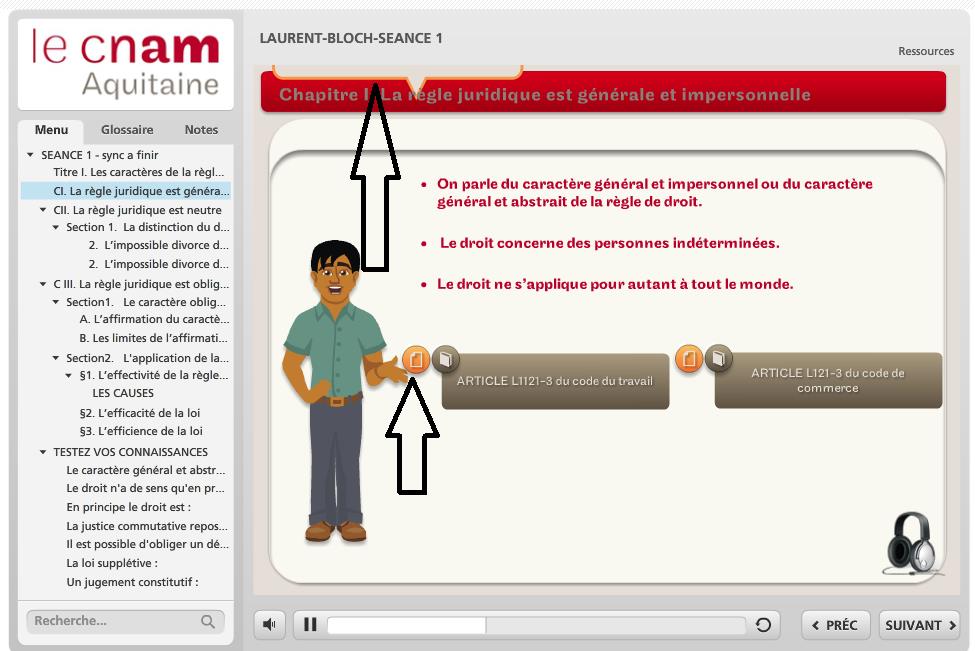
Hi Daria,
Christine has taken another position within Articulate, so she doesn't get back into the forums as often. Are you able to share your .story file here with us? If you'd prefer to share privately you're also welcome to send it to our Support team.
This discussion is closed. You can start a new discussion or contact Articulate Support.