Marker label resize option does not work anymore..
Nov 07, 2017
It is my second day with SL. To be honest, despite all the great features promised in the promotional material as boosting my productivity it is hard to believe how such small bugs or lacks could be encountered in such an advanced product..
First of all an issue:
The resize handles on the marker label stop appearing at some of the markers making impossible changing the label size. Instead, a scroll bar appears on bigger volume of the content text..
Then some marker-related comments
a. changing transparency of the label fill has been placed in the most strange place ever.. the label shape edit window, where you would typically look for editing of its colours appears... very intuitively under "more gradients"
b. text adjustment options for the marker label content are extremely poor - for example you cannot change the top margin nor text adjustment direction
c. adjustment of the predefined animation effect for the markers - impossible, like Ford T - all colours possible as long as it is black
d. size changing of the marker - impossible..
Sorry to be so negative, but this is not a rocket-since coding or development needed for these features.. hope someone could help me with the label size handlings.. :E)
4 Replies
Item a: The easiest/shortest way to get to the Fill transparency slider is to click the tiny icon in the lower right of the Marker Styles panel.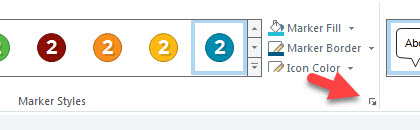
Item b: To do additional text formatting of Marker label text, select some text. Then click the Home tab in the ribbon. Then click the tiny icon in the lower right of the Paragraph panel; a dialog opens with additional formatting options. Some of them work in Marker label text; some do not.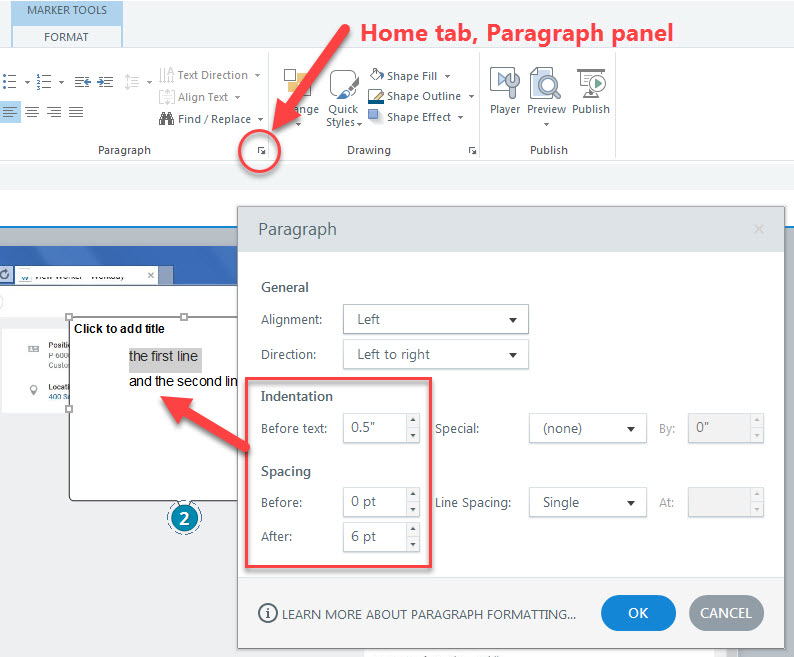
Item c: The 3 animation options available (none, pulse, swirl) probably suffice for most folks. Having 10, 15, or 20 animation options might trigger software feature bloat a la MS-Word. Besides, a Storyline author could always handcraft their own marker using graphics, hotspots, and layers.
Item d: Yes, no resizing allowed. A design decision by Articulate I guess. Alternatively, a Storyline author could always handcraft their own marker using graphics, hotspots, and layers.
Thanks Bob for replying on these,
a & b i have found before posted this, my concern related to their location in the interface or capabilities they offer. Surely, being experienced in working across various design platform it is not an issue to get used to new ways of working. I relate in my comments more to the UX - it takes some time to find your way around..
Regarding c & d - indeed, your own customized assets can help here since there is an easy way to make and implement your own animations but correct me if I am wrong - even own markers have stay within the limited size ? unless we talk about creating something like own marker and label separately from the inbuilt solution ?
Throwing my 2 cents worth in on Item C, as a quick-fix you can click on the marker, then edit the state. Add a different colour circle that is larger than the marker then Send To Back. You can sit it behind the marker so now the swirl sits over this new circle, as opposed to sitting outside of the marker.
A workaround is not the ideal solution, however sometimes better than no option at all.
Thanks Michael,
This helps in a certain extent - at least I can add some object that is bigger than the preset 28 px of the marker - so this is great, thanks.
Now I have to find out how to loop animate an object inside the SL to blink/pulse. Using an animated gif does not work pretty well to me as screws graphics behind - animated gif cannot really be w/o background like a png and the whole effect ruins the graphics behind.
This discussion is closed. You can start a new discussion or contact Articulate Support.